If you just installed a recent update and don’t like it, then you can follow these steps to downgrade OxygenOS on the OnePlus 3 and OnePlus 3T.
Many people enjoy getting that latest and greatest OTA update because it comes with security patches, performance improvements, bug fixes and best of all. . .new features. While OEMs and the developers they hire typically do a great job of ironing out all the bugs, it’s virtually impossible for them to test every single app and every single settings configuration for the smartphone.
9 times out of 10 they generally do a great job, but there are some cases where a new update can just wreck your device.
This doesn’t mean an update will break your OnePlus 3 and send it into a bootloop (although this does sometimes happen), it just means that an OTA update can sometimes ruin the performance, battery life, or cause 3rd-party applications to force close. Thankfully though, the OnePlus 3 is very open and we have a lot of control over our devices. It can be tough to downgrade a device like the Galaxy S7 and LG G5, but it is relatively easy to downgrade the OnePlus 3 to an older version of OxygenOS.
Requirements
There isn’t a flashing tool that will let you flash an OxygenOS firmware without a custom recovery (if there is, please let me know about it in the comments section below). So, to downgrade the OnePlus 3 and OnePlus 3T, you will need to unlock the bootloader of the OnePlus 3. You need to do that so that you can install TWRP on the OnePlus 3 as a custom recovery. This is required because we need to boot into the OnePlus 3 Recovery Mode in order to manually flash an older version of OxygenOS.
OnePlus 3 Downgrade
- Download the version of OxygenOS you want
- Copy or Move the Signed Flashable ZIP File to the OnePlus 3
- Download SuperSU to the OnePlus 3 (if you want root access)
- Boot the OnePlus 3 into Recovery Mode
- Tap on the ‘Install’ Button
- Browse to and Tap on the Flashable ZIP You Downloaded
- Swipe the White Arrows to the Right to Confirm
- Wait for the OnePlus 3 to Downgrade the Version of OxygenOS
- Tap the Home Button at the Bottom When Completed
- If You Don’t Want Root, Skip to Step 17
- Tap the ‘Install’ Button
- Browse to and Tap on the SuperSU ZIP File
- Swipe the White Arrows to the Right to Confirm
- Wait for SuperSU to Complete the Installation
- Tap on the ‘Wipe Cache/Dalvik’ Button
- Tap the Home Button at the Bottom
- Tap on the ‘Reboot’ Button at the Bottom Right
- Tap on the ‘System’ Button at the Top
- Then Wait for the OnePlus 3 to Reboot Twice
Note – If you are downgrading from Android 7.0 to Android 6.0, you will want to wipe the Cache, Dalvik, Data, and System partitions from within TWRP before you start step 5 (by tapping Wipe -> Advanced Wipe -> Checking Dalvik, System, Data and the Cache partitions). Once wiped, then press the Home button and start with step 5 above.
Explanation
If you followed my recent tutorial about how to manually install an OTA update while maintaining root access, then this whole process will be familiar to you. It’s the same thing, but instead of upgrading, we are downgrading. You won’t need root access to do any of this, but you will need to have the bootloader unlocked so that you can install TWRP as your custom recovery. This is required in order to manually flash a version of OxygenOS onto the OnePlus 3.
You’ll need to check the XDA forum thread in the guide above and download the version of OxygenOS you want onto the OnePlus 3. If you want root, you’ll also need to have that SuperSU ZIP file on the OnePlus 3 as well (if you had it on there from a previous install then you can use that). With all of that downloaded, go ahead and boot the OnePlus 3 into Recovery Mode so we can begin the OnePlus 3 Downgrade process.

Once we have booted into TWRP, simply tap on the Install button and then browse to and tap on the OxygenOS firmware ZIP file you downloaded earlier. Swipe the white arrows to the right to downgrade the OnePlus 3 and then wait for the installation to be completed. As shown in the video above, this will only take a few minutes to complete. With that done, you can go back to TWRP main menu and reboot back into Android if you don’t need root access, but if you want root then you’ll want to now install the SuperSU ZIP file as I describe in the guide above.
With all of that done, you can now tap on the Home button at the bottom of the screen. This will take you back to the TWRP main menu and from here you’ll want to tap on the Reboot button at the bottom right. Then tap on the System button at the top and that will reboot the OnePlus 3 and take you back into OxygenOS. If you had to do the advanced wipe steps in order to downgrade from Android 7.0 to Android 6.0, you will need to activate Android again (as it will be a clean install) once it boots back up.
If you didn’t need to go through the advanced wipe steps, then all of your data, apps, and settings will still be there.



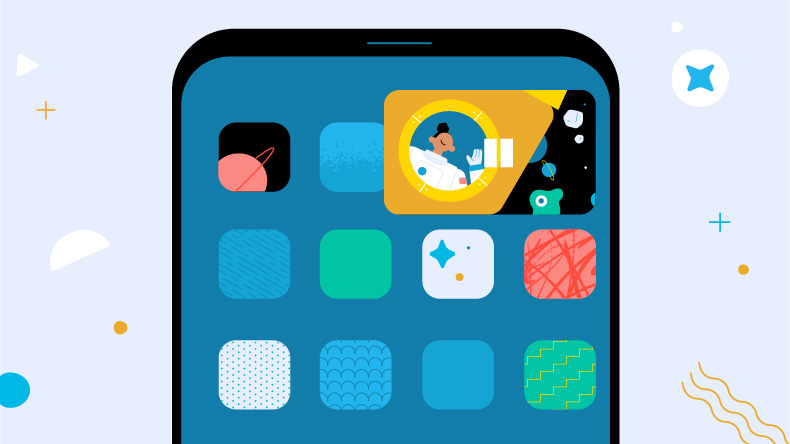
I have upgraded my ONE PLUS 3 today… To my surprise, i have lost all my contacts.. kindly advise how to retrieve it.
Your contacts should be stored in your Google account. So as long as you have your Google account connected and it’s syncing, then they should be there.
Try checking Settings -> Accounts -> Google -> and make sure the Contacts option is selected. You can even toggle this Contacts option on and off to manually trigger a new sync.
Hey! Thank you for your cool manuals.
I followed your instructions and downgraded the my Nougat to Marshmallow (I didn’t need root, so didn’t install Super SU). I’ve got the following issue: upon flashing (p. 18 above) – my phone restarts and upon restart it requests a password to boot. I dont have any password to put in. Any ideas? Thanks
Hrmm, I would try following this guide and deleting the mentioned files. This should remove any lock screen security on the phone
– https://www.techexplained.co/oneplus-3-fix-twrp-restore-unlock-bug/