If you have installed TWRP and gained root access to your OnePlus 5 or OnePlus 5T, then you can follow these steps in order to manually install a new OTA update.
Here on Android Explained I walk you through how to do a number of Android modifications to your smartphone or tablet. These generally add some sort of functionality that isn’t present on the regular OxygenOS software, but it does come with a drawback. Installing things like TWRP and gaining root access to our OnePlus 5 makes it so that we cannot accept and install an OTA update from the notification that we’re sent from OnePlus.
You can try to, and it won’t hurt your device to try, but you will just download the update and boot into Recovery Mode before getting an error when it tries to install the update.
These updates are checking to see if there are any modifications done to the system partition and prevents the update from installing because it could sent your phone into a bootloop. Thankfully though, there’s a way around this with the OnePlus 5 and that’s what I’ll be showing you today.
This method of installing an OTA update on a rooted OnePlus 5 and OnePlus 5T will not erase any of the data on your phone, but I still recommend you create a new Nandroid backup ahead of time just in case.
OnePlus 5 Install Update Root
- Download the version of OxygenOS you want to update to (OnePlus 5 – OnePlus 5T)
- Copy/move that ZIP file onto the OnePlus 5
- Make sure you have the Magisk/SuperSU installer on the OnePlus 5 too
- Boot the OnePlus 5 into Recovery Mode
- Tap the Install button
- Browse to and tap on the OxygenOS update ZIP file we downloaded (in Step 1)
- Swipe the white arrows to the right to install
- Tap the Home button once it has finished
- Tap the Install button again at the TWRP main menu
- Browse to and tap on the SuperSU/Magisk ZIP install file
- Swipe the white arrows to the right to install root again
- Then tap the Reboot System button once that has finished
Explanation
So what we’re doing here is referred to as a ‘dirty flash’ as opposed to a clean flash. With a dirty flash, we’re simply installing something on top of our current firmware install. This can be a modification update or an entirely new version of Android. A clean flash means we have wiped the previous data from our device (like a factory reset), and then installed the new update cleanly into the partitions of our smartphone or tablet.
So what we’re doing here is downloading the version of OxygenOS you want to install from the OnePlus website. If you download it elsewhere, make sure it’s the full firmware (over 1GB in size) and not just the partial OTA update. We then move or copy that onto the OnePlus 5 and then make sure we have our root installer in the internal storage as well (no matter if it’s Magisk, SuperSU or any other solution). Then we can boo the device into Recovery Mode.

From here, simply tap on the Install button and we’re going to install it just like we would any other modification. Browse to where you have the file located, tap on it and then swipe the white arrows to the right. It should only take a few seconds to complete the installation and it shouldn’t return any errors. From here, you can tap the Home button to go back to the main menu of TWRP and then tap the Install button again. This time, we want to locate and tap on the SuperSU/Magisk/whatever ZIP file installer because we need to root the OnePlus 5 again.
Swipe the white arrows to confirm that installation and then wait for it to complete. When that is done, we can tap the Reboot System button this time (unless you need to install anything else) and that will boot you back into OxygenOS. If you have made any other root modifications to the OnePlus 5 or OnePlus 5T then you will need to install those again. It doesn’t matter if it’s Adaway, Xposed, UI tweaks, etc. You will need to install them again to get them back.
I would just advise that you boot back into OxygenOS after you have manually installed the new OTA update while rooted. Make sure everything works, then boot back into TWRP to create a new Nandroid backup and then install your extra mods. I recommend this because sometimes these mods simply aren’t compatible with new versions of OxygenOS and can cause a bootloop.

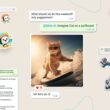


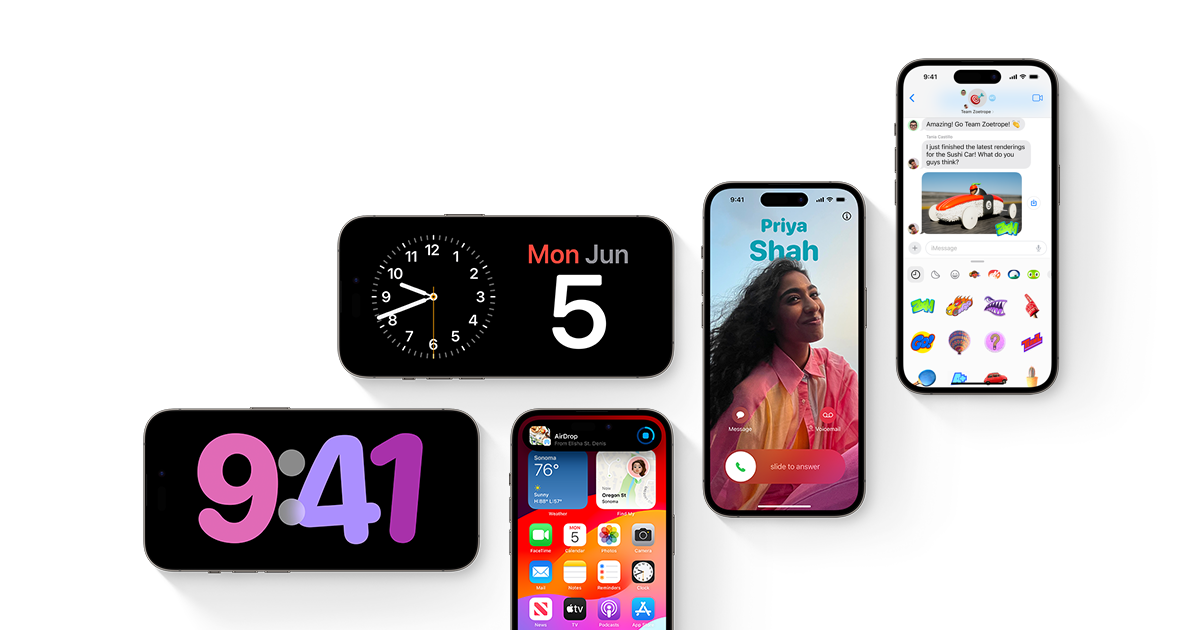

Can this method work in oneplus 2?
Followed the steps, got the following error:
Updater process ended with ERROR 7 https://uploads.disquscdn.com/images/7db3d896471b7bdb5c17e0ef7e3d59266641c975a2e4f41cf0ab4bdb615bdb94.jpg
Same error as Slava!
“No digest file” -> error 7.
What to do?