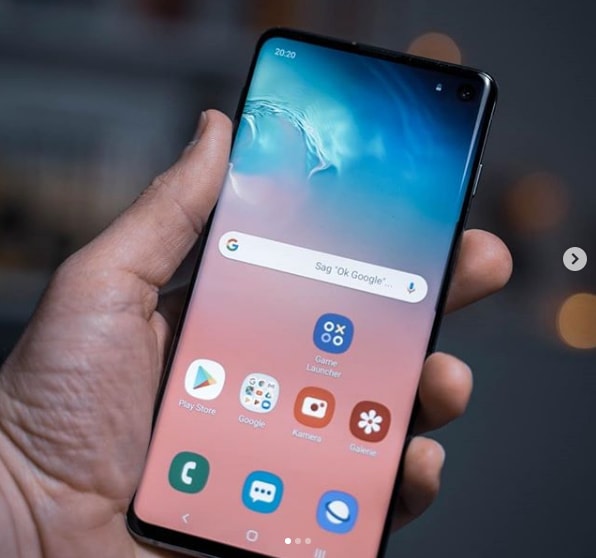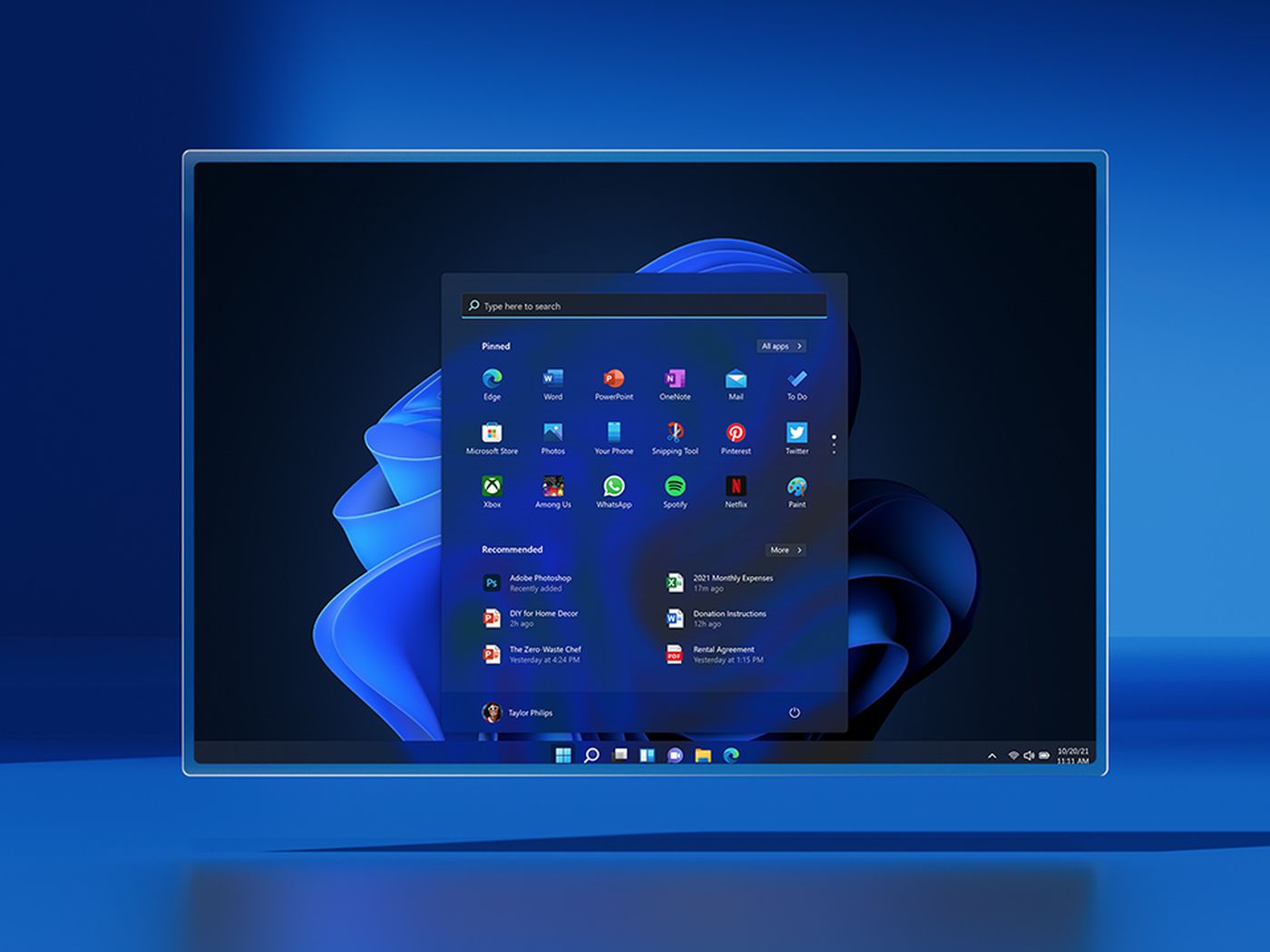While you do take risks enabling this, you can install a modification on the OnePlus 5 that will let you use the earpiece speaker for stereo audio.
Stereo speaker modifications are something that I have generally stayed away from here on Android Explained due to the risks involved. The earpiece speaker in smartphones just aren’t meant to be used an an external speaker at loud volumes. They’re small, and pushing audio out of them that is too loud can actually break them entire. Other risks include you wearing out the speaker itself because again, it just isn’t made to be used for audio at that volume.
Still, I write tutorials for a number of things here on Android Explained and they all come with at least a little bit of risk. I’ve received a lot of requests to put together this guide so I figured I should go ahead and do one for it.
But again, I can’t stress this enough that you’re taking a risk when installing this modification onto the OnePlus 5. If you keep the volume low (but enjoyable) enough then you may not damage the speaker in any way.
Just don’t turn to me (or the developer on XDA) if something goes wrong because you have been warned. This mod only works on OxygenOS (as of writing this) and requires that you make changes to the /system partition by flashing a ZIP file in TWRP. So if you haven’t done so already, unlock the bootloader of the OnePlus 5 so that you can install TWRP on the OnePlus 5. Once all of that is done then you can proceed with the steps below.
OnePlus 5 Stereo Speaker Mod
- Download the Stereo Mod and Revert to Stock mod to the OnePlus 5
- Boot the OnePlus 5 into Recovery Mode
- Tap the Install button at the top left of the screen
- Browse to and tap on the Stereo Mod ZIP file (from Step 1)
- Swipe the white arrows to the right to begin the installation
- Then tap the Reboot System button to boot back into Android
Explanation
This is actually a very simple mod and it’s only making a modification to the mixer_paths_tasha.xml file in the system/etc directory. If you take a look at the link in Step 1 of the guide above, there are actually a number of ways to install this modification. If you don’t want to flash a ZIP file, you can install and enable a Magisk Mod instead. The developer says there isn’t a way to revert this mod back if you use the Magisk method though so that is why I avoided it.
However, you could choose to download a root file explorer application and simply replace the XML file that is mentioned above. The developer has provided both the stock version as well as the modded version, you can always take a backup of your own XML file yourself. Just remember that this specific mod will only work on OxygenOS and it could stop working in future updates (although that is unlikely to happen). So just be aware of that when you install a new OTA update.

So the guide above is for the TWRP method as it is the easiest to explain and also comes with an uninstall ZIP. Be sure to download both files onto your OnePlus 5 just so you can get rid of the changes in the future if you ever desire to do so. As shown in the video above, the install is very quick and takes less than a second. Just install it as described and then you can tap the Reboot System button to take yourself out of TWRP and back into Android.
I didn’t demo the audio effect on camera because it can be hard to distinguish which speaker the audio is coming from. But I did personally test it to make sure it does work (and you can do this by putting your thumb over the bottom external speaker holes. I also tested the uninstall ZIP file and it works as well (as you can see from the text log in the image above). I go through all of these steps (including making the video), so that you can feel assured the process works before you try it yourself.