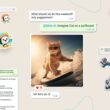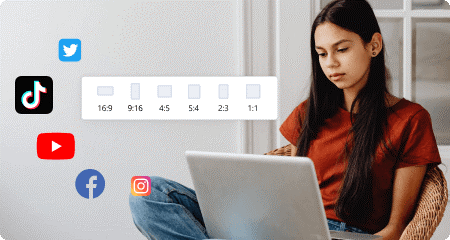OnePlus 5T owners have previously had to look for community created methods of disabling the software navigation bar and replacing it with gestures. The Open Beta 3 update has just added OnePlus 5T OxygenOS gestures and they will likely make it into the stable update soon.
Regular readers of Android Explained are likely bored of hearing about navigation bar tweaks and alternative gesture applications. It feels like I’ve been writing about them for a couple of weeks now but this news was too good to pass up. Many already felt that OnePlus crammed their face unlock feature into the OnePlus 5T in an attempt to replicate the iPhone X and this latest feature that replaces the software navigation bar with gestures feels like another copy.
There are dozens of ways the OnePlus 5T OxygenOS gestures could have been implemented. Pie controls are popular among the enthusiast community and there are a lot of other ways it could have been done.
However, the way OnePlus did it with the OnePlus 5T feels way too similar to the iPhone X in my opinion. Some may feel that is actually the best solution but I can’t help but see it as a cheap rip off. Either way, it’s so much better than software navigation buttons that I’ll use it for a while and see how it turns out.
As of writing this, this feature is only available on Open Beta 3. If you are on the stable build right now then you can follow my tutorial about how to sideload the Open Beta to the OnePlus 5T to get this new feature now. Like I mentioned before, this will likely make its way into the stable version of OxygenOS so if you wanted to be patient then you will likely get the feature eventually. So now that you know the feature is there, let me show you how to enable it and how it works.
OnePlus 5T OxygenOS Gestures
- Launch the Settings application
- Scroll down and tap on the Buttons option
- Tap the Hide the Navigation Bar option
- Go through the short demo
Explanation
Just like most of the other features that get baked into the OEM firmware, the OnePlus 5T OxygenOS gestures is easy to enable and disable. Once you know the feature is there you can turn it on and turn it off within a matter of seconds. So while this method may be easier to enable and disable, you just might want to go with one of the alternative methods that I have discussed if you want more control on the gestures that you install.
For those cases, be sure to follow this tutorial about how to replace the OnePlus 5T Navigation Bar with gestures. That process has more steps involved, but it will give you greater control when it comes to the gestures you decide to go with. For those of us that like to keep things simple though, we’ll start off by launching the Settings application with OxygenOS Open Beta 3 or later on the OnePlus 5T. From here, scroll down a bit and then tap on the Buttons option

Toward the top you should see a toggle labeled Hide the Navigation Bar and tapping it to toggle it on will make the software Navigation Bar disappear. If this is the your first time doing this, you’ll be presented with a short little demo to walk you through how to use the new gestures that OnePlus has implemented. If you’ve seen the gestures that Apple used in the iPhone X then you’ll likely be familiar with these. The first gesture replaces the Home button and it’s done with a full swipe up from the center of the screen (right at the bottom).
Then, the Back button has been replaced with one of two gestures that you get to pick from. This is done by swiping up from the left or right side of the bottom of the screen. I really like how this has been implemented as it works very well no matter if you’re left or right handed. Lastly, the Recents/Overview button has been replaced by doing a similar gesture that I described for the Home button. Except with the Overview gesture you just want to swipe up a little bit and then pause your thumb or finger.
After a second or two you’ll notice the OnePlus 5T OxygenOS gesture will trigger and you’ll be shown the Overview page. If you’re unfamiliar with gestures on an Android smartphone then this process can take some time to get used to. But those of us who prefer it will likely feel right at home.