Unlocking the bootloader of a smartphone allows us to do a number of different things including installing unsigned code (aka mods). However, it can also be a lifesaver as it allows you to recover the smartphone and install the stock factory images. So let me show you the bootloader unlock process for the OnePlus 7 and OnePlus 7 Pro.
When most people think about unlocking the bootloader of their smartphone it’s usually tied with gaining root access. That, in and of itself, is also tied with installing a custom recovery but it all boils down to the same thing. You want to install the code on your smartphone that is not “signed” by OnePlus.
That is exactly what a locked bootloader prevents. When the bootloader is locked then the smartphone will not run any software that has not been officially verified by OnePlus. This includes TWRP, Magisk, custom kernels, custom ROMs, and any other OnePlus 7 mod out there that you can think of.
An unlocked bootloader also helps you recover from a bootloop/bricked device too.
That’s the single reason why I keep a phone’s bootloader unlocked even if I don’t have any plans on modding it. We recovery from those soft bricked issues by Flashing (aka installing) the stock images to the device while it’s in Fastboot Mode. That just isn’t allowed (even if it’s official and from OnePlus) when the bootloader is locked.
I will be showing you a number of things that we can do once the OnePlus 7 bootloader has been unlocked. It requires the use of a command prompt, Windows PowerShell, or a terminal. This can feel unfamiliar and worrisome to beginners but if you follow the step by step tutorial here then you’ll be good to go.
You can even follow along with me in the embedded video below as I walk you through the entire process.
Warning – Completing the tutorial listed below will wipe all of the data from your smartphone. This includes SMS text messages, photos, videos, apps, games, contacts and anything else. Make sure you manually back up your data to your PC or in the cloud.
Time needed: 15 minutes
How to Unlock the Bootloader of the OnePlus 7 and OnePlus 7 Pro
- Enable OEM Unlocking
It’s presumed you’ve followed the instructions detailed above which means you have already enabled Developer Mode.
- Boot the OnePlus 7 into Fastboot Mode (aka Bootloader Mode)
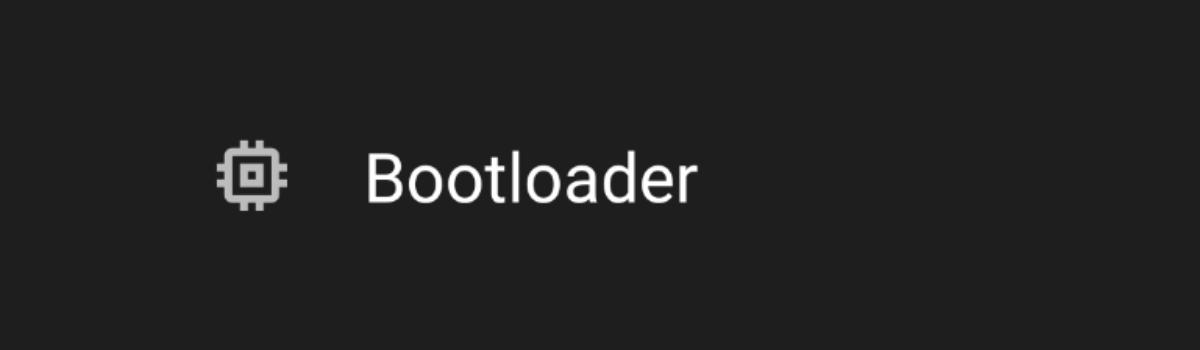
- Connect it to the PC with a USB cable
- Open up a Command Prompt, Windows PowerShell, or a Terminal
If you’re using the recommended Minimal ADB and Fastboot program then double click the shortcut it created on your desktop and skip the next step.
- Navigate to where you have your ADB and Fastboot tools installed to
- So you can type out the following command. . .
- fastboot flashing unlock
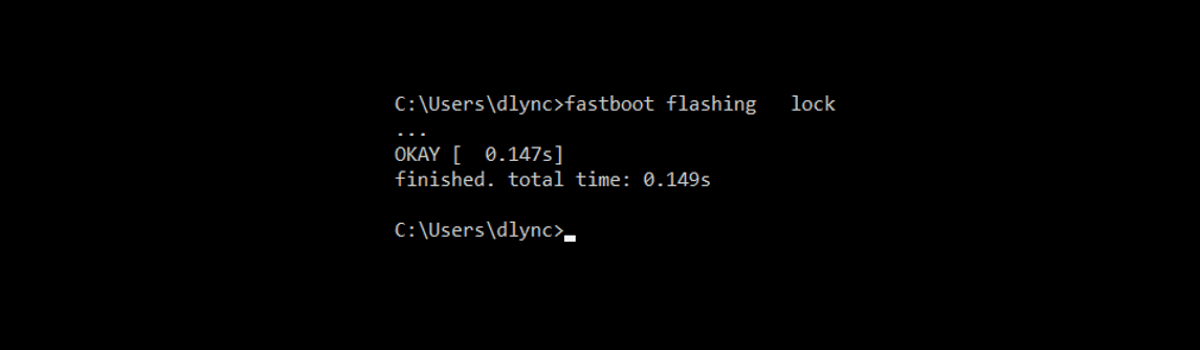
- . . .and then press Enter on the keyboard
- Press the Volume Down button on the OnePlus 7 until the Unlock the Bootloader option is highlighted
- You will then have to press the Power button a single time to select this option
- Wait for the OnePlus 7 to reboot so you can activate Android again
And then restore any backed up data you may have done ahead of time.
I do realize that many people are not a fan of using the command prompt in any way. I hope that I am able to break things down in a way that makes it as easy as possible. It’s the main reason why I recommend using Minimal ADB and Fastboot as it gives you a simple desktop shortcut to click that opens up the command prompt for you.
Just remember that unlocking the OnePlus 7 bootloader (and OnePlus 7 Pro) will trigger it to perform a factory reset.
So please be sure to back up as much of your data before you begin with any of this. Unless you are willing to start with a clean slate (which is why it’s a great idea to unlock the bootloader right when you get the smartphone) then you will want to use some sort of backup software.
There are a number of options in the Play Store and Android itself backs up some of your data too. I just know how people also dislike having to unexpectedly set their smartphone up again. As long as you’re fine with that, then you can begin the process. A veteran could do this in ~5 minutes but don’t feel ashamed if it takes you longer.
It even takes me longer than 5 minutes to do this on video since I’m describing and explaining important details.
For beginners, most of your time will be spent backing up your data and setting things up. By setting things up I mean getting ADB and Fastboot tools installed, enabling Developer Mode, OEM Unlocking, and stuff like that. This can extend the time it takes to do this tutorial to at least 15 minutes.
Does Unlocking the OnePlus 7 Bootloader Void Your Warranty?
I see this question quite often so I wanted to toss this in here. Some OEMs will void your warranty if you unlock the bootloader and install unsigned software on your smartphone. OnePlus is not this way and you will not void your warranty by unlocking the OnePlus 7 or OnePlus 7 Pro bootloader.
In all actuality, most OEMs don’t even mind if you unlock the bootloader.
Because again, you should remember that you may need to unlock the bootloader if you want to manually flash the company’s official images onto your device. This is even the case with Samsung smartphones. You only end up void a Samsung warranty when you install the unsigned code on the device (as that specifically trips KNOX).
The OnePlus 7 and OnePlus 7 Pro does not have KNOX and the company is quite open to the developer community. They send out free phones to popular developers and that helps to spur community developer support for it. That, in and of itself, helps the company sell more phones as it becomes developer friendly.
Which also means enthusiast friendly so feel safe knowing you won’t void the warranty by unlocking the bootloader.



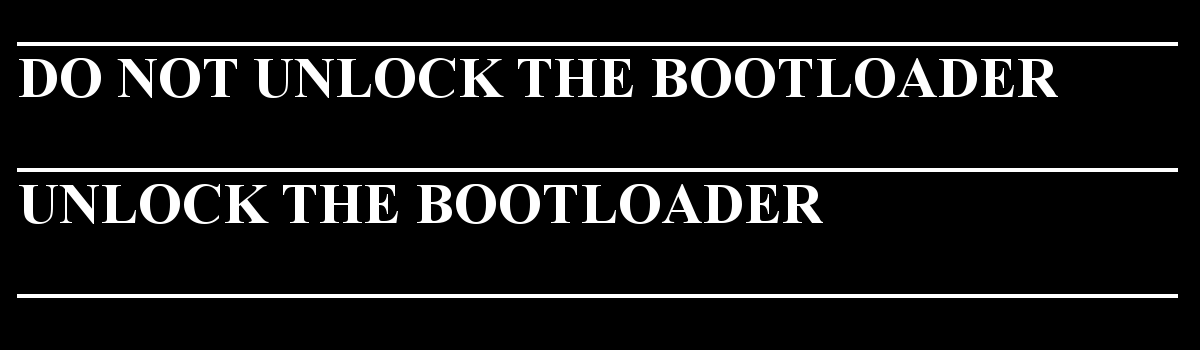
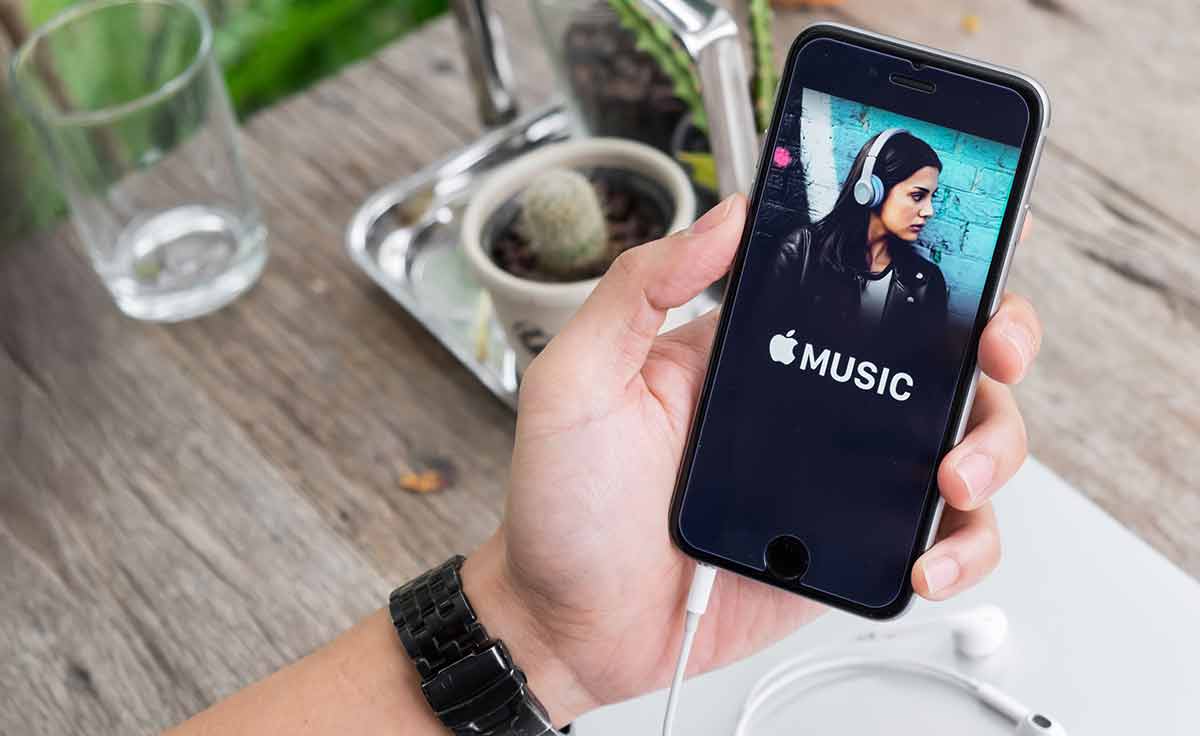


Bonjour.
Je possède le oneplus 7 Pro 5 G. Et le déverrouillage de oem est impossible via options de développeurs, en plus une seule carte sim qui marche . Alors que c’est un double sim’s d’origine.
Sachant que je novice en flash des téléphones. Comment je peut faire fonctionner le téléphone en doubles carte sim ?
Merci beaucoup.
Moh.