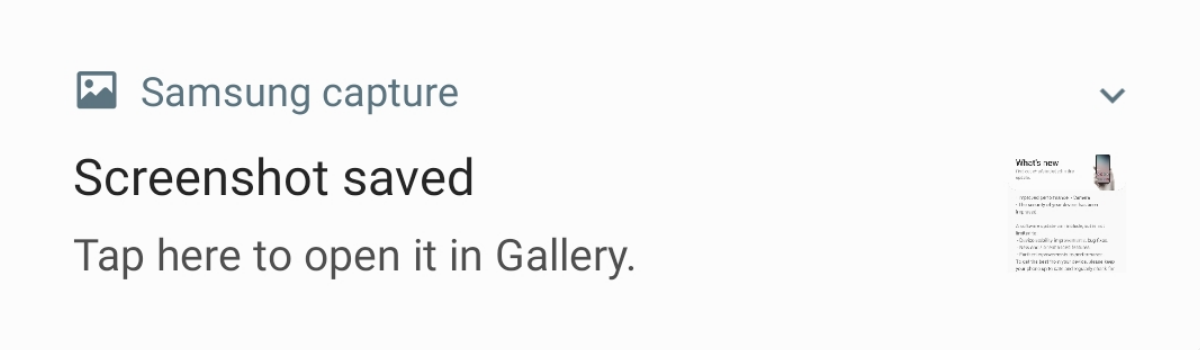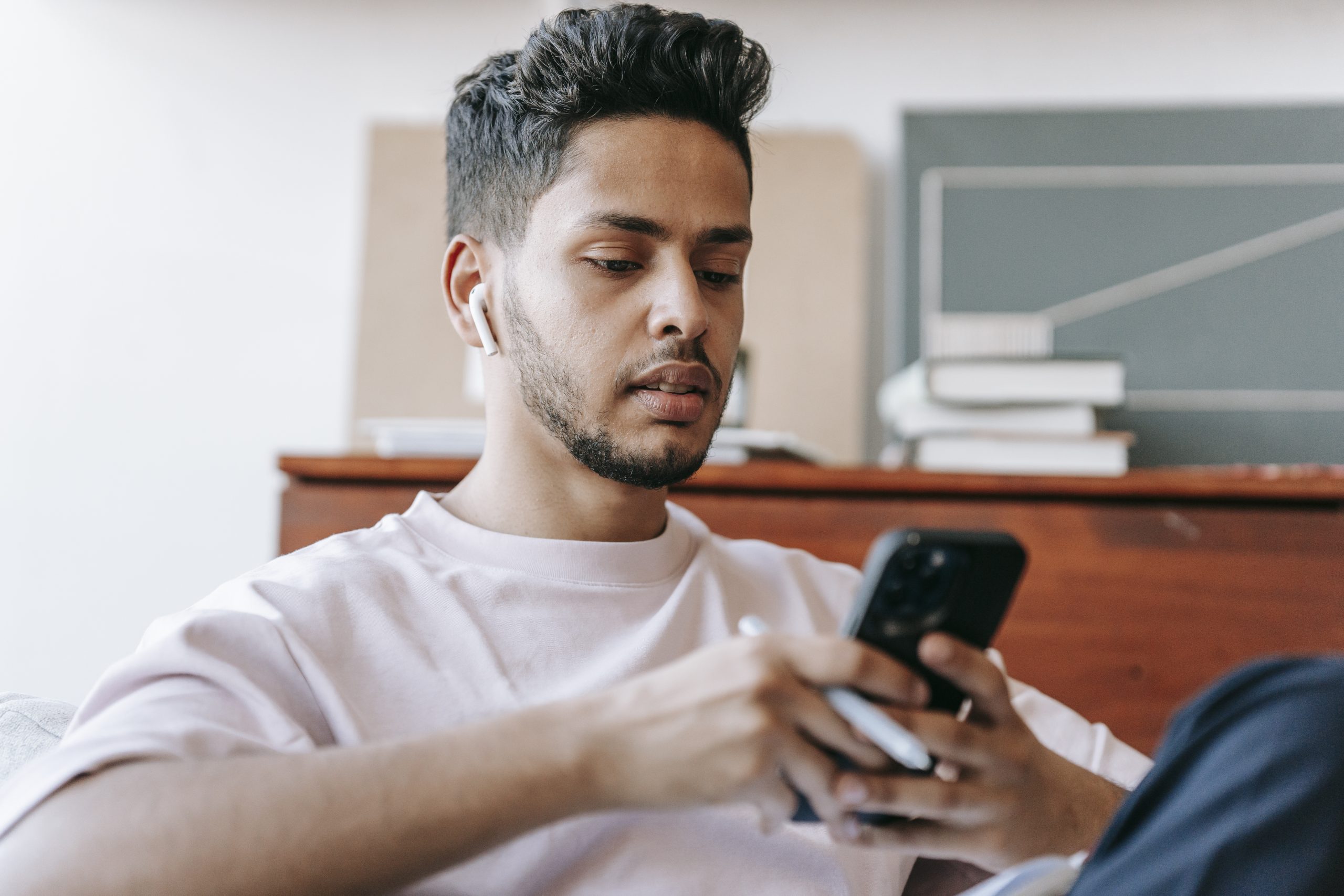OnePlus 7 and OnePlus 7 Pro network connections consist of anything related to Wi-Fi, Bluetooth, and anything to do with your mobile data. These connections can bug out for a wide range of things and can sometimes be difficult to fix. To help, OnePlus has included an option in OxygenOS that lets us reset network connections to fix these issues.
If you were to categorize the types of issues that people have with their smartphones a majority of them are related to Bluetooth, WiFi, and mobile data connectivity. A device can have issues connecting to pre-existing devices but sometimes bugs can also prevent you from making that initial connection.
A lot of people end up being told to perform a factory reset to fix these types of issues.
On Android, WiFi, Bluetooth, and mobile data connections are handled in the background (for the most part). This means there isn’t much of a reason to give the user the ability to make major changes to these connections. However, due to bugs within the software, sometimes the user needs that type of access.
There’s only so much we can do to fix these WiFi, Bluetooth, and mobile data related issues. I will be doing a separate Bluetooth troubleshooting tutorial tomorrow, but that won’t help WiFi or mobile data connection issues. So instead of doing a factory reset on the OnePlus 7 and OnePlus 7 Pro, let me show you how to reset its network connections.
Note – This tutorial will not erase any of your personal data (photos, videos, apps/games, or system settings), but it will remove all of your saved WiFi networks and paired Bluetooth devices. So you will need to go through and make those connections again.
Time needed: 3 minutes
How to Reset the Network Connections of the OnePlus 7 and OnePlus 7 Pro
- Launch the Settings application
- Scroll down and then tap on the System option
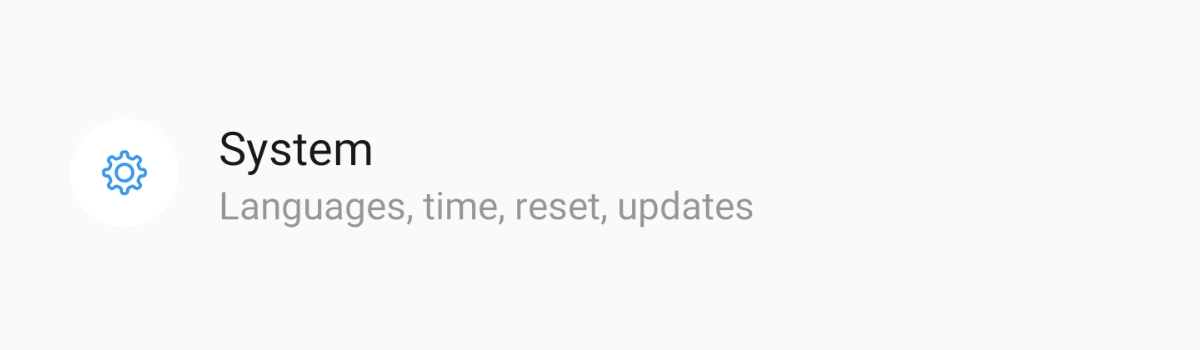
- Look for and tap on the Reset Options menu
You should see this around the middle of the screen.
- Tap the top option which is labeled Reset WiFi, mobile & Bluetooth
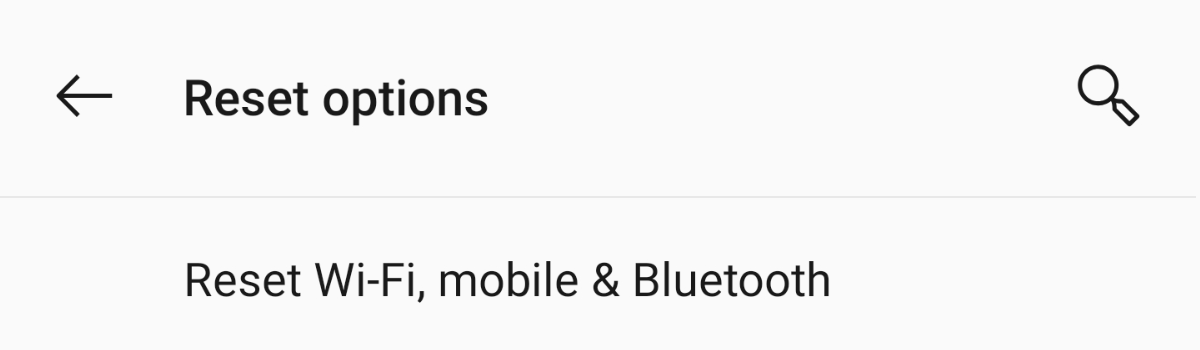
- Look toward the bottom and tap the blue Reset Settings button
- And tap the Reset Settings button again to confirm the process
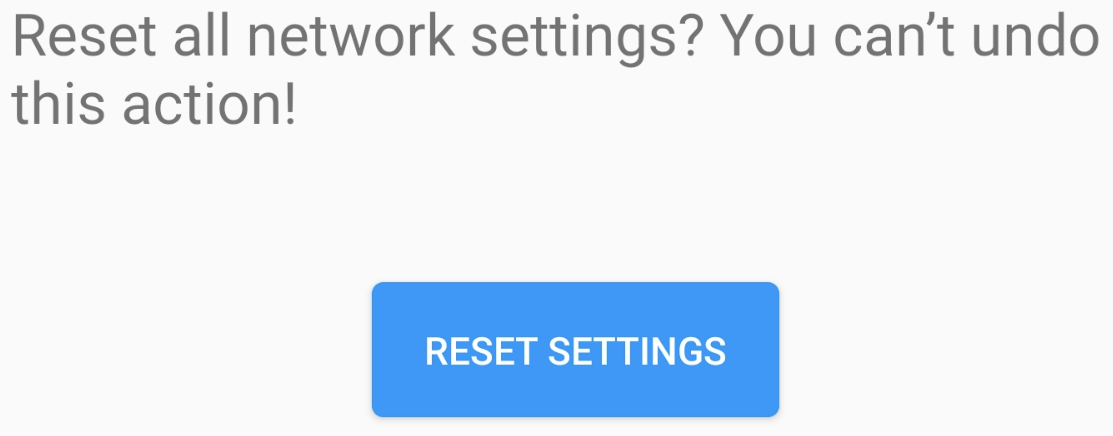
- Then reset your WiFi/Bluetooth devices and connect them with the OnePlus 7 or OnePlus 7 Pro again
I really like this feature and it’s something that has only begun to show up from multiple OEMs. Samsung devices have had this network reset feature for years but it was only recently added to stock Android. Still, some OEMs choose to remove features in stock Android for various reasons.
I hope that we’ll begin seeing this on more devices since it’s so much better than suggesting they factory reset the phone.
Sadly, this will not fix all of your WiFi, Bluetooth, or mobile data connection issues. You may still need to do a factory reset. . .or follow some unbrick tutorial so you can manually flash the firmware images to your smartphone. However, similar to booting the OnePlus 7 into Safe Mode, it’s a great troubleshooting step.
For your most basic connection issue though, this should fix those generic WiFi, Bluetooth, and mobile data related bugs. Since the issue may be Android related, this will take care of things on that side of the fence. The thing is, sometimes the connection issue lingers from existing connections though.
For this reason, it’s always a good idea to power cycle (unplug, wait 5-15 seconds, and then plug it back in) any WiFi modems, routers, or access points that you’re having issues with. I will do both of these resets (from the WiFi device and the smartphone) at the same time before trying to connect to it again.
Mobile data issues should be fixed as well, but you may need to enter some APN settings for your SIM card to connect.
As far as fixing Bluetooth related issues this way, it definitely has helped a lot of people. Again, just the act of resetting the connection like this can do wonders. Just like with the WiFi network connection though, I would reset the Bluetooth device as well before trying to pair it with the OnePlus 7 or OnePlus 7 Pro again.
It’s just a good idea to try and do the reset from both sides. Even if the bug is completely caused by Android (for whatever reason) the bug can linger after you have reset the Android device. So be sure to look through your manual and reset the Bluetooth device as well before pairing them together.
Bluetooth is complex and this may not do everything that you is needed in order to fix a related issue. As mentioned, I will be doing another tutorial on this tomorrow that has been known to help Bluetooth related issues even more.
[sc name=”oneplus7″]