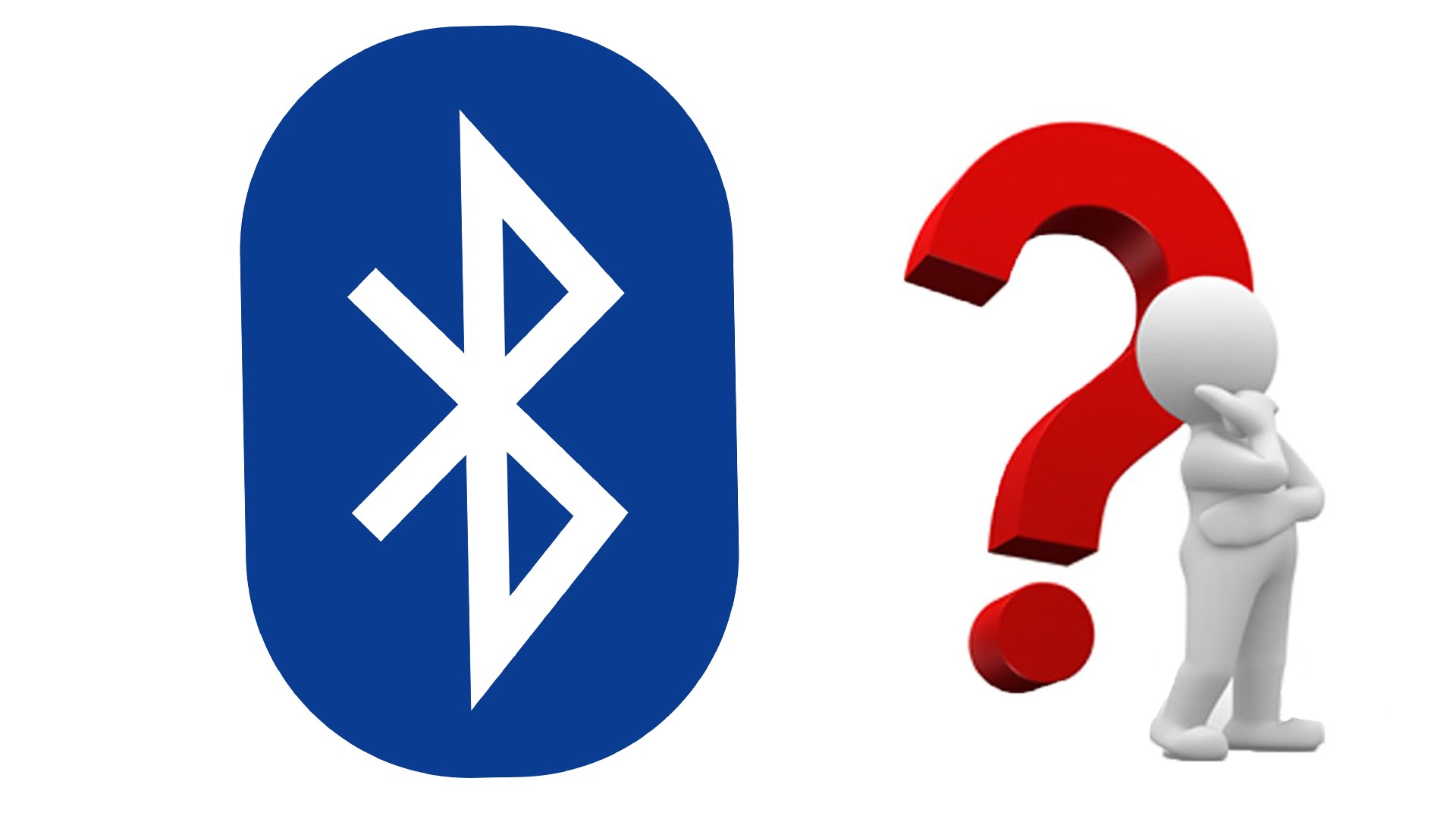The Pixel 2 and the Pixel 2 XL will both display certain icons in the top right of the Status Bar as a way of informing you about what is currently active or not. These can be annoying or a bit redundant for some and this guide shows you how to hide individual status bar icons.
Our smartphones are becoming more complex with new features being added almost every year. Some of these things are small, incremental changes that build on top of what we have been using for years. Others though, can be new types of connectivity hardware, new or changed audio modes for Android, and some of them can just be some new technology that has been added thanks to a unique set of hardware.
Whatever the case, this results in us needing to keep an eye on a lot of things. For instance, if your smartphone is casting to a Chromecast device all of a sudden, this is something that you will want to know about.
Most of the time this is common knowledge as you initiated the cast yourself but there could be other forces at play here. So in these cases, it’s a great idea for Android to display a cast icon in the top right of the Status Bar when that technology is currently active. In other cases though, these Status Bar icons on the Pixel 2 and Pixel 2 XL may not be as important.
Using myself as an example, I tend to keep my phone in Do Not Disturb mode unless I’m out of the house. So for me, seeing that Do Not Disturb icon sitting in the Status Bar when I’m at home is useless to me. Thankfully with the hidden System UI Tuner feature, we can remove specific icons from the Status Bar of the Pixel 2 or Pixel 2 XL.
Hiding Pixel 2 Status Bar Icons
- Enable the System UI Tuner
- Launch Settings application (if it hasn’t opened already)
- Tap the System option at the very bottom
- Tap the new System UI Tuner option
- Tap the Status Bar option
- Go through the list and disable the Status Bar icons you don’t want to see
Explanation
This System UI Tuner feature is something that Google has been experimenting with Android for a while. It first appeared in a developer preview of an upcoming Android update and thankfully it was added into the final release for those of us who enjoy it. The actual options that reside inside this System UI Tuner menu will vary depending on which version of Android you are on. So, for example, when Google pushes out Android 9.0 they could end up removing this Status Bar option.
Thankfully though, we can enjoy these features for now and the removal of specific Status Bar icons is one of my favorite additions. If you have never enabled this hidden System UI Tuner menu option before, you can do so by swiping down from the top of the screen. This will expand the Quick Settings panel just enough to show you some tile shortcuts while also displaying a gear icon that will launch the Settings application for you. Instead of tapping that gear icon though, you want to tap and hold it for 3-5 seconds.

Once those 3-5 seconds are up you can let go of the screen and it should automatically launch the Settings application. You will likely also receive a Toast message toward the bottom of the screen that tells you the System UI Tuner has been enabled. To locate this new menu option, we need to tap on the System option that you’ll see at the bottom of the Settings page. Once you have done that, you’ll see a list of the System UI Tuner options that we have to choose from.
Again, this list changes from update to update but the Status Bar option has stayed there for quite a while. So let’s tap the Status Bar option to reveal and entire list of different icons that may or may not appear in the top right of the Status Bar. Some of these are common, such as WiFi, Airplane Mode, and Do Not Disturb while others could be for things that you haven’t seen before (like Cast for instance). Most of these will be toggled on by default which means they can show up in the Status Bar.
However, if you’re tired of seeing a particular icon in the right side of the Status Bar in toggle that particular one off and you should see it disappear. This doesn’t turn that feature off though, it will just remove the visual indicator that Android puts in the Status Bar.