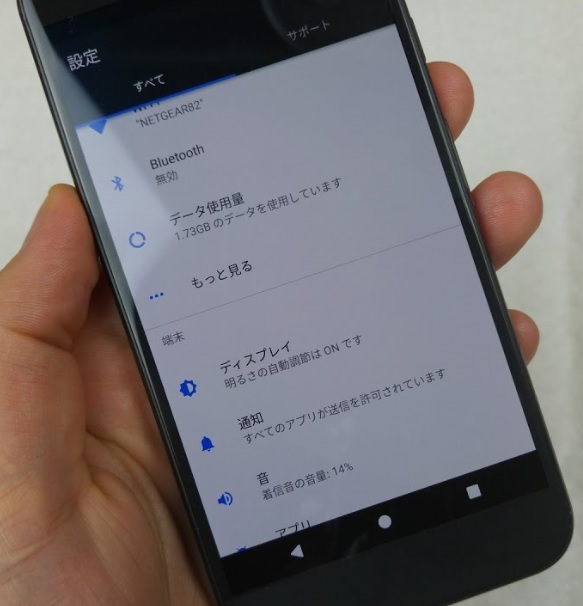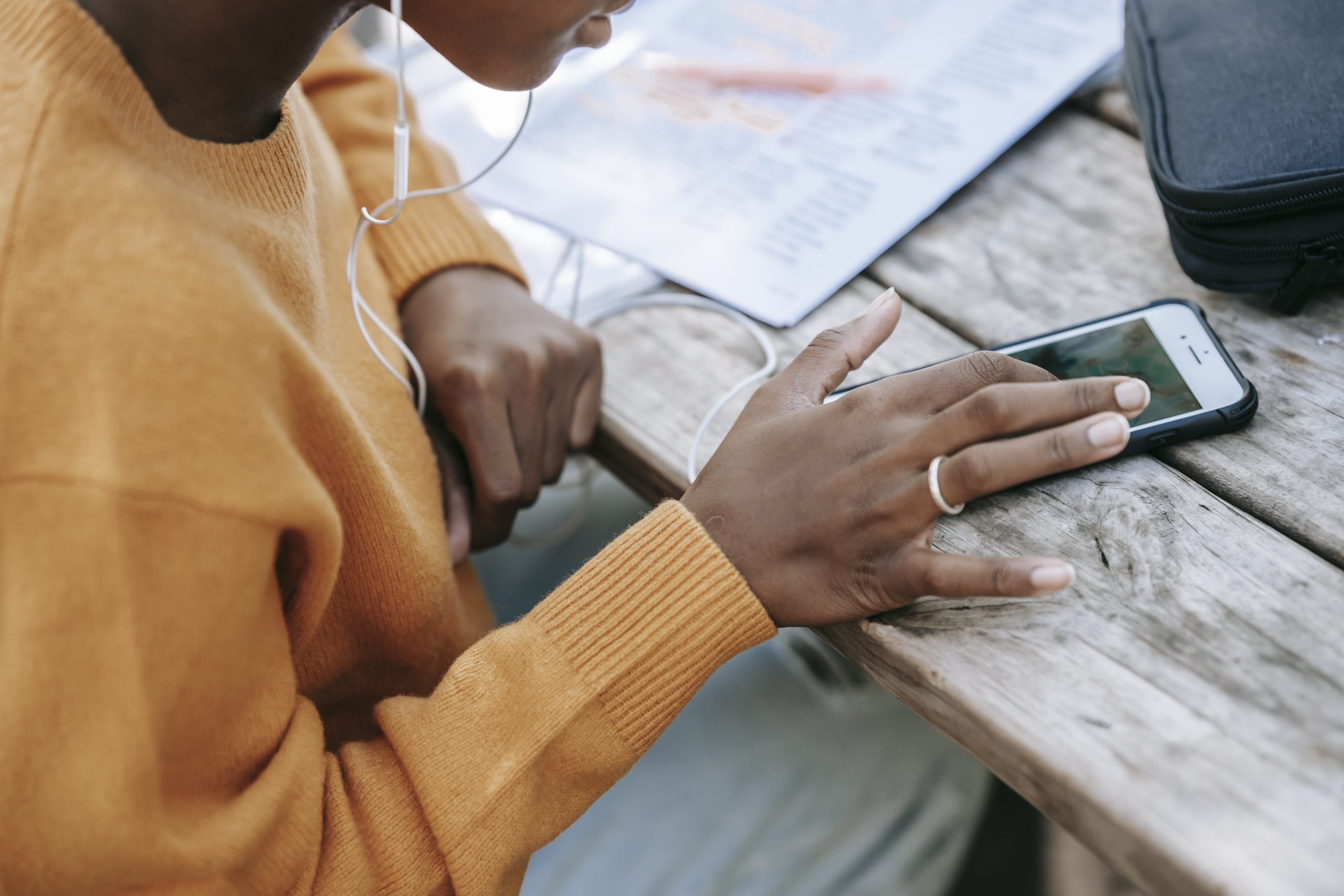App Shortcuts are a way to quickly access a certain part of an application, and you can do this with supported apps on the Pixel and Pixel XL.
With Android 7.1 Nougat, Google has introduced a new API that lets developers use a new feature called App Shortcuts. This feature can be compared to Apple’s 3D touch feature, but these app shortcuts can be triggered in multiple ways. Even if your smartphone doesn’t support a mechanical 3D Touch display, you can still use App Shortcuts on your phone (assuming you have Android 7.1 Nougat installed).
By default, this feature is activated by long pressing on an application icon from the Home Screen of the Launcher.
For this to work though, a few things have to be setup. Firstly, the Launcher you use has to be compatible with App Shortcuts. Secondly, the application itself has to be developed with the App Shortcuts feature in mind. Google makes this easy to implement, but the developer of your favorite application has to manually add it.
App Shortcuts are available on any phone with Android 7.1 Nougat or higher, so I’ll be showing this feature off on the Pixel and the Pixel XL.
Pixel App Shortcuts
- Go to the Home Screen of the phone
- Long press on an application icon that supports App Shortcuts
- Tap on an App Shortcut that appears above the icon
Note – You can also drag and drop these App Shortcuts onto the Home Screen to make them even more accessible.
Explanation
I really like how Google has implemented this feature into Android by not requiring the phone to have a 3D Touch mechanical display. This means even the cheapest phones can have it as long as they ship with Android 7.1 Nougat or higher. The OEMs will be able to use a 3D Touch type mechanism to trigger the App Shortcut if they would like, but it’s not required. So for most phones, you’ll want to access this feature by simply long pressing on an application icon on the Home Screen.
There are only a couple of limitations for this feature to work. As mentioned, the Launcher you’re using will have to support it and the application itself has to implement it. That’s it though, if an application supports App Shortcuts, then it should work on all Launchers that support the App Shortcuts API. An OEM like Samsung or LG could choose to not implement the feature in their stock Launcher though, so you’ll want to test that for yourself.

As you can see in the image above, developers can even add multiple App Shortcuts to their application too. Google has likely implemented a limit here, but it’s nice to know that developers can add multiple to their application. My favorite feature of App Shortcuts is the ability to drag and drop an App Shortcut directly to the Home Screen of the Launcher. Don’t get me wrong, it’s nice to have them available via the long press too.
But there are generally one or two parts of an application that I constantly go back to and being able to create an App Shortcut for that specific part of the app is incredibly useful. They will act just like regular application icons too, so you can move them where ever you want, and even put them in a folder too.