If you ever want to completely wipe your Pixel or Pixel XL, you can follow these steps to perform a factory data reset on your smartphone.
Sometime there can be reasons when a person wants to or flat out needs to completely wipe all of the data from their phone. This can be useful to do right after you pull the phone out of the box as sometimes the install process can go wrong in the factory. Then again, you may have installed an application, game, or even root modification that completely messed up your smartphone that you would like to erase entirely.
Then there are those who are about to sell their Pixel or Pixel XL, and they need to erase all of their personal data from the phone before they ship it off to someone else. Whatever the reason is, you should know there are two different methods to performing a Pixel factory reset. One is commonly referred to as the Soft Factory Reset while the other is generally called the Hard Factory Reset.
Both of these methods do the exact same type of erasing method (so one is not better than the other), there are just two different ways to access this feature and today I’m going to cover both of them.
Pixel Soft Factory Reset
- Launch the Setting application
- Scroll all the way down and tap on the ‘Backup & Reset’ option
- Then tap on the ‘Factory Data Reset’ option
- Tap on the ‘Reset Phone’ button at the bottom of the screen
- Enter your PIN/Pattern/Password if prompted
- Tap on the ‘Erase Everything’ button at the top
- Wait for the Pixel or Pixel XL to perfrom the factory data reset
Pixel Hard Factory Reset
- Boot the Pixel into Fastboot Mode
- Then boot over into Recovery Mode
- Press the Volume Down button until the ‘Wipe Data/Factory Reset’ option is highlighted
- Press the Power button to select this option
- Press the Volume Down button once to highlight the ‘Yes’ option
- Press the Power button again to select this option
- Wait for the Pixel or Pixel XL to perform the factory data reset
Explanation
As mentioned, both of these methods will do the exact same type of Pixel factory reset so there isn’t a need to do one or the other (or even one after the other). The only reason why there are two methods is because of convenience and necessity. For those who aren’t having trouble booting into the Android OS, go ahead and follow the Soft Factory Reset steps. However, if you’re unable to boot your Pixel or Pixel XL (because of a bootloop), then you’ll need to follow the Hard Factory Reset steps.
If you have any personal data like contacts, music, apps, games, pictures and anything else that is not safe to the cloud, then you should do what you can do backup that data. Android does have a built-in backup system in place for application data, but sadly not many developers are using it. It’s best to manually do a backup if you can instead of relying on a 3rd-party developer to do it for you.

Thankfully, things like contacts and photos should be backed up automatically through Google services (unless you have disabled this or are using a different app/service for your data). So again, know where your data is and make sure your important data is backed up before you go through either of these steps because it will all be deleted after the factory reset is completed. I generally go over the step by step processes in this Explanation section because it helps to describe what is going on with the phone.
For this though, it should be obvious that someone wants to erase all of their data so the important part is included in the two detailed guides above. If you have any questions though, please feel free to leave comment at the bottom of this tutorial.




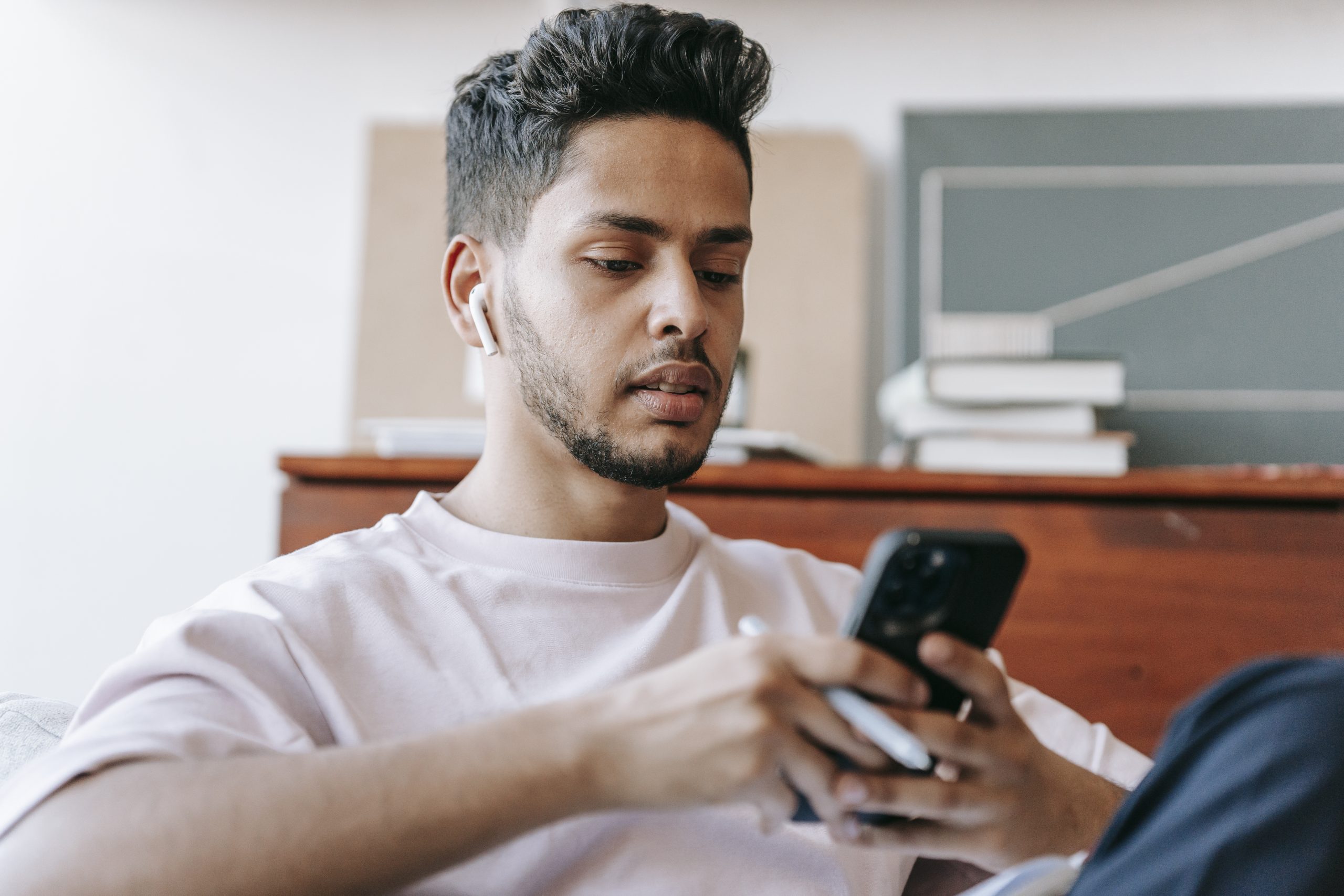

When doing a factory reset, should I remove my sim card before or after resetting?
That’s not needed at all. In fact, it’s best to keep the SIM card in there so it will register when you go to activate Android again
When I hit the power button when “Recovery Mode” is highlighted, it takes me to an endless cycle of white google screen, then black screen then back to google white screen. Help.
hey Erin, it sounds like there is something wrong with the ‘recovery.img’ file you have on your phone. is your bootloader unlocked?