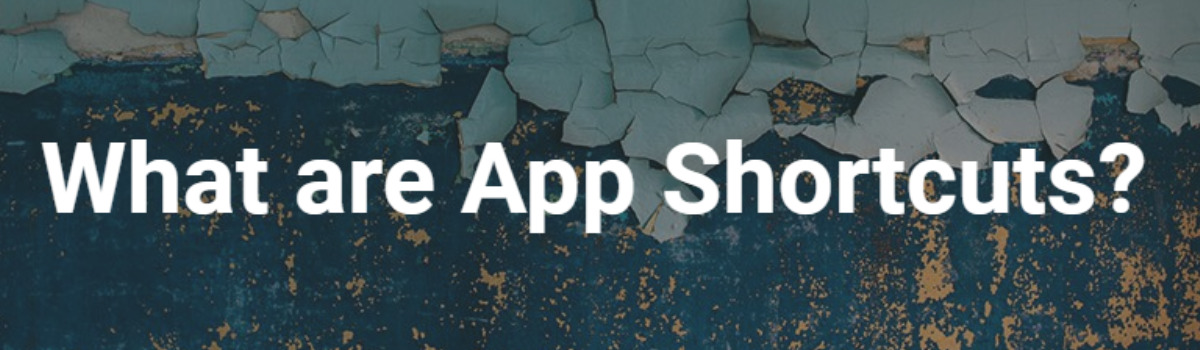If you have Android 7.0 Nougat installed, and the OEM has not removed this feature, you can long press on a Quick Settings tile to go to the Setting page.
Google focused a lot on usability and polishing things up when it comes to the Android 7.o Nougat update. This meant that we have quicker access to various parts of the OS, even if you didn’t realize it in the first place. A good example of this is the ability to quickly switch between applications by simply double tapping on the Overview button.
This is just the tip of the iceberg though as Google has added in tons of other goodies within the Nougat operating system.
Today I wanted to show you how to quickly access a specific part of the Settings application. So, for example, if you wanted to go into the Battery section, you would typically need to launch the Settings application, scroll down and then tap on the Battery option. However, there’s an easier way to do this and that is by simply long pressing on the respective tile within the Quick Settings panel. It works for more than just the battery, but that’s what I wanted to highlight today.
Quick Settings Shortcut
- Expand the Quick Settings panel from the top of the screen
- Long press on (mostly) any of the tiles you see
- Wait for the Settings app to open directly to that feature
Explanation
This is another one of those tips that is incredibly easy to explain so you shouldn’t expect, or need, a 5-10 step guide for it. The idea here is to simply tell you that the feature exists and then show you how it is done. So as I mentioned, I wanted to highlight this feature with the battery icon. So first we need to expand the Quick Settings panel. This can be done with either two swipes from the top of the screen, or a single swipe with two fingers.
With the Quick Settings panel visible, you simply need to long press on the Battery icon tile. After you press and hold this tile down for a couple of seconds, you should instantly see the Quick Settings panel retract and then Android should go ahead and launch the Settings application. Not only will the Settings application be launched though, but it should take you directly inside the Battery section of the Settings application.

I really, really enjoy this feature because I always tend to forget where various sections of the Settings application is. So if I need to find the Battery or Location sections then I tend to have to read through the entire Settings menu options until I find it. Now, all I have to do is long press on the Quick Settings tile icon for that specific feature and it will take me directly to that part of the Settings menu. Also, remember that this feature might not be available in your specific device, even if you have Nougat installed.
I just tested with both LineageOS 14.1 as well as OxygenOS 4.0.3 and the feature was present on both of them. However, OEMs like Samsung, Huawei and LG handle their Quick Settings panels in a unique way so they may have removed this feature. Sadly, it’s unlikely that this can be enabled (if the OEM removed it) without some sort of root modification from the developer community. Still, Google included the feature in Nougat so if it isn’t there then it’s the fault of the manufacturer of your phone.