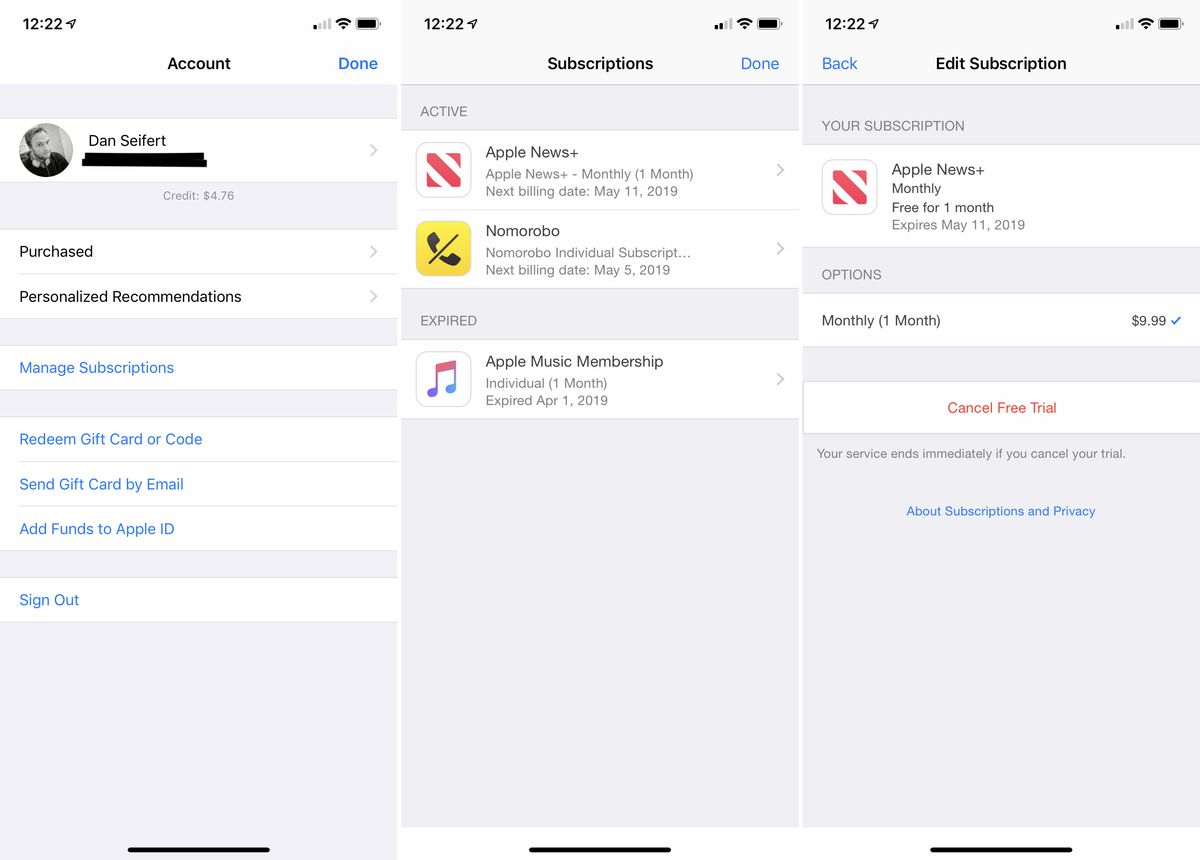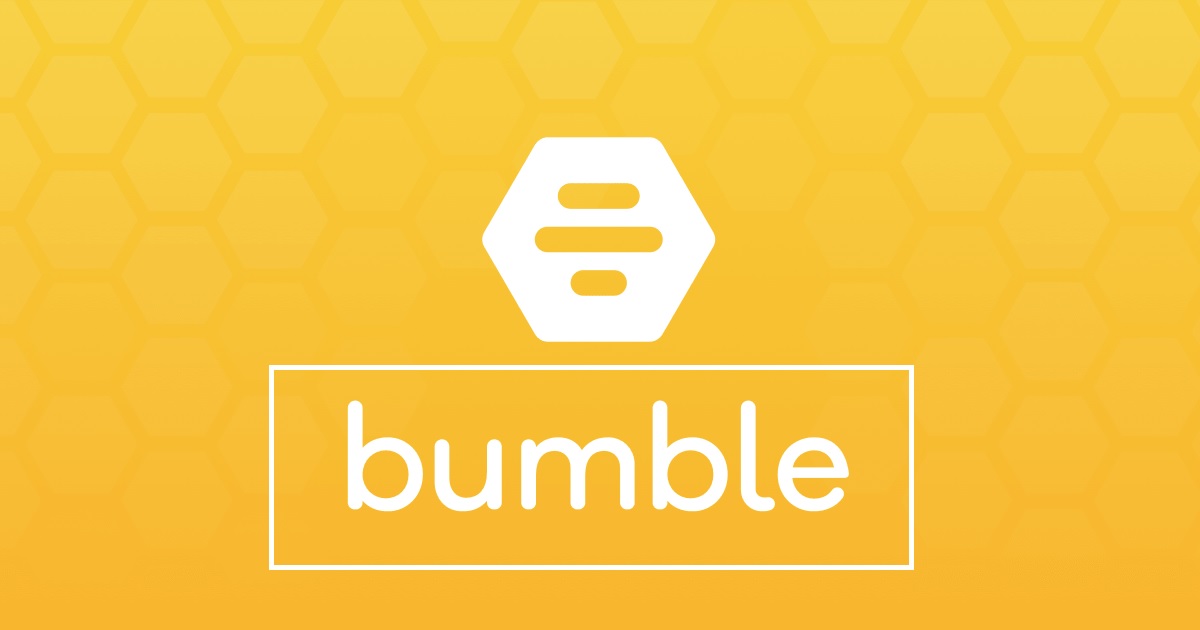Some OEMs have very aggressive battery saving techniques but the steps in this tutorial show you how to stop the Redmi 5 & Redmi 5 Plus from killing apps.
Thankfully, in the smartphone market, we have choices when it comes to which product we want to buy. If we want something nailed down and in a walled garden then you can get an iPhone. Then, if you want more freedom where you can change the home screen style, customize the theme, the icon packs, and such then you can get an Android phone.
Both of these choices come with their positives and their negatives and it’s the customer who has to choose what they’re preference is.
Battery life is an incredibly important feature for customers as most consistently ask for phones to get bigger batteries. This hasn’t happened but it did bring us fast charging technology to at least alleviate this pain point a little bit. Another route that smartphone companies have gone down is to enforce tighter background usage restrictions of applications. A lot of battery drain happens because an application wasn’t coded properly and stays in the background by accident or even on purpose (sometimes developers are just greedy).
There’s a popular OEM out there selling phones called Huawei and they have been known to have one of, if not the, most aggressive background battery restrictions in their software. Well, it got so bad that last week users started to complain that they were actively listening to a song in the VLC media player application and EMUI just shut down the application due to its background battery restrictions. This is a clear sign that Huawei needs to ease up a little bit but to retaliate, VLC has gone into their Google Play Developer Console and prevented any Huawei phone from downloading the VLC application from the Play Store.
So, MIUI on the Redmi 5 and the Redmi 5 Plus both have background battery restrictions like Huawei (just not as harsh) just like all other Android phones do. So let me walk you through this tutorial that will show you how to make sure your important applications will never be shut down whether they’re in the background or not.
How to Prevent the Redmi 5 from Killing Apps in the Background
- So let’s start off this tutorial by opening up the Settings application
- Scroll down the page a little bit until you get to the System & Device section
- Now you need to tap on the Battery & Performance option
- Which takes you to another menu of options to choose from
- This time though, you’re going to look for the Battery Saver section and then tap the Choose Apps option
- This is going to list all of the applications that you have installed on your Redmi 5
- So go through here and find one of the most important applications that you don’t want to be closed in the background
- Tap the application and then tap the No Restrictions option that you see on the next page
- We can then go back to the page before that lists all of our applications
- Then choose another one of our favorite applications
- Tap the application again and then choose the No Restrictions option
- Continue doing this until you’re happy with how things are set up
Explanation
Now, there are virtually limitless reasons why someone would want to follow this tutorial for the Redmi 5 and the Redmi 5 plus. If you’re really active on social media then you may want to set applications such as Facebook, Instagram, Snapchat, Twitter or Reddit to No Restrictions. You may use your smartphone for individual communication with a select number of people so then you may want to set applications like WhatsApp, Google Allo, Google Duo, Telegram, or Signal to No Restrictions.
The list goes on and a no matter what type of smartphone user you are. Those in the business world may need to set things like their email application, Slack, Google Slides, Google Docks, custom company-built applications to No Restrictions as well. So again, this type of information is important and it’s something that I feel everyone should know how to do with their smartphone. MIUI is installed on tens of millions of smartphones and the Redmi 5 is a great place to start with this tutorial.

So, we’re going to begin by opening up the Settings application and then scroll down so you can tap o the Battery and Performance option. You’re going to find three different options to chose from here but we’re going to look for and tap on the Choose Apps option. This page is going to give you a big list of all the applications and games you have installed on your Redmi 5 or Redmi 5 Plus. You can even tap the 3-dot menu icon at the top right and reveal the hidden System Apps if you want too (but it is highly unlikely that this is needed).
So just go through this regular list of applications and find the ones that are important to you. Find the ones that you need to get the notifications and messages from immediately and not when MIUI on the Redmi 5 decides it’s time. This next page will give you three different background restriction settings and I believe the Battery Saver (which is marked as Recommended) is the default one for them all. But, you need to change your important applications to the No Restrictions option.
With that done, you can then go back and do the same to any other application that you feel is important. Set the all of the important applications you truly need to No Restrictions and then tap then go back to the Home Screen.