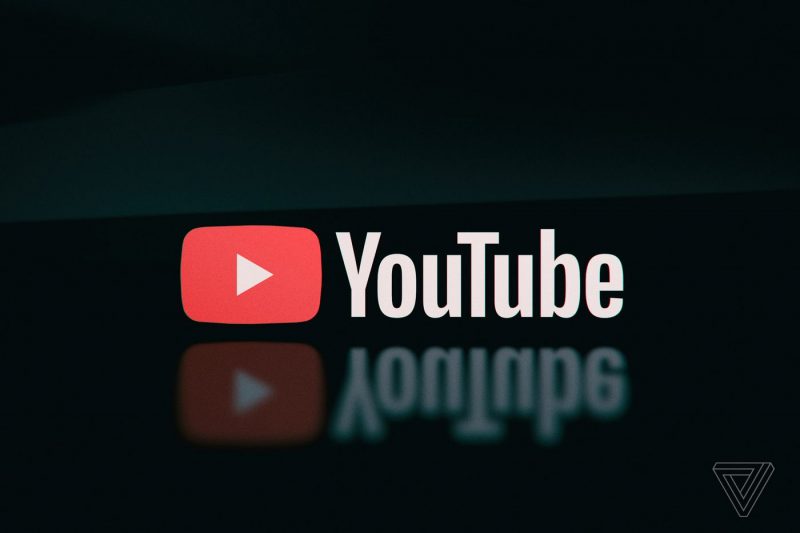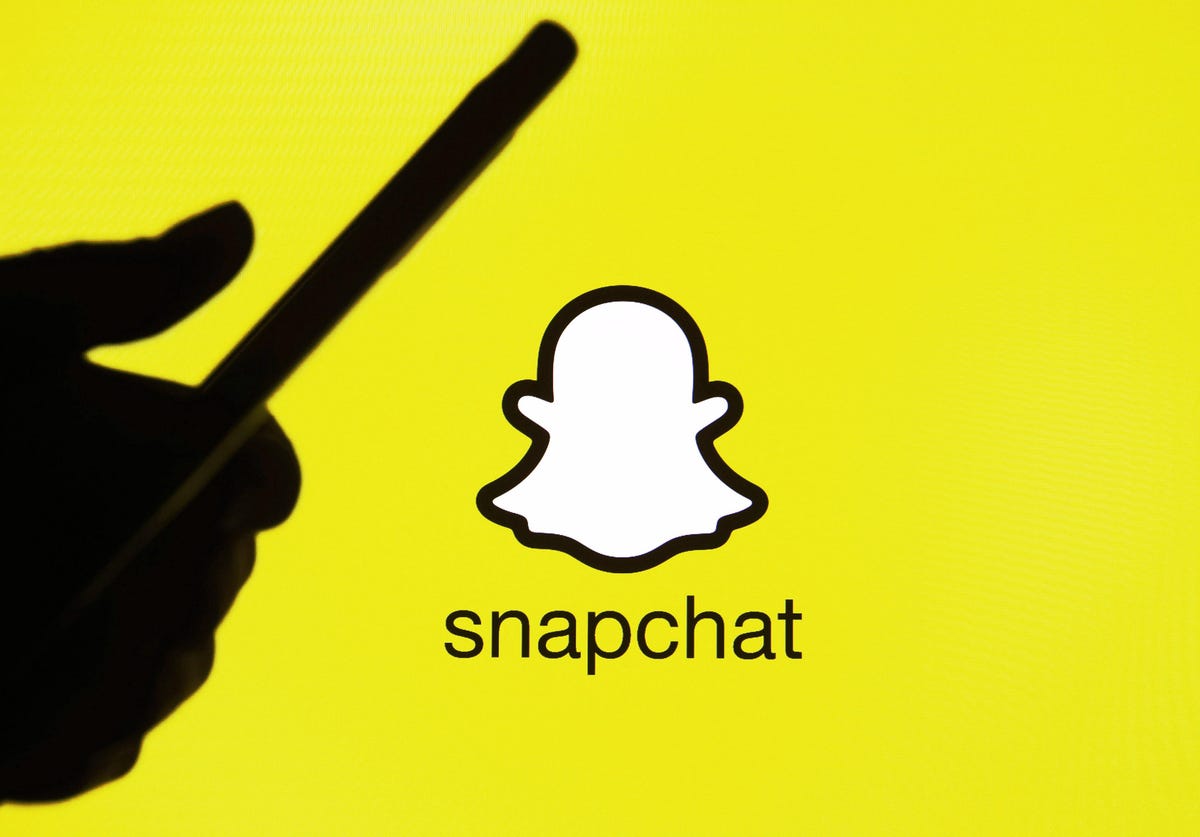If you can no longer boot into the Redmi Note 5 or Redmi Note 5 Plus then you need to boot the phone into Recovery Mode so you can reset it.
Android is a complicated hardware platform and this means a lot of things can go wrong with it. Sometimes the software itself can just bug up and that can cause the phone to not boot up into Android. There are times when an OTA update that you just installed wasn’t tested properly and it can cause what is known as a bootloop.
The same thing can happen when you download an install an application or game from an untrusted source (which is common for people who want to download games that cost money for free).
Again, Android is just a complicated system and with that comes risks with how all of the different components fit together. This is get exponentially risky when we start to try and modify the smartphone itself. I talk a lot about gaining root access to phones, installing custom recoveries, installing custom kernels, and using a completely custom ROM as well. The developer and the millions of people within the community can do all the tests in the world but there can still be chances where something messes up and sends your Redmi 5 or Redmi 5 Plus into a bootloop.
Thankfully though, there’s a silver lining to all of this because there are multiple ways that we can fix the issues. The first step in troubleshooting these steps is by booting into the Redmi 5 Recovery Mode. This is possible even if you can’t boot into Android itself and that’s what this tutorial is going to show you right now.
How to Boot into the Redmi 5 Recovery Mode
- Start off by pressing and holding the Power button
- Continue holding this button down until the Power Menu appears
- Once you see the four choices on the screen, tap the Reboot option
- When the other options disappear, tap the Reboot option again
- Now, as soon as you tap the Reboot button the second time get ready
- Because you need to immediately start holding the Volume Up button on the side of the phone
- Make sure you aren’t pressing any other physical buttons either
- We just want to press the Volume Up button while the Redmi 5 boots up
- After we get past the Xiaomi Mi splash screen, you should see the Mi Recovery menu
- Once you see that then you can let go of the Volume Up button
Explanation
As you can see, there really isn’t much to it. The goal of this whole process is to make sure the Volume Up button is being held down while the Redmi 5 or Redmi 5 Plus is going through the boot cycle. A lot of people will try to make this more complicated as it sounds and will say stuff like “power off the phone and then press and hold the volume up and power button at the same time”. This can technically work at times, but more often than not you will notice that it just forces the Redmi 5 to reboot all over again.
Then you’ll see others who will try to tell you to let go of the Power button before that happens but again, that just over complicates things. So, if you are able to boot the Redmi 5 or Redmi 5 Plus into Android, then the best course of action is what I explained in the guide above. Just tell it to go through the Reboot process and get ready to press and hold the Volume button. As you saw in the embedded video above, that is the quickest and easiest way of getting the job done in this situation.

However, there are times when you cannot boot the Redmi 5 into Android and so this guide may not be suitable for your situation. For example, there are times when the Redmi 5 or Redmi 5 Plus does nothing but reboot over and over and over again. This is referred to as a bootloop (clever name, huh) but it’s actually not bad in this situation because again, the goal is to make sure the Redmi 5 is rebooting. So if that is the case for you, then just press and hold the Volume Up button when it starts to boot up.
Then there are time when it doesn’t reboot at all but it will instead boot up to a certain point and then immediately shut down. This is the time when pressing and holding the Power and Volume Up buttons come into play. You just have to remember, if you press and hold the Power and Volume Up buttons down at the same time and keep them held for too long, then it will automatically reboot on its own. We want to avoid this and to do that you you want to let go of the Power button right when you see there is power going to the Redmi 5 or Redmi 5 Plus screen.
Just be sure that you are continuing to hold down the Volume Up button then because that is what will actually trigger the device to get you into the Redmi 5 Recovery Mode.