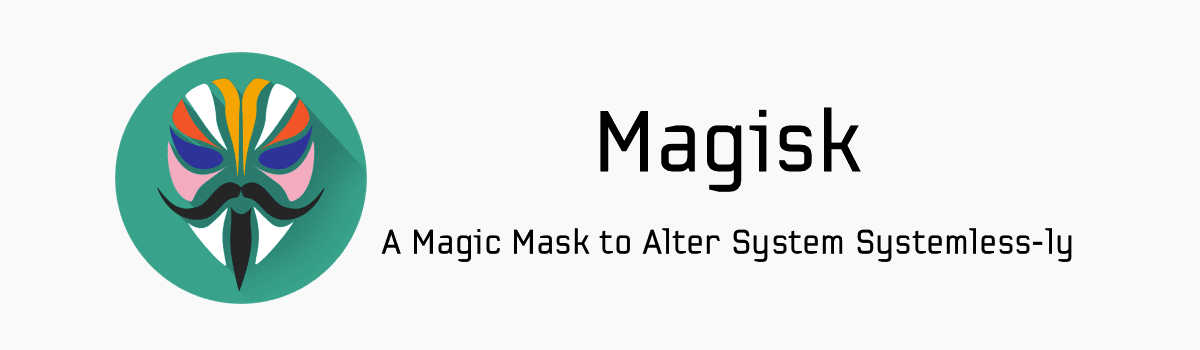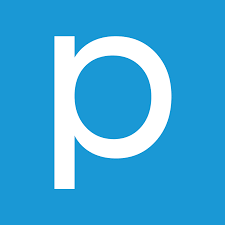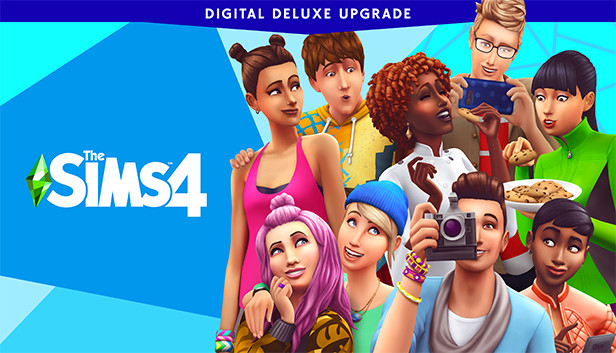We are able to actually use our smartphones like full-fledged computers when we have full access to them. This is why root applications are so powerful and thankfully it is easy to root the Xiaomi Redmi 7. It does require you to have the bootloader unlocked but after that is done you can get rooted in less than 15 minutes.
The Redmi 7 and Redmi 7a are Xiaomi’s latest low-end smartphone and like the others, it dominates the competition in its price category. That’s why the company sells so many of its Redmi smartphones. Not only do they have great prices but the build quality beats others at the same price point as well.
Lastly, it’s the community developer support that these smartphones get that make them great for enthusiasts like myself. Within weeks of release, we usually have a viable build of TWRP and a way to root the smartphone. I recently showed you how to unlock the bootloader of the Redmi 7 and that is required before you can root it.
After you have unlocked its bootloader, you will also need to have TWRP on it as well. You can either temporarily boot into the custom recovery or you can install TWRP on the Redmi 7. Either way, you need to be at the TWRP main menu before you can begin this tutorial.
How to Root he Xiaomi Redmi 7?
- Download the Magisk ZIP file.
- Boot the Redmi 7 into Recovery Mode.
- This should be the TWRP main menu as you need a custom recovery installed.
- Then tap the “Install” button in the top left corner.
- Browse to and tap on the Magisk file we downloaded from Step #1.
- Swipe the white arrows to the right to begin the installation.
- Then tap the Reboot System button when it appears in the bottom right corner.
- Make sure there aren’t any errors displayed in the logs during installation.
As I mentioned in the tutorial where I showed you how to install TWRP, most people will root the Redmi 7 at the same time. However, there is a way to install TWRP without installing Magisk. And again, some people may just want to temporarily boot into TWRP instead of replacing Mi Recovery.
The end goal here is to get your Redmi 7 to the TWRP main menu and then install the Magisk ZIP file. You can download this file on your computer if you want, and then copy it to the Redmi 7 or 7a after you have booted into TWRP if you want to. It doesn’t matter the order this is done thanks to MTP support within TWRP.
Downsides to Gaining Root Access to the Redmi 7?
If you already have TWRP installed then the act of gaining root access doesn’t come with any additional downsides. With TWRP installed, you have already modified the Android OS to the point where you cannot accept OTA updates using the traditional system notification method.
Instead, you have to manually download these updates yourself and then install them in TWRP. But that comes from the installation of TWRP, not the installation of Magisk. So having TWRP installed will already block you from downloading and installing these OTA updates the normal method.
This process isn’t hard though and I will be showing you how it’s done in a future tutorial.
Installing TWRP also breaks SafetyNet checks so you could end up seeing apps (that require you to pass these SafetyNet checks) stop working. But again, that happens once you have installed TWRP and it isn’t because of root access at all. Some people will see TWRP and Root going hand in hand though.