If you own the Snapdragon Galaxy S8 or S8+ from AT&T, Verizon Wireless, Sprint or T-Mobile the you can follow these steps to gain root access.
A while back I showed you how to root the international Exynos Galaxy S8 and Galaxy S8+, but the Snapdragon variants in the United States are always tougher to do. This is because the bootloader is locked on them and it can be difficult to find an exploit that lets you gain root access.
While this method of rooting the Snapdragon S8 and S8+ variants does give you root access via SuperSU, it does not unlock the bootloader of the devices.
This means that a lot of root mods for Android devices simply will not work (such as installing TWRP, Magisk, etc.). We don’t have an unlocked bootloader with this method so we cannot modify the kernel we’re using. However, some of the more basic root mods and applications will work with this since those only require root access and do not need a modified recovery, kernel, etc. As usual, I take no responsibility for what you do with your device.
This process is rather long so if you make a mistake then I may not be able to help. I can try to help, but I can’t make any promises. Data is lost with this method because we’re flashing a firmware file onto the device. So backup as much of your data as you can before you proceed.
Snapdragon Galaxy S8 Root
- Download these three files (S8 4File – S8 SamPWND – S8 Root /// S8+ 4File – S8+ SamPWND – S8+ Root)
- Then download Odin Prince Comsy and Normal Odin
- Boot the Galaxy S8 into Download Mode
- Connect the Galaxy S8 to the PC with a USB cable
- Extract the S8/S8+ 4File ZIP file to a folder on the PC
- Launch the Odin Prince Comsy program and load the BL, AP, CP and CSC files into the proper slots
- In the Odin Prince Comsy options section, select Auto Reboot, Re-Partition, F. Reset Time, Nand Erase All, and Phone Bootloader Update
- Click the Start button in the Odin Prince Comsy program and wait for it to complete
- The S8/S8+ should boot into recovery when it finishes, from here select reboot system now
- Activate Android when prompted, accept device RSA Keys, to authorize adb
- Extract the folder of the S8/S8+ Root ZIP file into your ADB/Fastboot directory
- Launch a Command Prompt within your ADB directory
- Execute the following commands in the Command Prompt. . .
- adb push systemroot /data/local/tmp/systemroot
- adb shell
- chmod -R 0777 /data/local/tmp
- setsid su
- exit
- . . .however, this last ‘exit’ command may need to be executed a few times as most commands sent to the unstable shell are returned as gibberish
- You will know this exit command worked properly when executing the following command a few times will keep telling you that you are root. . .
- id
- . . .you will need to enter that id command a few times and if we are told you are root all of those times then the process is stable.
- Then type the following command. . .
- echo /data/local/tmp/systemroot/remount2.sh > /sys/kernel/uevent_helper
- and press Enter on the keyboard
- Wait ~10 seconds and then type the following command. . .
- mount
- . . .and press Enter and check to see if system has been mounted as r/w
- Type the following command. . .
- sh /data/local/tmp/systemroot/root.sh
- . . and press Enter on the keyboard
- Wait for this script to be executed and it will reboot the Galaxy S8 or S8+
- Once booted back up, copy/move the S8/S8+ SamPWND ZIP file into the internal storage of the S8/S8+
- Download the stock firmware for your specific device
- Extract the contents of this file and move/copy the system.img.ext4 file to the internal storage of the S8/S8+
- Download FlashFire from the Play Store
- Enable Airplane Mode
- Launch FlashFire and give it root access when prompted
- Then launch the SuperSU application, go into settings and enable pro features (can be done for free)
- Force close SuperSU and open it up again
- Tap on FlashFire in the list and force user ROOT
- Launch FlashFire again
- Select flash firmware package, then browse to and choose the system.img.ext4 file
- Select flash ZIP or OTA in FlashFire
- Choose the S8/S8+ SamPWND ZIP file
- Go into the Options and make sure to select mount /system read/write
- Choose wipe and make sure the top 3 options are selected
- Also, press the check in the right hand corner
- Make sure the order is as followed. . .
- WIPE –> Flash Firmware Package –> Flash ZIP or OTA
- . . if not, arrange them so they are in this EXACT order (very important)
- Select EverRoot from main screen and under options disable inject SuperSU
- Now tap the lightning bolt icon to begin the flashing process
- Wait for the Galaxy S8/S8+ to reboot and the process is completed
Explanation
As you can see here, there is a lot going on and that can seem overwhelming at first. I wish I could walk you through this process with a video, but I don’t own any United States Snapdragon variant of the Galaxy S8 (I own the Exynos S8+). Still, I have done my best to break this down into each and every step you need to take so it should go quite smoothly for you. The original guide written by the developers was broken into two sections, but I have combined them into one.
This way you can see how it is from start to finish, and so you won’t end up with a buggy method. If you even get stuck, run across an error, or something else just doesn’t line up properly, then I recommend checking out the XDA threads for these two guides. You can find the thread for the Galaxy S8 here and the thread for the Galaxy S8+ here. Be sure to search your error or question over there first, but someone can likely help if they haven’t solved the issue already.
You should also be able to return back to Samsung’s factory Android software too by following this guide. You likely will not need it as the community can be a ton of help to solve issues, but it’s always there for you when you need it. This method does not trip KNOX and you can always flash an original Samsung firmware back to your device if you want to go back to how things were when you first purchased the device.




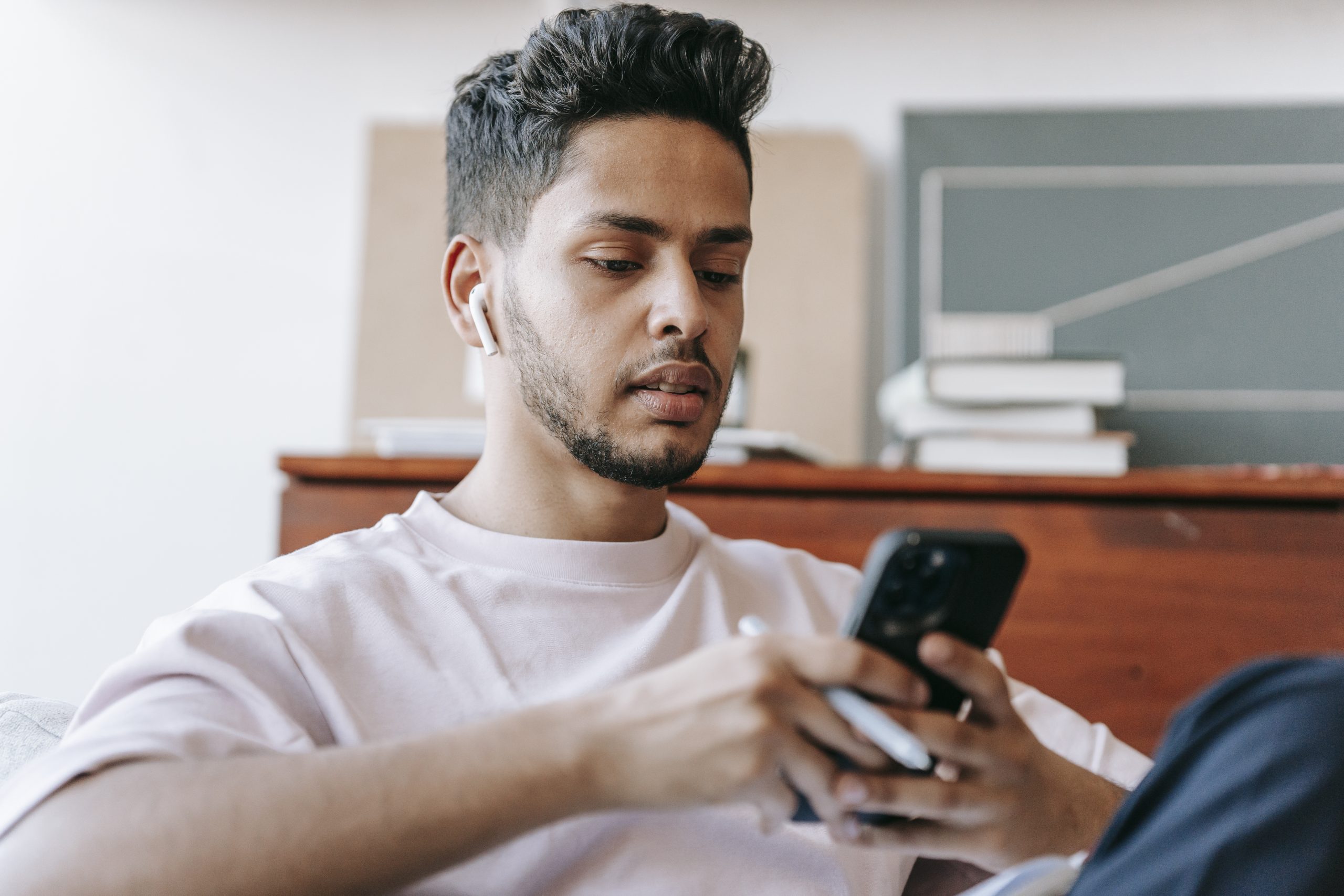

I just found your site and I’m really liking it. You do a great job of breaking down the instructions. Looking forward to what you post for the new note 8.
Also it should be noted that with this method the battery can only be charged to 80% after rooting. That’s just a price we have to pay for having the snapdragon variant. For me that’s a deal breaker. That’s why I’ll be getting the international version of the note 8. It will be so much easier to root and it will be full root with unlocked boot loader and all.
Keep up the great work!
Thanks for the kind words, Dave. You do make a good point about the battery percentage. It’s been a crazy week with Oreo released for my other job so it must have just slipped my mind when trying to get this published
Does this work on OneUI/Android 9 Pie? If so, after root, will I be able to use the Android Pie firmware?
hi thanks for all your hard work it is so appreciated in odinPC my ‘phone bootloader update’ is greyed out why?