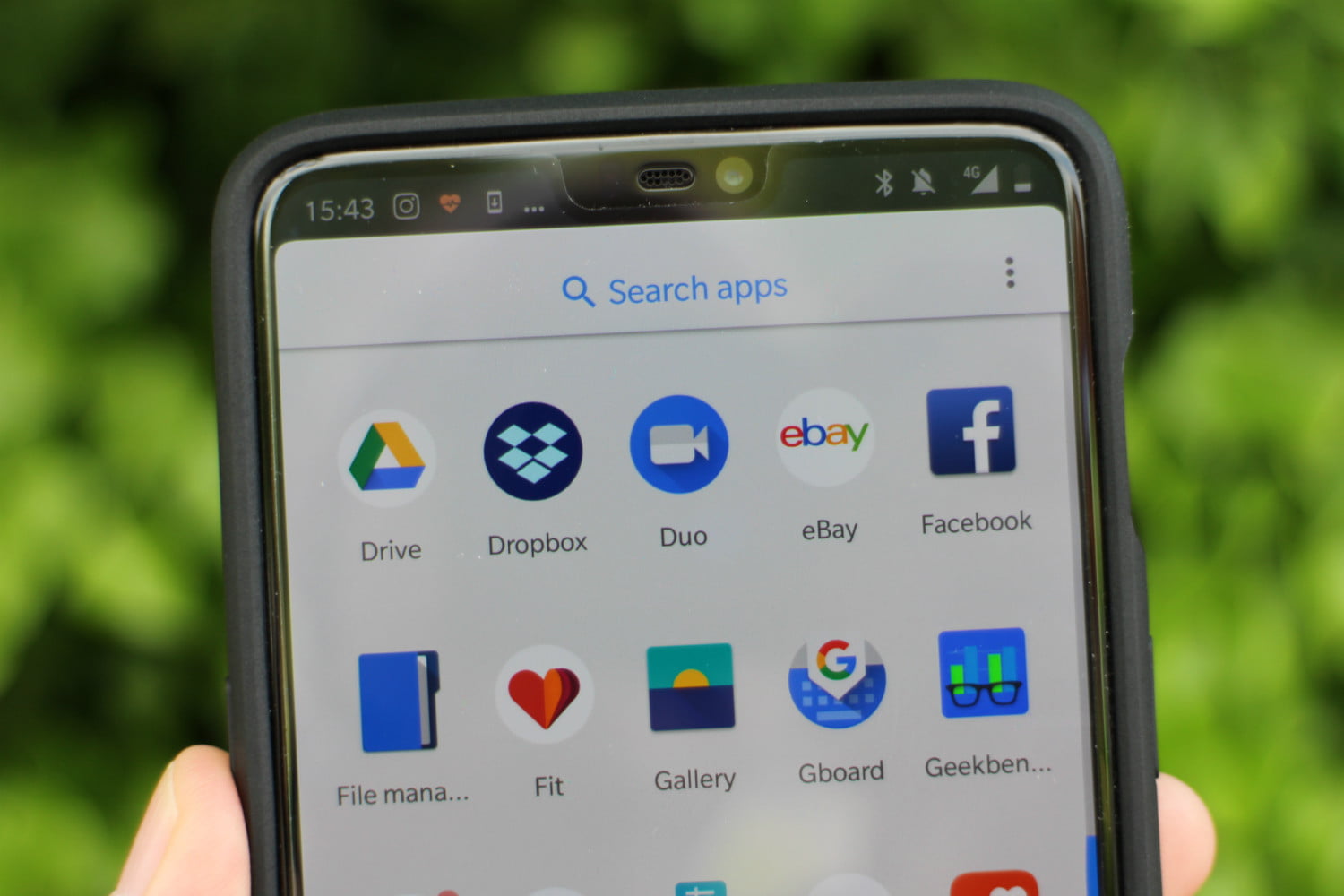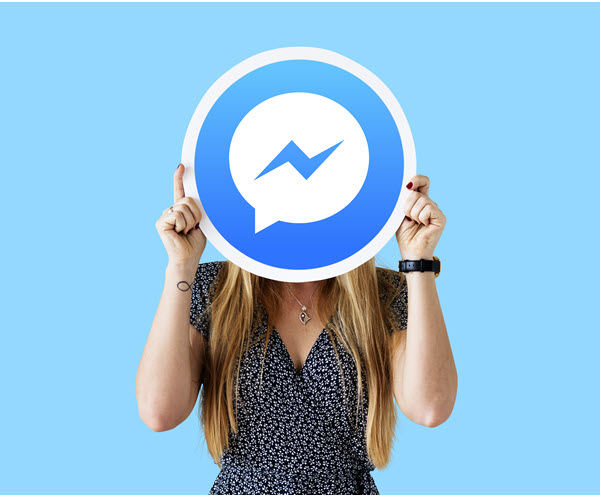The HTC 10 comes with a theme engine built into the software and you can follow these steps below to download and change your theme.
While HTC’s theme engine for the HTC 10 might not be the most robust one around, it’s still better than what some Android OEMs offer today. Yesterday, I showed you how to change one individual element of the current HTC theme you’re using. Even if you haven’t picked out a theme yet, you’re still using the stock HTC 10 theme that ships with your device.
So changing the HTC 10 Lock Screen Wallpaper is just one aspect of the themes.
I’ll probably dive deeper into the individual HTC theme elements in future articles, but today I wanted to show you how to change the entire theme on the HTC 10. The process starts out similarly to how we changed the Lock Screen wallpaper, but we’ll be looking at a different part of the HTC theme store. There are thousands of themes to choose from, so you can either browse the featured ones, or you can search for specific things, people, styles, etc.
I’ll just be applying a basic Material Design theme in the example below.
HTC 10 Change Theme
- Long press on an empty spot of the Home Screen
- Tap on the ‘Change Theme’ option
- Browse or search for a theme you want to install
- Tap on the ‘Download’ button on the right side
- Tap on the ‘Apply’ button that replaces the Download button
- Then tap on the Home button once the theme has been applied
Explanation
Depending on what theme you choose, it could just change a few elements, or it could change a whole bunch of them. You’ll have to experiment with what is available and pick the one that you like the most. If you feel one of them is really good or really bad, then you should definitely rate the theme to reflect your opinion. This is the only way to make the best ones rise to the top and make the poorly crafted ones drop to the bottom.
So just like yesterday, we first need to long press on an empty space of the Home Screen. This will bring up the Personalize dialog box and from here we’ll need to tap on the Change Theme option that we see in the list. This will launch the HTC theme store, and from here we have two choices. We can either browse the featured HTC themes in the store, or we can search for things that interest us (movies, characters, cartoons, styles, colors, etc.).
You’ll just need to tap on one that you feel could look good and then you’ll be given a number of screenshots to look through. This will give you an idea as to what other parts of the software (like apps) will look like once you have applied the theme. If you’re happy with the look, go ahead and tap on the Download button that you see to the right of the publish date, downloads, and ratings stats.
Depending on the size of the theme, and your connection speed, it should only take a few seconds to download the theme to your HTC 10. Once the transfer has been finished, you should see the Download button change to an Apply button. So from here you just need to tap on the Apply button and it will change the HTC 10 theme you currently have to the one you have just picked out.
The process only takes a few seconds to apply the theme. You’ll get a toast message at the bottom of the screen to tell you the theme has been applied. So all you have to do now is tap the Home button and you’ll be taken back to the Home Screen. You can now explore the software, open up some default apps and see how you feel about the new theme you have applied.