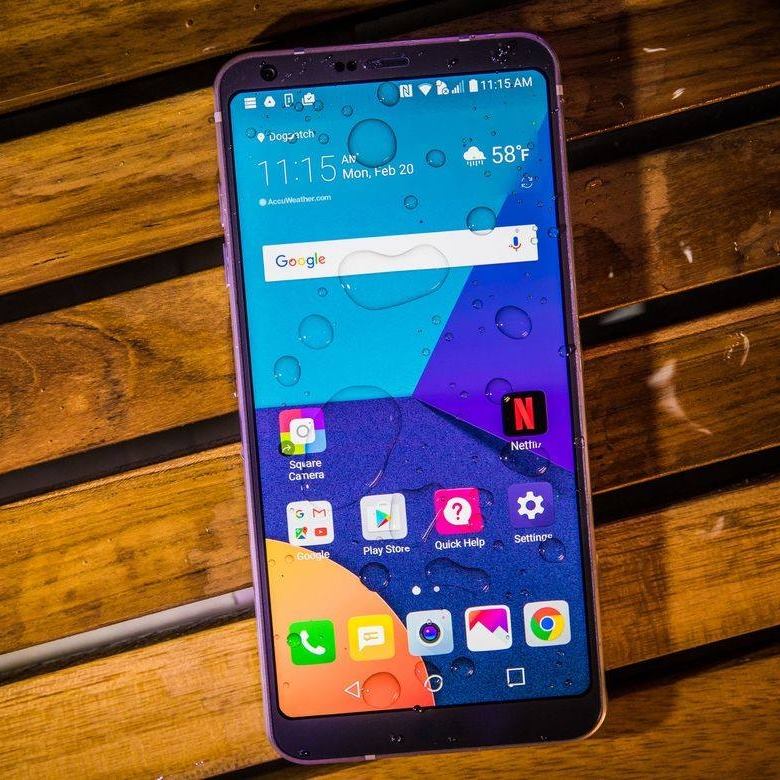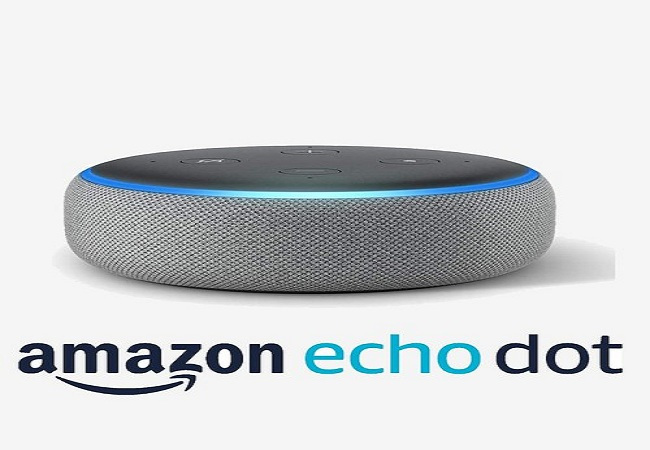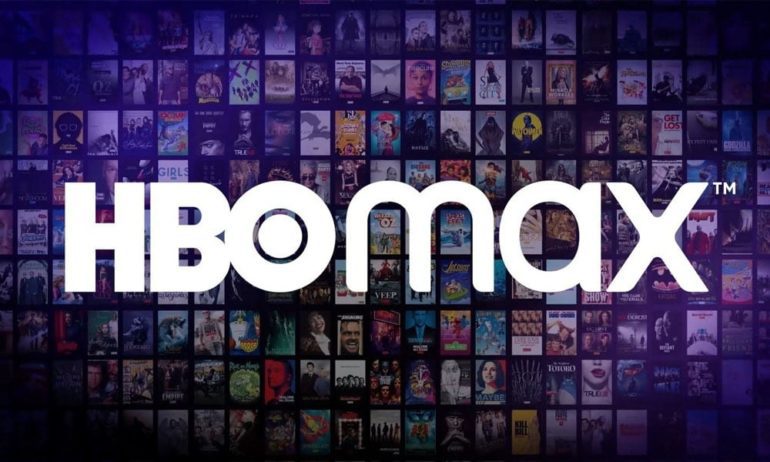Today I’m going to show you how to turn on, turn off and configure the LG G5 always on display to show what you want to see.
Both LG and Samsung decided to include an always on display feature in both of their early 2016 flagship smartphones. This feature can be use for a number of different things, but it’s mainly used to always show you a certain amount of information anytime you glance at the phone.
This is great for those who keep their phone on the desk throughout the day, or even when the phone is sitting on the night stand so the LG G5 can act as a clock.
The way this feature differs from each company is by what is displayed while the always on display is showing. For the LG G5 always on display, you can choose to either show the time, or what LG calls a Signature (which is just a line of text). However, underneath that you do have notification icons for things like phone calls, emails, calendar notifications and text messages. Those icons aren’t displayed all the time though. You’ll only see those when you have a notification waiting for you.
LG G5 Always On Display
- Launch the Settings Application
- Tap on the ‘Display’ Tab at the Top
- Scroll Down and Tap on the ‘Always On Display’ Option
- Toggle the LG G5 Always On Display Feature On/Off
- Or, Tap on the ‘Set What to Show’ Option
- Then Set if You Want to See the Time or the Custom Signature
Explanation
I can’t actually remember if this feature is enabled by default or not. This would be a feature that I disable immediately because I’m not using the LG G5 as my main phone and I don’t want the battery being drained by a feature that I don’t use. This is a big thing with the LG G5 Always On Display feature. Samsung is able to get away with this feature because their Galaxy S7 uses an AMOLED display. The LG G5 uses an LCD display so it will use more of the battery than the Galaxy S7 will.
The LG G5 does have a removable battery though so you can always replace it with a charged one, or use the quick charge feature, if you need more battery life throughout the day/in the morning. Either way, to enable or disable the LG G5 Always On Display feature, you’ll want to launch the Setting application, tap on the Display tab and then scroll all the way down to the bottom and tap on the Always On Display Option.
At the top of this screen, you’ll see a toggle that lets you turn this feature on or off. If you plan on using it, then tap on the Set Whats to Show option toward the bottom of the screen. Here, you’ll see a couple options that look like the image you see above. By default, this is set to Time and it will simply show you a digital clock on your LG G5 Always On Display. However, if you choose the Signature option, then the Set button at the bottom right will change to a Next button.
Tapping on this Next button will let you customize the text that will be displayed on the LG G5 Always On Display. You have the option to pick one of seven different fonts for this text, and you can type whatever you want in the text input field. What ever text is shown here will be the text you will always see when the LG G5 Always On Display is active. This can be a personal note from a significant other, a reminder to do something that day or even a motivational quote to get you through the day.
As always, if you don’t like what you set here, or want to turn this LG G5 Always On Display feature on or off in the future, all you have to do is go through the steps above again. This toggle will always be here so you’re never stuck with having it one way or the other.