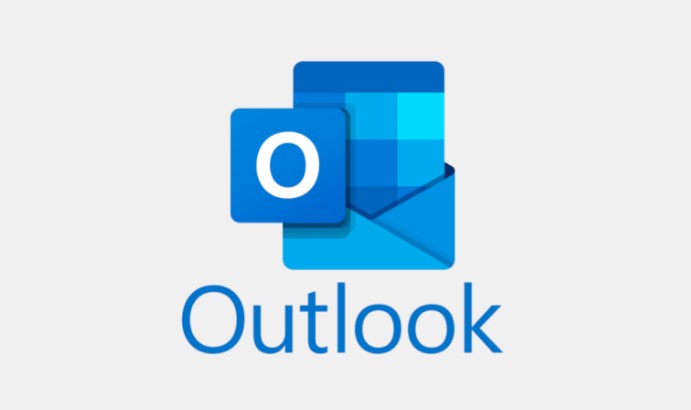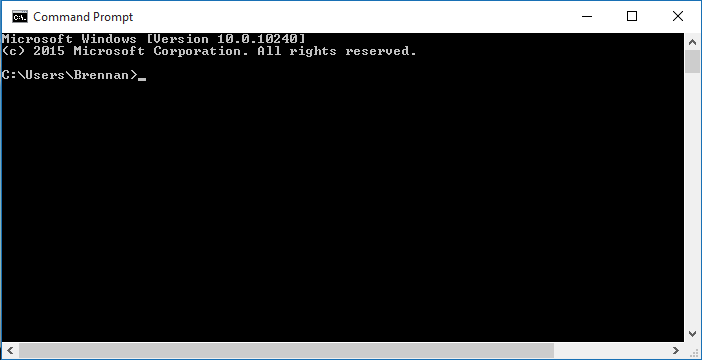As a Spectrum subscriber, you may have encountered the frustrating issue of encountering errors with the Spectrum app on your mobile device. One such error is the RGE-1001 error code, which can prevent you from accessing Spectrum’s streaming services. In this comprehensive guide, we will walk you through the steps to fix Spectrum errors RGE-1001 and DGE-1001, ensuring that you can enjoy uninterrupted streaming on your mobile device.
Understanding the Spectrum Error RGE-1001
The Spectrum error code RGE-1001 is often associated with connectivity issues between your mobile device and Spectrum’s servers. While it primarily affects Roku devices, it can impact other mobile devices as well. This error can be frustrating, as it prevents you from accessing Spectrum’s content.
Checking Your Internet Connection
Before diving into the troubleshooting steps, it’s essential to ensure that your internet connection is stable and functioning correctly. A slow or unreliable internet connection can often be the cause of Spectrum errors RGE-1001 and DGE-1001. Perform a quick internet speed test on your device to confirm that your connection meets the necessary requirements.
Solution 1: Uninstall and Reinstall the Spectrum App
A tried-and-true method for resolving various app-related issues is to uninstall and reinstall the application. This process resets any misconfigurations or corrupted files within the app. Follow these steps to uninstall and reinstall the Spectrum app on your mobile device:
- Locate the Spectrum app on your device and uninstall it. Depending on your device, you may need to use an application manager to uninstall the app fully.
- After successfully uninstalling the app, reinstall it from your device’s native app store. Navigate to the store, search for the Spectrum app, and install it.
- Once the installation is complete, launch the Spectrum app and log in to your account. Attempt to connect to Spectrum’s services to check if the error has been resolved.
Solution 2: Contact Spectrum Support for an Account Reset
If the previous solution did not resolve the error, contacting Spectrum’s support team may be necessary. Spectrum has a dedicated customer support department that can assist you in resolving issues like RGE-1001. Follow these steps to reach out to Spectrum support:
- Contact Spectrum’s support staff through their designated channels, such as phone or email.
- Explain the issue you are facing, specifically mentioning the RGE-1001 error code. Provide a detailed description of the problem and any troubleshooting steps you have already attempted.
- Request a support representative to reset your account. This process involves deleting your Spectrum account and rebuilding it from scratch. While it may be slightly inconvenient, it is a viable solution to fix the RGE-1001 error.
Solution 3: Patience is Key
In some cases, the RGE-1001 error may be caused by server-side issues on Spectrum’s end. If this is the case, there is little you can do except wait for Spectrum’s development team to resolve the problem. Spectrum is typically proactive in addressing server-related issues, and the problem should be fixed soon. Stay updated by checking Spectrum’s official channels for any announcements or updates regarding the error.
Additional Tips for Troubleshooting Spectrum Errors
While the above solutions are the most effective for resolving Spectrum errors RGE-1001 and DGE-1001, here are a few additional tips that may help:
- Clear the app cache: If you are experiencing any app-related issues, clearing the app cache can often resolve them. Go to your device’s settings, find the Spectrum app, and clear its cache.
- Update the app: Ensure that you are using the latest version of the Spectrum app. Developers regularly release updates that address bugs and improve overall performance.
- Restart your device: Sometimes, a simple device restart can resolve connectivity issues. Power off your device, wait a few seconds, and then power it back on.
Remember, Spectrum’s customer support is always there to assist you. Don’t hesitate to reach out to them for further guidance and assistance.
Conclusion
Spectrum errors RGE-1001 and DGE-1001 can be frustrating, but with the right troubleshooting steps, you can resolve them and get back to enjoying your favorite content. Start by checking your internet connection and then proceed with the solutions outlined in this guide. Whether it’s reinstalling the app, contacting support for an account reset, or waiting for server-side fixes, you have options to resolve these errors. Stay patient and persistent, and soon you’ll be streaming without any interruptions on your mobile device.
If you found this guide helpful, please share your experience and which solution worked for you in the comments below. Enjoy your Spectrum streaming experience!