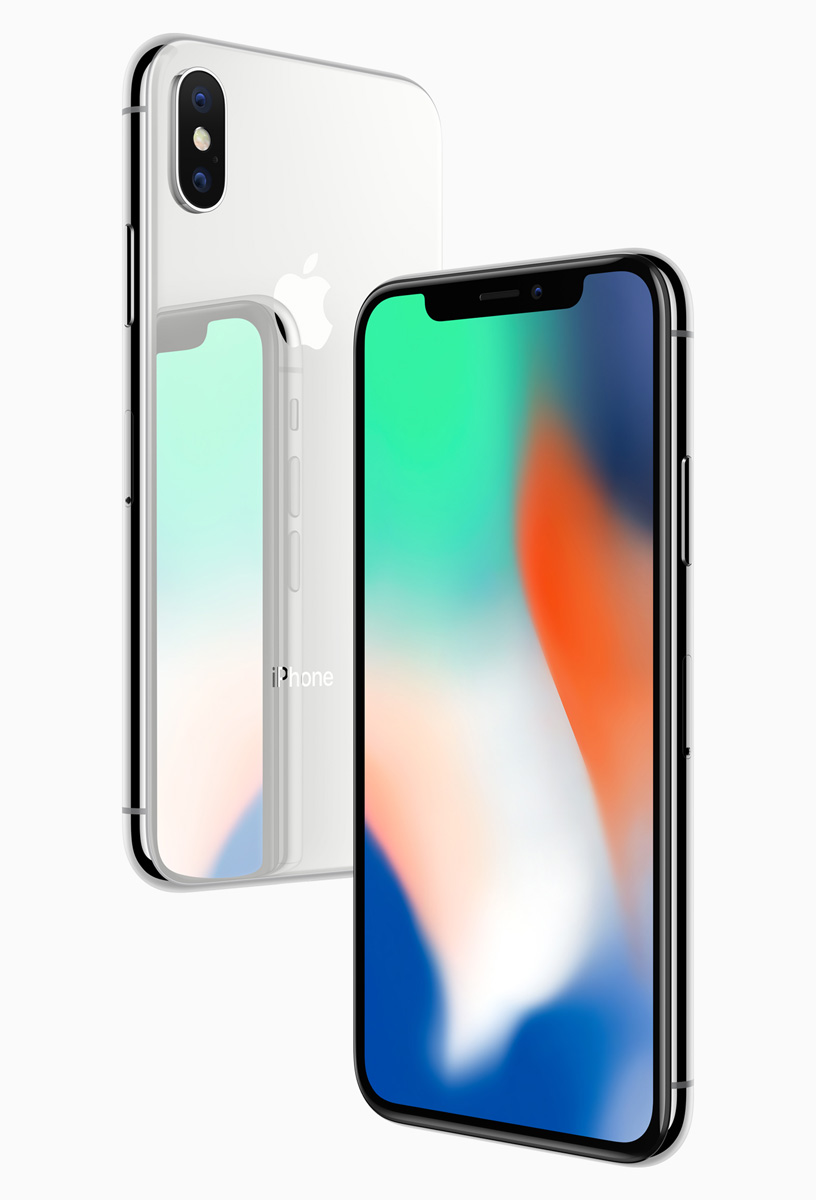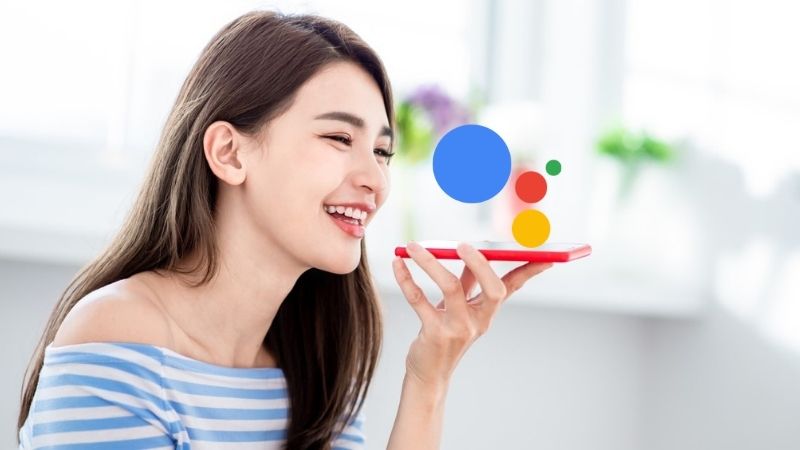Paramount+ is a prominent American subscription-based OTT (over-the-top) streaming service owned and managed by ViacomCBS Streaming. It offers a rich collection of TV shows and live content from popular networks like CBS, BET, and Comedy Central. If you have subscribed through a participating TV provider, activating Paramount Plus on devices like Firestick, Roku, Xfinity, or Apple TV is a straightforward process. In this comprehensive guide, we will walk you through the step-by-step process of activating Paramount Plus on your preferred streaming device.
Why Activate Paramount Plus?
Before we dive into the activation process, let’s first understand why you should consider activating Paramount Plus on your streaming device. Paramount Plus offers a free version, but opting for a subscription plan enhances your streaming experience by providing access to a wider range of content alongside your regular TV subscription. With Paramount Plus, you can enjoy the latest episodes of your favorite TV shows, delve into full seasons of various series, and access exclusive content. The service also allows you to stream live TV shows and tune into local station channels. Whether you are using an iPhone, iPad, Android device, Roku, Apple TV, Amazon Firestick, or any other compatible platform, activating Paramount Plus will unlock a vast content library for your entertainment pleasure.
Subscription Plans
To access the full spectrum of offerings on Paramount Plus, you will need to create an account or subscribe to the service. Paramount Plus offers two subscription plans to cater to different needs and budgets:
- Essential Plan ($4.99 per month): This plan provides access to a wide range of on-demand content, including popular TV shows, movies, and exclusive Paramount+ originals. With the Essential Plan, you can stream on up to two devices simultaneously.
- Premium Plan ($9.99 per month): The Premium Plan offers all the features of the Essential Plan, along with the added benefit of ad-free streaming. This plan also allows you to download content for offline viewing and stream on up to four devices simultaneously.
Choose the plan that best suits your preferences and budget, and let’s proceed with the activation process.
Activation Process for Roku
Roku is a popular streaming device that offers seamless access to a variety of streaming services, including Paramount Plus. Follow these steps to activate Paramount Plus on your Roku device:
Press the Home button on the Roku remote to navigate to the home screen.
Scroll up or down and select Streaming Channels to open the Channel Store.
In the Channel Store, locate the search field and enter Paramount Network to find the app.
Select Add Channel to add the Paramount Network app to your channel list.
Once the app is added, open it from your channel list.
Inside the app, select your TV service provider and wait for an activation code to appear on the screen.
On your computer browser, go to the paramountnetwork.com/activate website.
Enter the activation code provided by your Roku device.
Sign in with your TV provider using your account username and password.
Congratulations! You have successfully activated Paramount Plus on your Roku device.
Activation Process for Amazon Firestick
Amazon Firestick is another popular streaming device that allows you to access a wide range of streaming services, including Paramount Plus. Follow these steps to activate Paramount Plus on your Firestick:
Launch your Amazon Firestick and navigate to the home screen.
From the top menu, select Apps to access the Appstore.
Use the search function to find the Paramount Plus app.
Once you locate the app, select it and choose GET to start downloading.
Wait for the download to complete, and then select Open to launch the app.
Inside the app, select your TV service provider from the list.
An activation code will be displayed on your screen.
Open a browser on your computer and go to the paramountnetwork.com/activate website.
Enter the activation code provided by your Firestick.
Sign in with your TV provider using your account credentials.
Congratulations! You have successfully activated Paramount Plus on your Firestick.
Activation Process for Xfinity
If you are an Xfinity subscriber, you can easily activate Paramount Plus on your Xfinity device. Follow these steps to get started:
Press theXfinity button on your remote control to open the Main Menu.
Navigate to the right side of the menu and selectApps.
Look for theParamount Plus Network app and select it.
Press theOK button to launch the app.
Inside the app, select your TV provider from the options provided.
Copy the activation code displayed on your screen.
Open a browser on your computer and visit the paramountnetwork.com/activate website.
Enter the activation code you copied from your Xfinity device.
Sign in with your TV provider using your account credentials.
Congratulations! You have successfully activated Paramount Plus on your Xfinity device.
Activation Process for Apple TV
Apple TV users can also enjoy the vast content library of Paramount Plus by following these simple steps:
Press theMenu button on your Apple TV remote control to open the Home screen.
Open theApp Store icon to access the App Store.
Use the search function to find the Paramount Plus Network app.
Select the app and choose theGet button to start the installation.
Once the installation is complete, selectOpen to launch the app.
Inside the app, choose yourTV service provider from the available options.
Copy the activation code displayed on your screen.
Open a browser on your computer and visit the paramountnetwork.com/activate link.
Enter the activation code you copied from your Apple TV.
Complete the account verification process by signing in with your TV provider credentials.
Congratulations! You have successfully activated Paramount Plus on your Apple TV.
Troubleshooting Activation Code Issues
If you encounter any issues with the activation code while activating Paramount Plus, here are a few troubleshooting steps you can try:
- Check if the activation code has expired. In some cases, codes have a limited time validity.
- If the activation code has expired, click theRegenerate Code button on the Paramount Plus activation page to get a new code.
- If the code is still not working, uninstall the Paramount Plus Network app from your streaming device and reinstall it.
- Launch the app again and select your TV provider to generate a new activation code.
- Clear your browser cookies and cache, and then try again.
- If none of the above steps resolve the issue, you can contact customer support athelp@paramountnetwork.com for further assistance.
Conclusion
Activating Paramount Plus on your preferred streaming device is a simple process that allows you to unlock a vast content library and enhance your streaming experience. Whether you are using a Firestick, Roku, Xfinity, or Apple TV, following the step-by-step instructions provided in this guide will ensure a smooth activation process. Remember to choose the subscription plan that best suits your preferences and budget to enjoy all the benefits that Paramount Plus has to offer. Happy streaming!