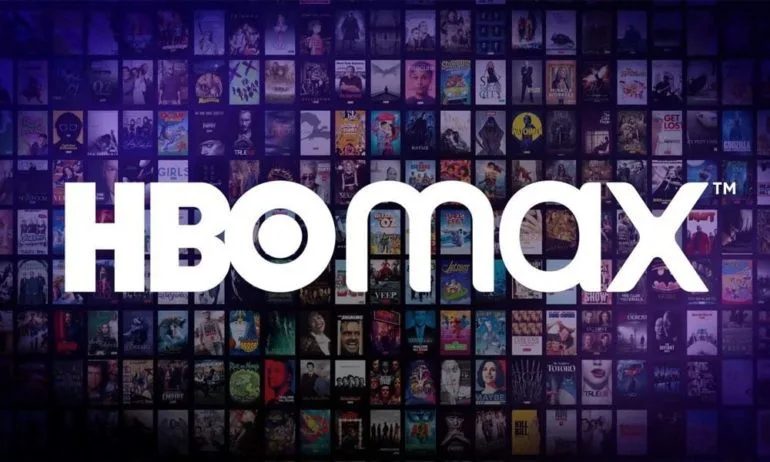Starz is a popular American streaming service that offers a wide range of content, including original series, blockbuster movies, comedies and thousands of favorite shows. With the Starz app, users can enjoy unlimited streaming and downloads in original quality on up to four devices simultaneously. The app is available on various devices, such as Roku, Amazon Fire Stick, Xfinity, Apple TV and Android or iPhone devices. This article provides step-by-step instructions on how to activate Starz with the Starz.com login activate code on different devices. Let’s get started.
How to Activate Starz with Starz.com Login Activate Code on Any Device
To activate Starz with the Starz.com login activate code on any device, follow the steps outlined below:
Activate Starz with Starz.com Login Activate Code on Roku Device:
- Turn on your Roku device and sign in.
- Navigate to the Home Screen menu and select “Streaming Channels”.
- Search for the “Starz Channel” and add it to your device.
- Open the Starz Channel on your Roku device and sign in with your credentials.
- Visit activate.starz.com and enter the activation code to activate the Starz channel.
- You can now access the Starz Channel on your Roku device.
Activate Starz with Starz.com Login Activate Code on Amazon Firestick & Fire TV:
- Go to the Home Screen on your Amazon TV and open the AppStore.
- Search for the Starz app and download and install it on your Amazon device.
- Launch the Starz app and sign in with your credentials.
- The activation code will be displayed on your device screen.
- Visit activate.starz.com and enter the activation code to activate the Starz channel.
- You can now access the Starz Channel on your Amazon Firestick or Fire TV.
Activate Starz with Starz.com Login Activate Code on XFinity Smart TV:
- Using your XFinity TV remote, press the Guides button.
- Search for the Starz Channel and add it to your favorites.
- Launch the Starz Channel and sign in with your credentials.
- The activation code will be displayed on your device screen.
- Visit activate.starz.com and enter the activation code to activate the Starz channel.
- You can now access the Starz Channel on your XFinity Smart TV.
Activate Starz with Starz.com Login Activate Code on Sling TV:
- Turn on your Sling Smart TV and sign in to your Sling TV account.
- Go to Account Settings and change subscriptions.
- Search for the Starz Channel in the list and click on the “+Select” button.
- The activation code will be displayed on your screen.
- Visit activate.starz.com and enter the activation code to activate the Starz channel.
- You can now access the Starz Channel on your Sling device.
Activate Starz with Starz.com Login Activate Code on Apple TV:
Go to the Home Screen on your Apple TV and launch the App Store.
Search for the Starz app and download and install it on your TV.
Launch the Starz app on your Apple TV and sign in with your credentials.
The activation code will be displayed on your screen.
Visit activate.starz.com and enter the activation code to activate the Starz channel.
You can now access the Starz Channel on your Apple TV.
Activate Starz with Starz.com Login Activate Code on Android or iPhone:
Open the Google Play Store/App Store on your device.
Search for the Starz app in the search bar.
Select the Starz app and download and install it on your device.
Sign in to the Starz app with your account credentials.
The activation code will be displayed on your screen.
Visit activate.starz.com and enter the activation code to activate the Starz channel.
You can now access the Starz Channel on your Android or iPhone device.
Conclusion
In this article, we have provided step-by-step instructions on how to activate Starz with the Starz.com login activate code on various devices, including Roku, Amazon Firestick & Fire TV, Xfinity, Sling TV, Apple TV and Android or iPhone devices. Follow the mentioned steps carefully to activate Starz and enjoy your favorite shows and movies. If you have any further questions, feel free to ask in the comments section below.
Experiencing difficulties with your Device, check out our “How To” page on how to resolve some of these issues.