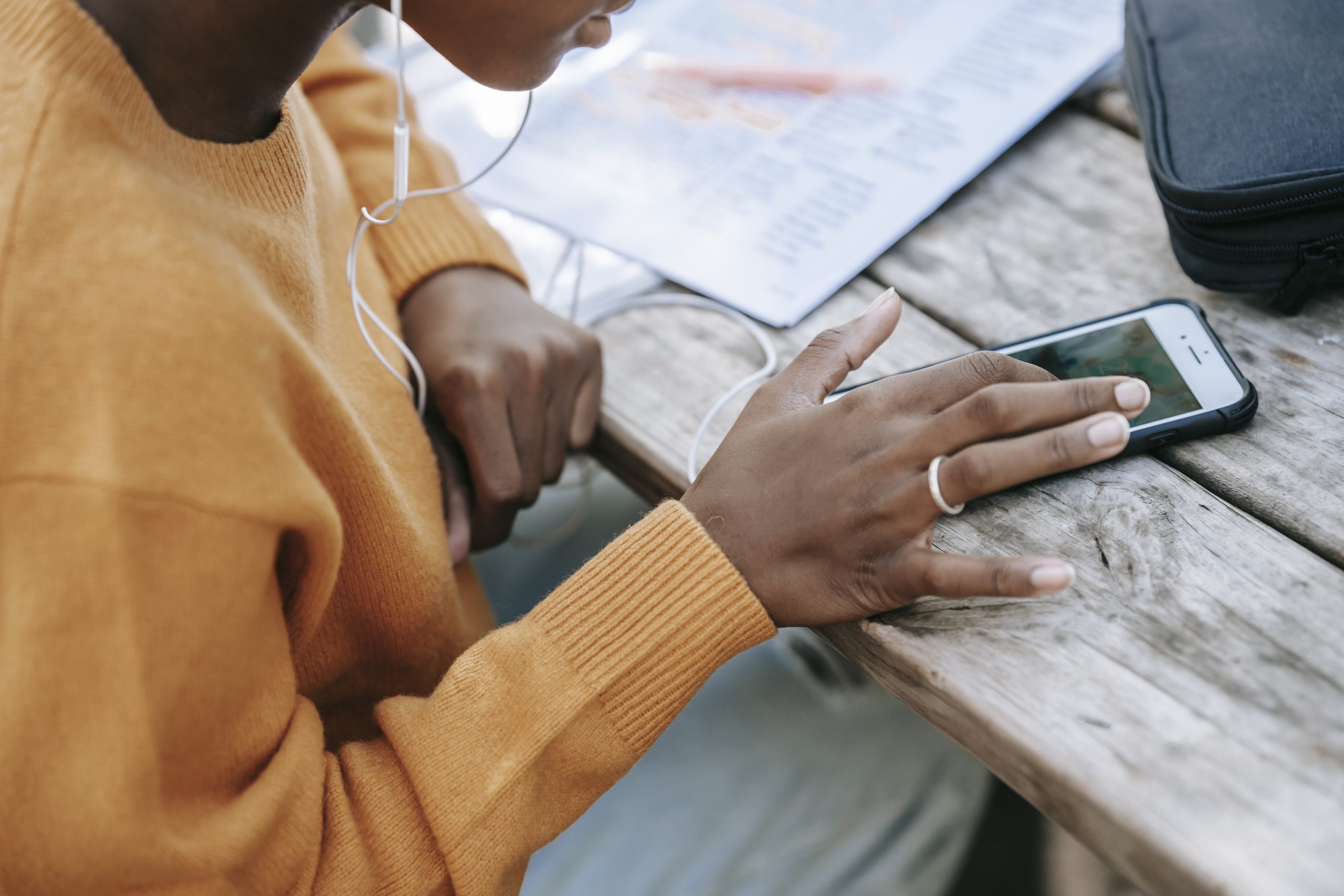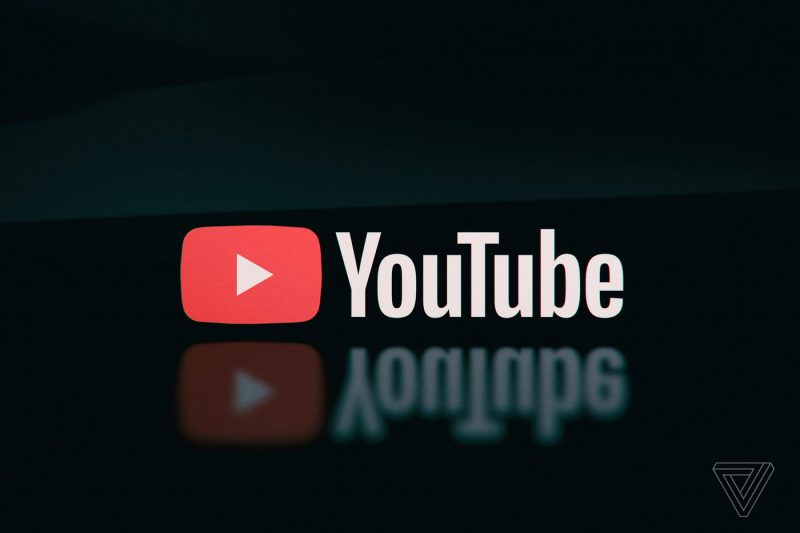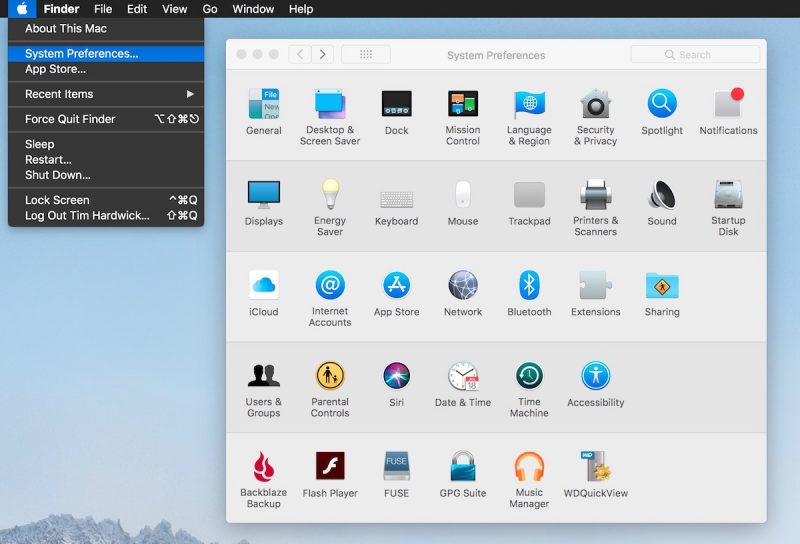Are you experiencing issues with your AirTag? Is it not updating its location as expected? Don’t worry, you’re not alone. Many users have reported cases where their AirTag fails to update its location or displays incorrect information. In this comprehensive guide, we will explore the possible reasons behind this problem and provide you with 15 actionable fixes to get your AirTag back on track.
How Long Does It Take for AirTag to Update Location?
One common complaint from AirTag users is the delay in location updates. But how long does it actually take for an AirTag to update its location? The normal update frequency for an AirTag is every 60 to 120 seconds, depending on its proximity to Bluetooth devices. If your AirTag is within range of your Bluetooth or other users’ Apple devices, the update frequency will be faster. However, if your AirTag is far from any Bluetooth signals or in a remote area, the update frequency may be slower or even stop completely.
Possible Reasons for AirTag Not Updating Location
1. The AirTag Hasn’t Moved
If your AirTag seems to be stuck at a certain location and is not updating, it’s possible that it simply hasn’t moved. AirTags only update their location when they detect significant movement. If your AirTag hasn’t changed its location, there’s no need to worry. Give it some time, and it should update once it starts moving again.
2. No Apple Device Nearby
AirTags rely on the Bluetooth signals of nearby Apple devices to update their location. If there are no Apple devices in the vicinity of your AirTag, it won’t be able to transmit its location. Make sure you’re within Bluetooth range of your AirTag or wait until another Apple device comes near it.
3. AirTag Has Fallen Off
AirTags are designed to be attached to various objects, such as keys, wallets, or bags. However, they don’t have a secure fastening mechanism, which can lead to them falling off. If your AirTag has fallen off the item it was attached to, it won’t be able to update its location. Check your surroundings and try to find it. Once you locate it, secure it properly to prevent it from falling off again.
4. Not Waiting Long Enough
Sometimes, the delay in location updates is simply due to impatience. AirTags rely on Bluetooth signals and the Find My network to transmit their location information. If there is interference or a lag in the network, it may take longer for the location to update on your device. Be patient and give it some time before assuming there’s an issue.
5. AirTag in a Remote Area or No Signal
If your AirTag is in a remote area or an environment with no Bluetooth signals, it won’t be able to update its location. The Find My network relies on a network of Apple devices connected via Bluetooth, internet, and ultra-wideband signals. In areas without these signals, your AirTag won’t be able to transmit its location. Wait until you’re in a better location with active signals.
6. AirTag Battery is Dead
AirTags use a non-rechargeable CR2032 lithium coin battery, which has an average lifespan of about one year. If your AirTag is not updating its location, it could be due to a dead or weak battery. Replace the battery with a fresh one to ensure proper functionality. Monitoring the battery life through the Find My app can also help you stay ahead of any battery issues.
7. AirTag is Dirty
Dirt and debris can interfere with the Bluetooth signals transmitted by your AirTag, preventing it from updating its location. Make sure to clean your AirTag regularly and avoid exposing it to dusty or dirty environments. This simple maintenance step can help ensure smooth operation and accurate location updates.
8. AirTag is Broken
Physical damage to your AirTag can also cause location update issues. If your AirTag is cracked or damaged, it may not be able to transmit its location properly. In such cases, replacing the AirTag is the best solution. Always inspect your AirTag for any signs of damage and handle it with care.
9. Bug/Glitch
Sometimes, software glitches or bugs can cause issues with location updates on your AirTag. Restarting your iPhone or turning on and off the Airplane Mode can help resolve minor glitches. If the problem persists, consider updating your software, resetting network settings, or even resetting the AirTag itself.
How to Fix AirTag Not Updating Location
Now that you understand the possible reasons behind your AirTag not updating its location, let’s explore some practical fixes. These solutions can help you troubleshoot the problem and get your AirTag back on track.
1. Give It Time
If your AirTag hasn’t moved or you’re not sure if it has, be patient and wait for some time. Sometimes, the delay in location updates is simply because the AirTag hasn’t detected any significant movement. Allow it some time, and it should update once it starts moving again.
2. Check for Nearby Apple Devices
Make sure you’re within Bluetooth range of your AirTag and that there are other Apple devices nearby. AirTags rely on the Bluetooth signals of these devices to update their location. If there are no devices around, wait until you’re in a more populated area or try moving closer to other Apple devices.
3. Secure Your AirTag Properly
If your AirTag has fallen off the item it was attached to, locate it and secure it properly. AirTags don’t have a secure fastening mechanism, so finding creative ways to keep them attached can prevent them from falling off again. Consider using a leather keychain or other secure accessories to keep your AirTag in place.
4. Be Patient
If you’re not seeing immediate location updates, be patient. AirTags rely on Bluetooth signals and the Find My network to transmit their location information. Delays can occur due to interference, network lag, or other factors. Give it some time, and the location should update on your device.
5. Move to an Area with Signals
If you’re in a remote area or an environment without Bluetooth signals, consider moving to a location with active signals. AirTags need Bluetooth connectivity to update their location, so being in an area with other Apple devices can help facilitate location updates.
6. Replace the Battery
If you suspect that the battery of your AirTag is weak or dead, replace it with a fresh one. AirTags use a CR2032 lithium coin battery, which has an average lifespan of about one year. Regularly monitoring the battery level through the Find My app can help you stay ahead of any battery issues.
7. Clean Your AirTag
Regularly clean your AirTag to remove any dirt or debris that may obstruct the Bluetooth signals. This simple maintenance step can help ensure accurate location updates. Avoid exposing your AirTag to dusty or dirty environments to minimize the chances of interference.
8. Inspect for Physical Damage
Inspect your AirTag for any signs of physical damage, such as cracks or dents. Physical damage can interfere with the proper functioning of your AirTag, including location updates. If you find any damage, consider replacing the AirTag to ensure reliable performance.
9. Restart Your iPhone and AirTag
Restarting your iPhone can help resolve minor software glitches that may be affecting location updates. Additionally, turning on and off the Airplane Mode can reset network connections and clear any temporary issues. Try these steps if you’re experiencing persistent location update problems.
10. Update Your Software
Ensuring that your iPhone and AirTag software are up to date is essential for optimal performance. AirTags require iOS 14.5 or later to function properly. Check for software updates regularly and install them to benefit from improvements and bug fixes.
11. Reset Network Settings
If location updates are still not working, resetting your network settings may help. This step clears saved network passwords, VPN settings, and other network configurations. Be aware that this action will remove your saved network settings, so make sure to note them down before proceeding.
12. Reset the AirTag
If none of the previous solutions have solved the issue, you can try resetting the AirTag to its factory settings. This process involves removing and reinserting the battery multiple times to initiate the pairing process. Follow the specific steps provided by Apple to ensure a successful reset.
13. Restart Location Services
Restarting location services on your iPhone can help resolve any issues related to location updates. Sometimes, location services can freeze or experience glitches, preventing your AirTag from updating its location. Toggle the location services off and on again in your iPhone’s settings to refresh the functionality.
14. Re-Add the AirTag
If the problem persists, consider removing and re-adding the AirTag in the Find My app. This process can help establish a fresh connection between your iPhone and the AirTag. Follow the instructions provided by Apple to remove and re-add the AirTag to ensure a successful reconnection.
15. Contact Apple Support
If all else fails and your AirTag still isn’t updating its location, it’s advisable to contact Apple Support for further assistance. Their customer support team can provide you with personalized guidance and troubleshoot the issue directly.
Remember, each AirTag issue may have a different underlying cause, and the solutions presented here are general recommendations. Assess your specific situation and apply the appropriate fixes accordingly. With these troubleshooting steps, you’ll be able to resolve most common issues with your AirTag and enjoy accurate location updates once again.
Conclusion
AirTags are powerful tracking devices that can help you keep tabs on your valuable belongings. However, like any technology, they can encounter issues. If your AirTag is not updating its location as expected, consider the possible reasons and apply the relevant fixes we’ve discussed in this guide. By troubleshooting and implementing these solutions, you’ll be able to resolve most location update problems and ensure the smooth operation of your AirTag. Enjoy the peace of mind that comes with knowing the whereabouts of your important items!