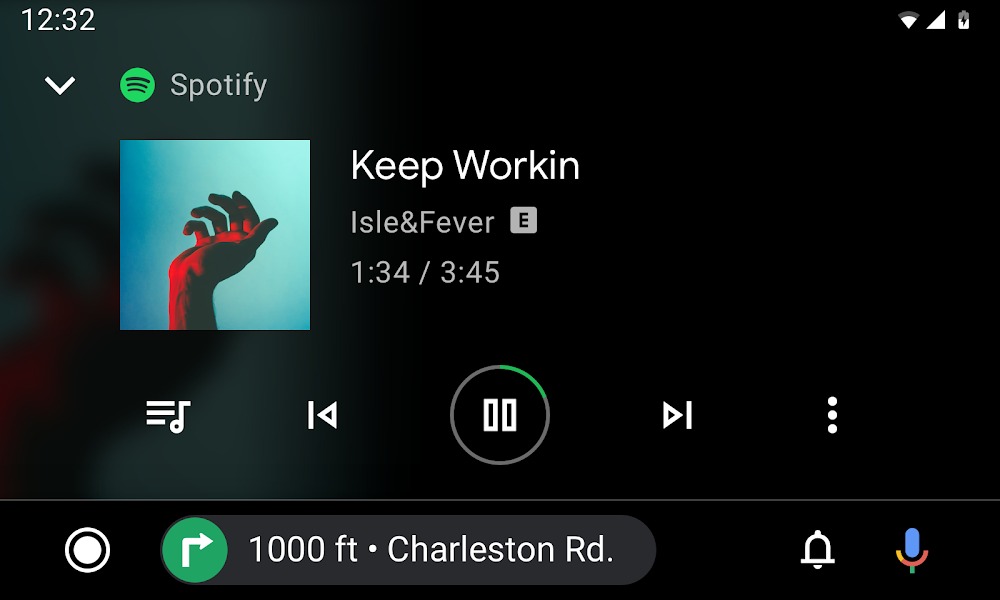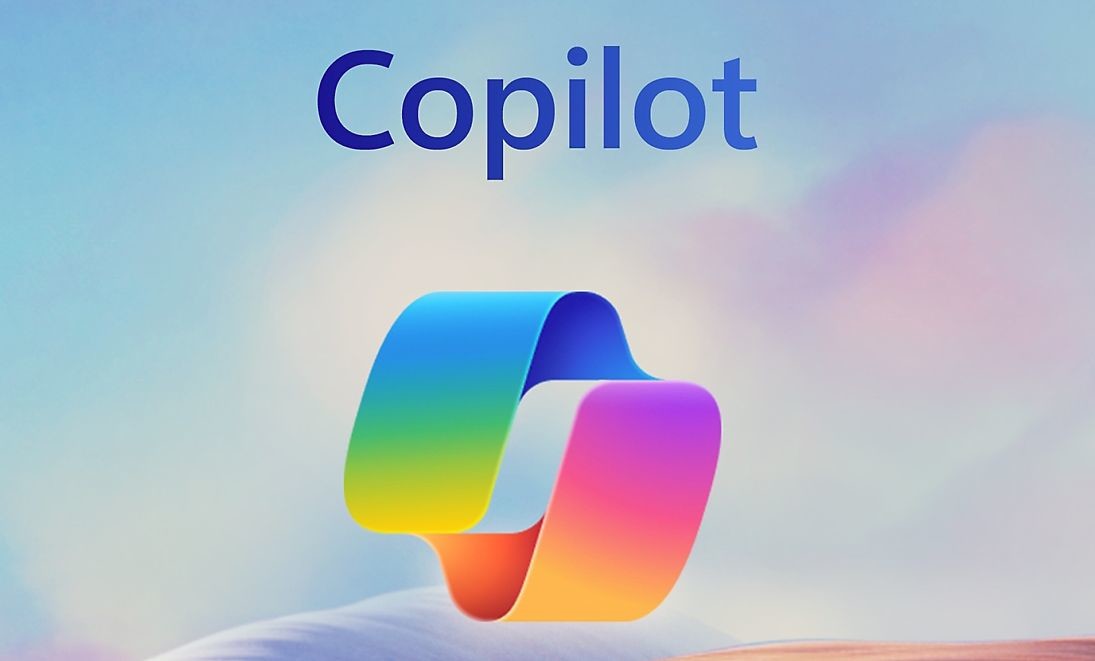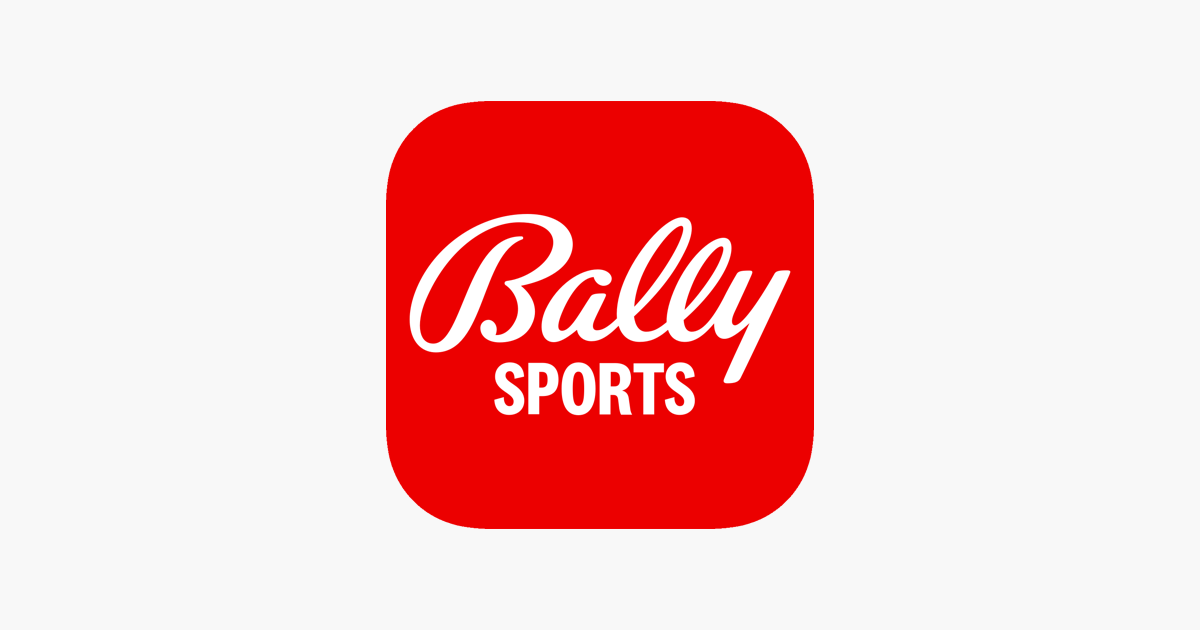As an Android user, you may have experienced the frustration of your music suddenly pausing while using Android Auto. This issue can disrupt your driving experience and leave you searching for solutions. Android Auto is a popular app that allows users to safely use their Android phones while driving. However, some users have reported that Android Auto keeps pausing their music unexpectedly. In this article, we will explore the reasons behind this issue and provide effective solutions to help you resolve it.
Why Does Android Auto Keep Pausing Music?
There are several possible reasons why your Android Auto app may be pausing your music. One of the primary causes is a poor connection between your phone and your car’s infotainment system. This can result in interruptions in music playback. Another factor could be related to the settings of Android Auto or the music app you are using. Additionally, compatibility issues between your phone and your car’s system can lead to unexpected pauses in music. It is also important to be aware of overheating issues, as they can affect the performance of Android Auto and cause disruptions.
How to Fix Android Auto Keeps Pausing Music
If you are experiencing issues with your music pausing on Android Auto, there are several troubleshooting methods you can try. Below, we will outline ten effective solutions to help you resolve this problem.
Method 1: Restart Your Smartphone
In many cases, a simple restart of your smartphone can resolve technical glitches causing Android Auto to pause your music. Restarting both your smartphone and your car’s infotainment system can often restore normal functionality. After restarting your devices, reconnect your smartphone to Android Auto and check if the issue persists.
Method 2: Toggle Bluetooth and Wi-Fi
Android Auto relies on a stable connection between your phone and your car’s system, which is established through Bluetooth and Wi-Fi. If you are experiencing music playback issues, try toggling these connections off and on again. This simple step can often resolve temporary connectivity issues and restore uninterrupted music playback.
Method 3: Check Your Car Stereo Volume
Before diving into complex troubleshooting methods, ensure that the volume on your car’s system is not set to zero. Adjust the volume using the car’s volume knob to ensure that music from Android Auto can be heard. Additionally, make sure that any mute buttons in your car are not activated, as this can also result in paused music.
Method 4: Turn Off Google Assistant
Google Assistant, a popular AI-based personal assistant, can sometimes interfere with Android Auto’s music playback. It constantly listens for commands, such as “Hey Google” or “Ok Google,” which can interrupt your music. Disabling Google Assistant can help eliminate these interruptions. To turn off Google Assistant, follow these steps:
- Open the Google app on your smartphone.
- Tap on “More” (usually three dots or lines).
- Choose “Settings” and select “Google Assistant.”
- Go to the “Assistant” tab.
- Find your device and turn off the switch next to “Google Assistant.”
Method 5: Configure Android Auto Permissions
Incorrectly configured permissions for Android Auto and your music app can cause music playback issues. Ensure that the necessary permissions are set up correctly. You can customize the launcher in Android Auto settings to only include the music apps you use. This can help avoid conflicts between different music apps and Android Auto. Follow these steps to configure Android Auto permissions:
- Go to Settings on your Android phone and select “Connected devices.”
- Click on “Connection preferences” and choose “Android Auto.”
- Select “Customize launcher” and deselect any music players you don’t use. Only keep the ones you are subscribed to.
- Restart Android Auto, and your music should play correctly.
Method 6: Check Your Connection Cable
A weak or unstable connection between your phone and your car’s infotainment system can lead to music interruptions on Android Auto. To ensure a stable connection, check that your cables are in good condition and securely connected. Additionally, ensure that both your phone and car’s system are updated to the latest software versions. This can help prevent connectivity issues that may cause music to pause.
Method 7: Close Background Apps
Background apps running on your phone can sometimes interfere with Android Auto, resulting in pauses in music playback. Closing unnecessary apps before using Android Auto can help prevent these interruptions. If you have multiple music apps running in the background, it is recommended to close them all and only use one music app while using Android Auto.
Method 8: Try a Third-Party Music App
Some users have reported compatibility issues between certain music apps and Android Auto. If you are experiencing music pausing issues, consider using a third-party music app that is known to work well with Android Auto. Popular music apps like Ymusic, Spotify, Amp Music, and Samsung Music have been recommended by experts in the music community as compatible alternatives.
Method 9: Clear Android Auto Cache
Corrupted data or cache within the Android Auto app can sometimes cause connectivity problems and result in music not playing. Clearing the app’s cache and data can often resolve these issues. Follow these steps to clear the cache for Android Auto:
- Go to your device’s Settings and navigate to Apps or Apps & notifications.
- Scroll down and select Android Auto from the list.
- Tap on Storage.
- Click on Clear Cache and Clear Data.
- After clearing the cache and data, restart your device and try connecting to Android Auto again.
Method 10: Update Android Auto
Outdated software can often be the cause of connectivity issues, including music playback problems. Ensure that you have the latest version of the Android Auto app installed on your device. To check for updates, follow these steps:
- Open the Google Play Store on your Android device.
- Navigate to the “My apps & games” section.
- Look for the Android Auto app.
- If updates are available, tap on the update button.
Conclusion
Android Auto is a convenient app that allows users to safely enjoy their Android phones while driving. However, the issue of music pausing unexpectedly can be frustrating. In this article, we have explored the various reasons why Android Auto may pause your music and provided ten effective solutions to fix this issue. By following these troubleshooting methods, you can enjoy uninterrupted music playback while using Android Auto. If you have any further questions or doubts, please feel free to comment below. Safe driving!