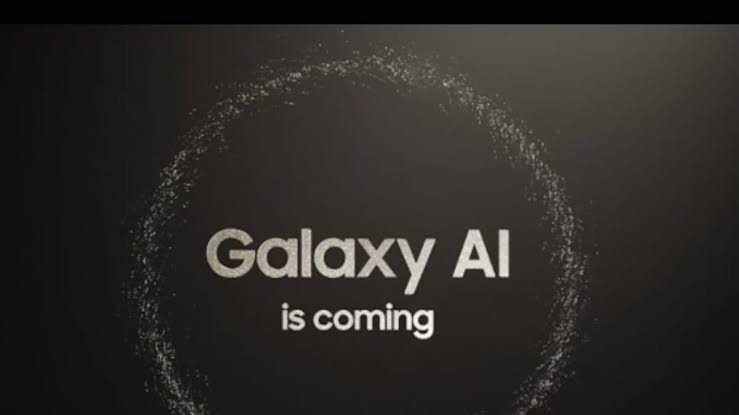Android 8.0 Oreo introduced a way for our smartphones to monitor how much battery an application uses and then alerts us about excessive use. The thing is, Android doesn’t let us just swipe away this notification as easy as other notifications but we can still hide it from appearing.
Over the last 3-4 years we’ve watched as Google has started to take battery life very seriously on their mobile operating system. For years people have recommended iOS devices because they lasted longer due to the platform being more strict on the applications that can be installed. Giving our applications the freedom to do what they wanted has been a major selling point of Android for a lot of people and Google is aware of that.
So instead of nailing every thing down and limiting functionality, Google has opted for a more informed approach.
This is where the App is Using Battery Notification issue comes into play as it’s a way for Android to give us information about what is going on with our smartphone or tablet. Without this, Google would either need to limit the background usage (which is still happening in some cases) or leave us wondering which application or game is chewing through our batteries. The way Google went about doing it is a bit harsh if you ask me but I can understand why they did it. Someone may dismiss a notification like this by accident and Google wants to make sure they are aware of what is going on.
Still, this was going to be an issue for those of us who are more than capable of managing our own smartphone battery life. Thankfully Google was aware of that as well and has given us a quick and easy way to hide this notification even though we can’t just swipe it away.
Hiding the App is Using Battery Notification Tutorial
- Swipe down to unveil the Notification Shade
- Long press on the notification we want to hide
- Then tap the toggle to disable the Apps Consuming Battery notification
Explanation
This is one of those features that I can completely understand why Google implemented it. It’s annoying to the point where you are constantly being made aware of the issue and that is exactly what Google wanted the feature to do. Thankfully though, Google has give us a way to get rid of annoying bit while still make sure that you are aware there could be an issue. For the average user, learning that some sketchy flashlight application (or even a mobile game) is eating up your battery can be important information.
This is especially true for those who install 100+ applications or games on their devices. Even if it’s an application that normally works flawlessly, it just takes one update or a single bug to cause a hiccup that causes the application to sit active in the background and using up your battery. This is even something that the casual user would instinctively just try to swipe away because applications these days send way too many notifications and some get to the point where they don’t even read them anymore.

Android has had a way to snooze a notification for a while and that certainly is an option here with the app is using battery notification that we’re talking about right now. This will just mean the app consuming battery notification will come back though and that in and of itself can be just as annoying. So to get rid of this we need to get into the settings of this particular notification. There are two ways that we can go about it and the easier of the two methods is what I included in the guide above.
If you want, you can just long press on the notification to reveal the toggle we are looking for. However, we can also do the slow half swipe on the notification to reveal two icons. One of these is to snooze the notification and the other is the settings of this particular notification. So we can either do the long press or we can do the slow half swipe and then tap the gear icon that appears. Either way, you’ll see a toggle that appears which controls the Apps Consuming Battery notification and a simple tap of the toggle is all we need.