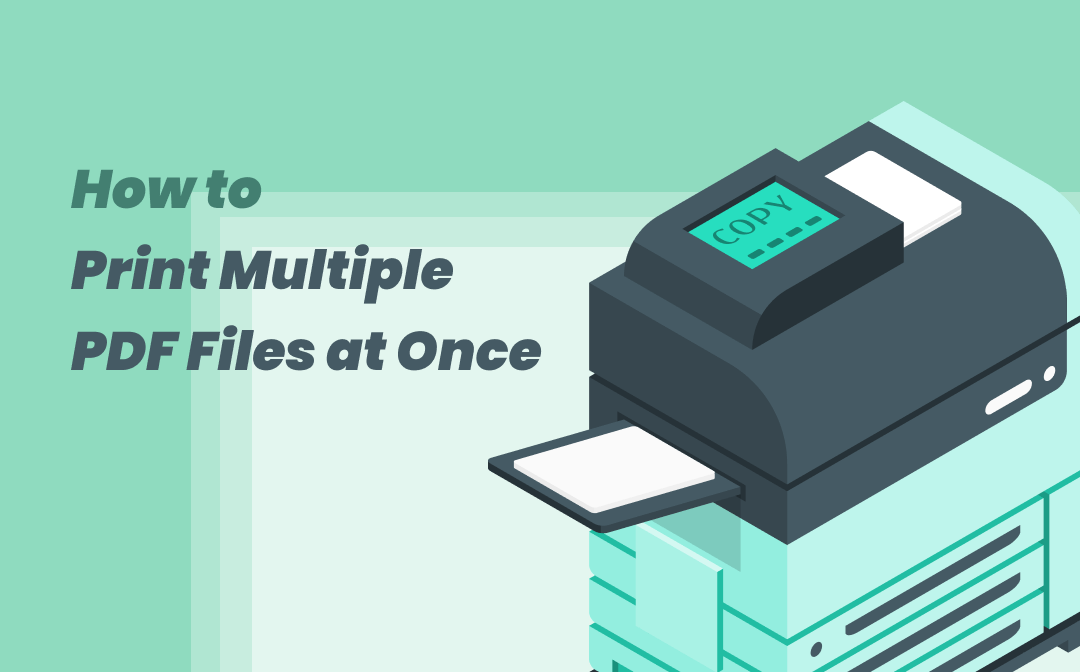Baldur’s Gate 3 is an immersive role-playing game set in the Dungeons & Dragons universe. However, players often encounter the frustrating “Failed to Save Game Error Code 516” while trying to save their progress. Imagine investing hours into the game, only to be unable to save and losing all your progress. In this comprehensive guide, we will explore the causes of this error and provide actionable solutions to help you fix it.
Understanding BG3 Error Code 516
The Failed to Save Game Error Code 516 in Baldur’s Gate 3 occurs when players do not have enough space in their save directory to create new save files. It can be incredibly frustrating to encounter this error after investing significant time and effort into the game. However, there are several potential causes for this error, including:
- Insufficient Space: When your save directory does not have enough available storage, you may encounter Error Code 516.
- Incorrect Setups or Hardware Malfunctions: Virus infections, power outages, or incorrect game settings can also trigger this error.
- Server Overloads or Downtime: Occasionally, server issues on platforms like Steam can impact the game’s functionality and performance.
How to Fix BG3 Error Code 516
Method 1: Verify Game’s File Integrity
One of the first steps to address the Failed to Save Game Error Code 516 is to verify the integrity of your Baldur’s Gate 3 installation. This process helps identify and fix any missing or corrupted game files. Follow these steps to verify the game’s file integrity:
- Right-click on the Baldur’s Gate 3 game in your Steam library.
- Select “Properties” from the context menu.
- Navigate to the “Local Files” tab.
- Click on “Verify Integrity of Game Files.”
This process will automatically scan your game files and repair any issues it detects, potentially resolving the Error Code 516.
Method 2: Clear Drive Space
If your save directory does not have enough space, clearing unnecessary files from the drive can help resolve the Error Code 516. Follow these steps to free up space on your drive:
- Locate the drive where your save files are stored.
- Delete any unnecessary files to create more space for new saves.
- If the files are crucial but you need additional space, consider storing them online or on an external storage device.
By creating more space on your drive, you can ensure that you have enough room to save your game progress without encountering Error Code 516.
Method 3: Restart the Game and Log In Again
Sometimes, simply restarting the game and logging in again can resolve the Failed to Save Game Error Code 516. Follow these steps to restart the game:
- Exit Baldur’s Gate 3 and any platforms you are using to play the game.
- Wait for a few minutes to ensure a proper shutdown.
- Launch the game again and check if the error persists.
Restarting the game can help refresh the system and clear any temporary glitches that may have caused the error.
Method 4: Check System Requirements
Ensure that your computer meets the minimum system requirements for Baldur’s Gate 3. The Steam store page for the game provides detailed information about the prerequisites. If your system falls short of the requirements, consider upgrading your hardware to optimize your gaming experience and potentially resolve any related errors.
Method 5: Close Unnecessary Programs
Running too many background programs simultaneously can hinder the performance of Baldur’s Gate 3. To free up system resources and minimize potential conflicts, close any unnecessary programs before launching the game. By reducing the strain on your system, you can mitigate the chances of encountering Error Code 516.
Method 6: Disable Cross-Save
If you consistently encounter the “Can’t Save” error in Baldur’s Gate 3, disabling cross-save may help resolve the issue. Many players have reported success with this method. Follow the relevant platform’s instructions to turn off cross-save functionality.
Method 7: Manually Delete Files in BG3 Folder
If the previous methods do not resolve the Error Code 516, you may need to manually delete files in the BG3 folder located under the %appdata% folder. Take the following steps:
- Navigate to the BG3 folder in the %appdata% directory.
- Delete the files within the folder.
- Launch Baldur’s Gate 3 again and attempt to save the game.
By manually deleting the files, you can eliminate any potential corrupted or conflicting data that may be causing the error.
Conclusion
The Failed to Save Game Error Code 516 in Baldur’s Gate 3 can be frustrating, but with the solutions provided in this guide, you can overcome this issue and continue enjoying the game without fear of losing progress. Remember to verify the game’s file integrity, clear drive space, restart the game, check system requirements, close unnecessary programs, disable cross-save if necessary, and manually delete files if all else fails. By following these steps, you can resolve Error Code 516 and ensure a smooth gaming experience in Baldur’s Gate 3.