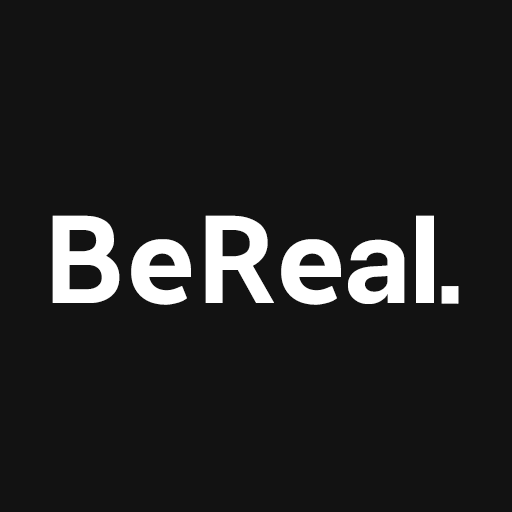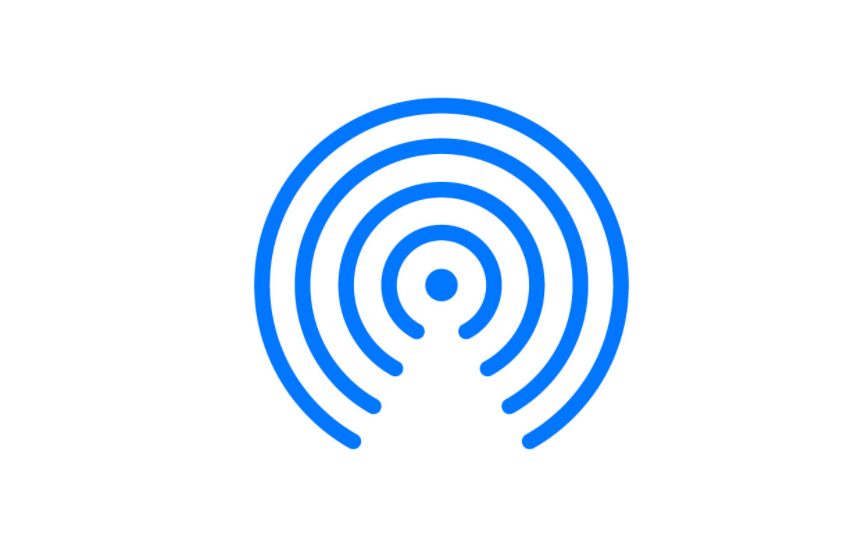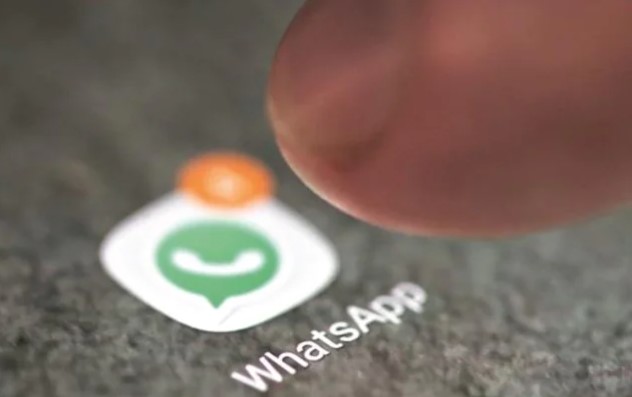BeReal is a popular photo-sharing application that emphasizes authenticity and allows users to share real-time moments with their followers. However, some BeReal users have encountered an issue where they are unable to change their name on the app, causing frustration. In this guide, we will explore the reasons behind the BeReal name not changing problem and provide effective solutions to resolve it. Additionally, we will provide step-by-step instructions on how to change both your BeReal name and username. Read on to troubleshoot and resolve the issue.
Reasons for BeReal Name Not Changing
There are several reasons why you may encounter difficulties in changing your BeReal name. Some common reasons reported by users include an unstable internet connection, outdated app version and software glitches. Identifying these potential causes will help us troubleshoot the issue effectively.
Fixing the BeReal Name Not Changing Issue
If you’re unable to change your BeReal name, don’t worry. We have compiled a list of effective solutions to resolve the problem and allow you to update your name as desired. Follow these steps to troubleshoot and fix the BeReal name not changing issue:
Solution 1: Check Your Internet Connection
Ensure that you have a stable internet connection on your device while attempting to change your BeReal name. Unstable connectivity can hinder the process. Connect to a reliable network or switch to a different network if needed.
Solution 2: Close and Restart the App
If the name change issue persists, try closing the BeReal app completely and relaunching it. Remove the app from the recent taskbar and relaunch it. This simple action may resolve any temporary glitches that prevent the name change.
Solution 3: Restart Your Device
Restarting your device can help resolve software bugs or glitches that may be causing the BeReal name not changing issue. Follow the restart steps specific to your device:
- For Android: Press and hold the power button until the Restart/Reboot option appears. Tap on Restart/Reboot and wait for your device to turn off and then back on.
- For iPhone: Press and hold the power button(side button) until the slide to power off menu appears. Slide the slider to power off your device. Wait a few seconds, then press and hold the power button until the Apple logo appears.
Solution 4: Update the BeReal App
Make sure you have the latest version of the BeReal app installed on your device. Outdated app versions can cause compatibility issues and prevent the name change feature from working correctly. Visit the Google Play Store or App Store, search for BeReal and tap on the Update button if available.
Solution 5: Reinstall the BeReal App
If updating the app doesn’t resolve the issue, try uninstalling and reinstalling the BeReal app. Remove the app from your device, then go to the Google Play Store or App Store to download and install it again. Log in with your credentials and attempt to change your BeReal name once more.
Solution 6: Contact the Support Team
If none of the above solutions work, it’s advisable to reach out to the BeReal support team for further assistance. They can provide specific guidance and solutions tailored to your situation. When contacting support, include any relevant screenshots or details to help them better understand the issue.
Steps to Change BeReal Name and Username
Changing your BeReal name and username is a simple process. Here’s how you can do it:
- Launch the BeReal app on your Android or iPhone device.
- Tap the profile icon at the top right corner of the screen.
- Then, tap the three-vertical dots icon at the top corner to open Settings.
- Tap on your profile name.
- To change your username, enter a new username that meets the requirements.
- Tap the “Change Username” button to save the changes.
- To change your BeReal name, type your desired name in the provided box at the top.
- Once you’re done, tap the “Save” option.
Remember to follow the username rules, such as using alphanumeric and lowercase letters and avoiding special characters except for dots and underscores.
Conclusion
If you’re facing difficulties in changing your BeReal name, this guide has provided effective solutions to resolve the issue. By following the troubleshooting steps and utilizing the solutions provided, you can successfully change your BeReal name and username. Enjoy using BeReal with your desired name and continue sharing authentic moments with friends and family. If you have any further questions, feel free to leave them in the comments section below.
Experiencing difficulties with your Device, check out our “How To” page on how to resolve some of these issues.