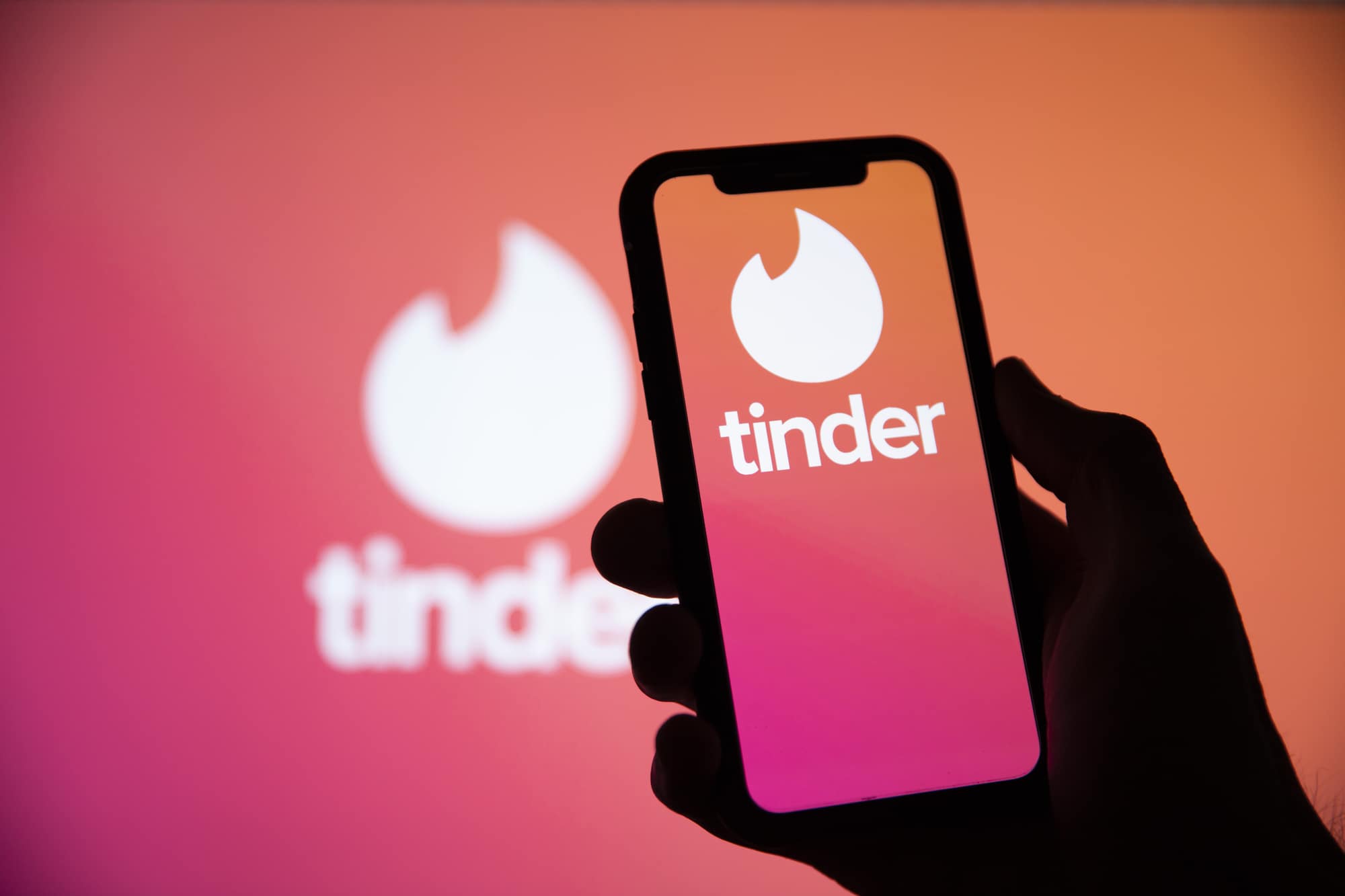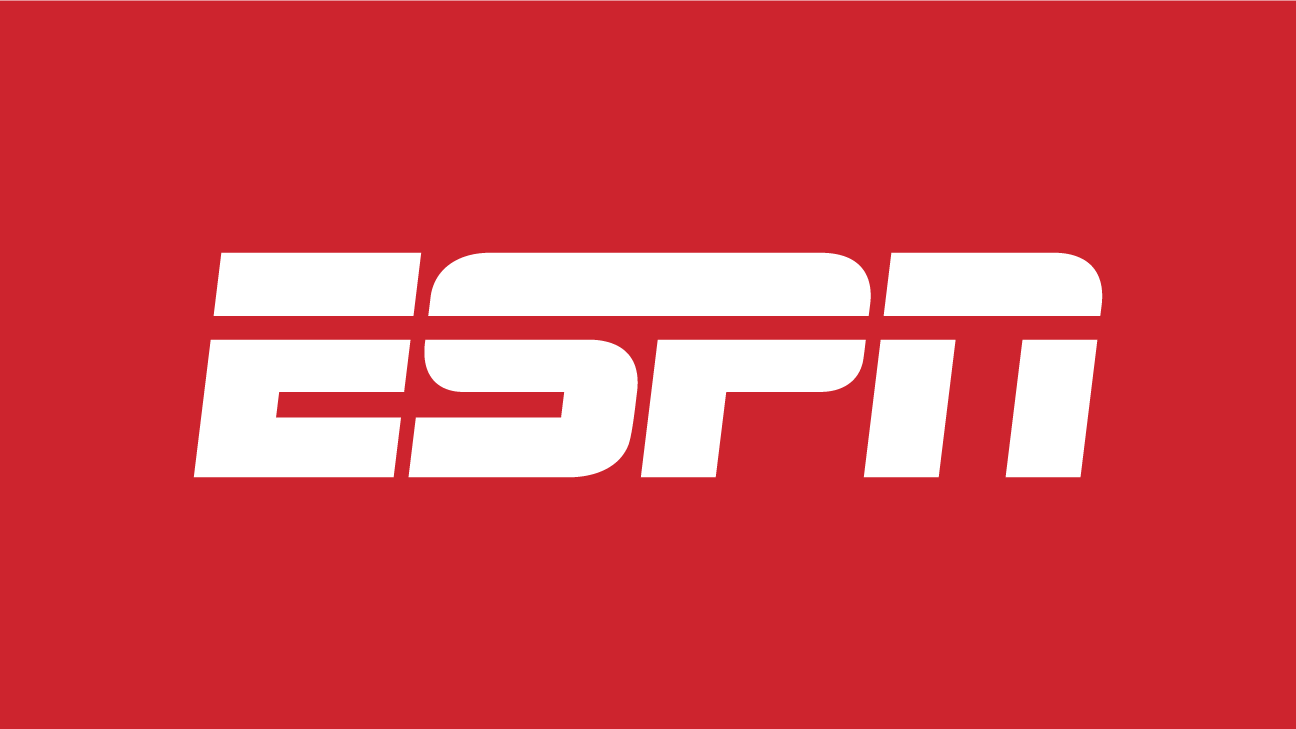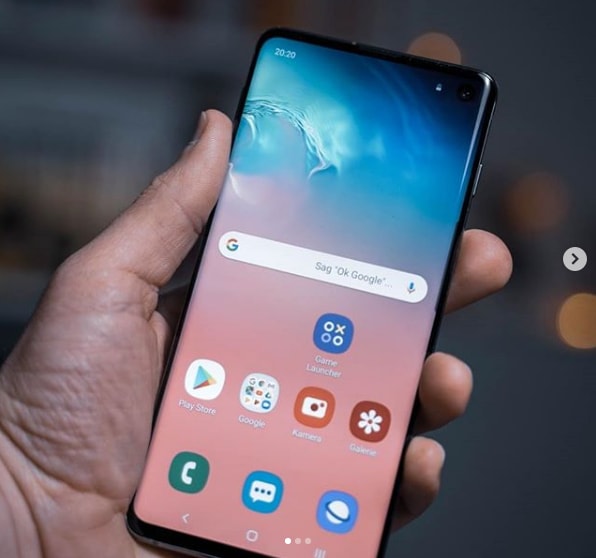In this era of rapidly advancing technology, it’s no surprise that our iPhones are packed with hidden features and functionalities. These secret codes, known as Unstructured Supplementary Service Data (USSD) codes, allow you to access various hidden settings, troubleshoot issues, and even enhance your privacy. In this comprehensive guide, we will explore the best hidden iPhone secret codes for 2023, providing you with the knowledge and tools to unlock the full potential of your device.
Why Should You Use iPhone Secret Codes?
Before we dive into the world of secret codes, you might be wondering why you should bother using them. Well, these codes were created by Apple themselves to provide users with additional control and access to hidden features on their iPhones. By using these codes, you can troubleshoot common issues, check network information, enhance privacy settings, and much more. So, let’s take a closer look at some of the most useful secret codes for your iPhone.
Checking Signal Strength with Field Test Mode
One of the most valuable secret codes for iPhone users is the Field Test Mode. This code allows you to check the precise signal strength of your network in decibels (dBm). To access Field Test Mode, follow these steps:
- Open the Phone app on your iPhone.
- Enter the code*3001#12345#* on the dialer.
- Tap the Call button.
This will bring up the Field Test menu, where you can view information about your network. To check the signal strength, tap on the LTE option and then select Serving Cell Meas. Look for the numerical measurement behind rsrp0, as this represents the signal strength in dBm. A signal strength between -50dB and -60dB indicates excellent reception, while anything beyond -100dB suggests a weak signal.
Hiding Your Caller ID
If you want to make anonymous calls or hide your caller ID, iPhone secret codes can help. By using the code*67 before dialing a phone number, you can prevent your name or phone number from being displayed on the recipient’s screen. This is a useful feature for those seeking to maintain their privacy or make prank calls. However, it’s important to note that not all carriers support this feature, so make sure to check if it’s available with your provider.
To show your caller ID again, simply add*82 before the phone number you wish to call. This will display your name and number on the recipient’s screen.
Monitoring Cellular Data Usage
If you rely on cellular data for your internet connection, it’s essential to keep track of your usage to avoid exceeding your plan’s limits. While many carriers offer apps to monitor data usage, you can also use secret codes to quickly check your cellular data balance. Here are the codes for some popular carriers:
- AT&T:*3282#
- Verizon:#3282
- T-Mobile:#932#
By entering these codes on your dialer, you’ll receive an audio readout or a text message with information about your remaining data balance for the month. If you have a postpaid plan, you can also use the code*646# to check your available calling minutes.
Unveiling the SMS Center Number
Have you ever wondered where your text messages go once you hit send? The SMS center number is responsible for forwarding your messages to the recipient’s device. With the secret code*#5005*7672#, you can quickly retrieve the SMS center number associated with your iPhone. Simply enter the code on your dialer and press the Call button to view the SMS center number.
Managing Call Waiting Status
Call waiting allows you to receive incoming calls while you’re already on a call. To check if call waiting is enabled on your iPhone, use the secret code*#43#. This code will provide you with the current status of call waiting on your device.
If call waiting is disabled and you want to enable it, dial*43#. Conversely, if you wish to deactivate call waiting, enter#43# on your dialer. These codes give you control over call waiting functionality, ensuring you never miss an important call.
Exploring Call Forwarding Options
Call forwarding is a handy feature that allows you to redirect incoming calls to another number. To check the current call forwarding status on your iPhone, use the secret code*#21#. This code will display the settings for call forwarding, including any active forwarding numbers.
If you want to enable call forwarding, enter*21# on your dialer. To disable call forwarding, dial#21#. Additionally, if you wish to forward calls to a specific number, use the code*21PhoneNumber#. Replace “PhoneNumber” with the desired forwarding number.
Uncovering the IMEI Number
The International Mobile Equipment Identity (IMEI) number is a unique identifier for your iPhone. It serves as a crucial security measure, allowing you to track your device if it’s lost or stolen. To find your iPhone’s IMEI number, simply enter the code*#06# on your dialer. The IMEI number will appear on your screen, providing you with a valuable piece of information for security purposes.
Enhancing Your iPhone Experience with Secret Codes
In addition to the codes mentioned above, there are many more secret codes that can enhance your iPhone experience. These codes allow you to perform various actions, such as checking missed calls (*#61#), improving voice quality (*3370#), and even accessing detailed network information (*3001#12345#).
While these codes are safe to use and provided by Apple themselves, it’s important to exercise caution and only enter codes that you understand and trust. Incorrect usage of these codes can potentially lead to unintended consequences or changes to your device’s settings.
Conclusion
Unlocking the hidden features of your iPhone has never been easier with the help of secret codes. These codes provide you with greater control, privacy, and access to hidden functionalities on your device. By using the codes mentioned in this guide, you can troubleshoot issues, monitor data usage, improve call management, and much more. Remember to use these codes responsibly and enjoy exploring the hidden capabilities of your iPhone.