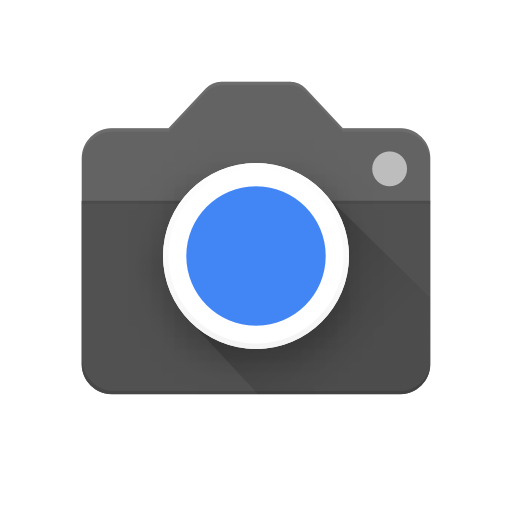With the advent of Android 5.0 Lollipop, Google introduced the Camera2 API, a new approach to how software interfaces with the specific camera hardware. This API has various levels of support, which can make a significant difference in your photography and videography experiences. However, not every Android device comes with Camera2 API support enabled out of the box.
To bridge this gap, we will delve into a technique that can manually enable Camera2 API support, provided your device has root access with a tool such as Magisk.
Understand Camera2 API Levels
The Camera2 API, introduced with Android 5.0 Lollipop, provides an interface for developers to access and manipulate camera hardware capabilities on Android devices. Understanding the various levels of Camera2 API is crucial, as the level of support impacts the range of features and controls available to users. Here’s a rundown of the different support levels:
- Legacy: Devices with Legacy support essentially operate on the original Camera API. They do not support the enhanced Camera2 API features, such as per-frame controls. Essentially, these devices are restricted to older, simpler camera operations.
- Limited: Limited support signifies that the device supports only a subset of the Camera2 API features. The specific supported functionalities will vary across different devices. While this is an improvement over Legacy support, it still does not allow the complete use of Camera2 API capabilities.
- Full: A device with Full support for the Camera2 API is capable of leveraging all of it’s major features. These devices are usually equipped with Camera Hardware Abstraction Layer(HAL) 3.2 or higher and have been launched with Android 5.0 or later. Users with these devices can make full use of the camera’s capabilities, enhancing their photo and video outputs significantly.
- Level 3: Devices with Level 3 support provide all the advantages of full support plus additional functionalities. They allow for YUV reprocessing and RAW image capture support. It further broadens the range of possibilities for camera applications. Level 3 support also enables additional stream configurations over the Full Camera2 API support.
- External: The External level has limited Camera2 API support, with certain exceptions. For instance, some sensor or lens data may not be reported accurately, or the device might offer less stable frame rates. The functionalities at this level are similar to Limited API support but with added restrictions.
Each level of support translates into a different user experience. Advanced levels enable users to take advantage of manual controls, third-party camera apps and improved image quality, providing a more robust and flexible photography environment. On the other hand, devices with lower-level support offer a more basic, user-friendly experience, often lacking advanced controls and features.
Check Device Compatibility
If you’re curious about whether your device supports the Camera2 API, there are straightforward methods to determine this. To evaluate your device’s compatibility, you can use dedicated applications available on the Google Play Store.
Camera2 API Probe and CameraX Info are two such apps that provide detailed information about the level of support your device has for the Camera2 API. They display a range of camera specifications and features, providing a comprehensive breakdown of your device’s camera capabilities.
Here’s how you can use them:
- Download and Install: Download one of the apps from the Google Play Store and install it on your device.
- Open the App: Once installed, open the app. It will automatically detect your device’s camera specifications.
- Review the Information: The app will provide a detailed breakdown of your device’s camera hardware and the level of Camera2 API support it has, such as Legacy, Limited, Full, Level 3, or External.
However, it’s important to note that even if your device’s hardware supports the Camera2 API, it may not be enabled by default in the software. If this is the case, you would need to manually enable it, given your device has root access.
So, while these tools can be very helpful in understanding your device’s camera capabilities, they might not be the final word on your device’s potential to utilize the Camera2 API fully.
Manually Enable Camera2 API with Root Access
If your device doesn’t support the Camera2 API by default, but the hardware is capable, it is possible to manually enable Camera2 API access by leveraging root access. A famous tool for this purpose is Magisk. Here’s how to go about it:
Step 1: Install a Terminal Emulator: Firstly, you will need to install a terminal emulator on your smartphone or tablet. One recommended application is Termux, but you can use any terminal emulator of your choice.
Step 2: Grant Root Access: After installing and opening the terminal emulator, create a terminal session. In this session, you’ll need to grant root access to the terminal emulator. It is achieved by typing ‘su’ and pressing Enter on the keyboard. If you have Magisk installed and haven’t previously granted root access to your terminal emulator, a prompt should appear on your screen for permission.
Step 3: Enable Camera2 API Support: With root access granted, you can now enable Camera2 API support on your device by typing the following commands:
- setprop persist.camera.HAL3.enabled 1
- setprop vendor.persist.camera.HAL3.enabled 1
These commands modify a specific file within the Android filesystem, indicating to the camera hardware how to interface with the software, i.e., your third-party camera applications.
Step 4: Reboot Your Smartphone: Once the commands are executed, reboot your smartphone or tablet.
Step 5: Verify Camera2 API Status: After your device has restarted, verify the status of the Camera2 API using one of the applications mentioned earlier, such as Camera2 API Probe or CameraX Info.
It’s crucial to note that these commands won’t increase your device’s level of support for the Camera2 API, but they can enable it if it wasn’t available before.
Alternatively, a Magisk Module is available that can perform this task more seamlessly and can easily be uninstalled if needed.
By manually enabling Camera2 API support on your device, you can potentially unlock a new realm of photographic capabilities with third-party applications, provided the hardware of your device is up to the task.
Conclusion
To wrap up, the Camera2 API offers a number of opportunities to enhance your smartphone photography experience. It unlocks advanced camera hardware features and offers varying levels of support, each with it’s unique advantages.
While checking your device’s compatibility with Camera2 API, it is a simple process using tools like Camera2 API Probe or CameraX Info, unlocking it’s full potential might need an extra step. If your device’s hardware supports it but it’s not enabled in the software, you have the option to manually enable it, provided you have root access.
Although manually enabling Camera2 API support requires a bit of technical know-how, the potential benefits – such as accessing a greater range of camera features and improving your photo and video quality – make it worth exploring.
However, remember not all devices may fully support the Camera2 API, even after manual enabling. Still, with root access and tools like Magisk and a terminal emulator, you can bridge the gap between your device’s software and it’s inherent hardware capabilities.
Experiencing difficulties with your Device, check out our “How To” page on how to resolve some of these issues.