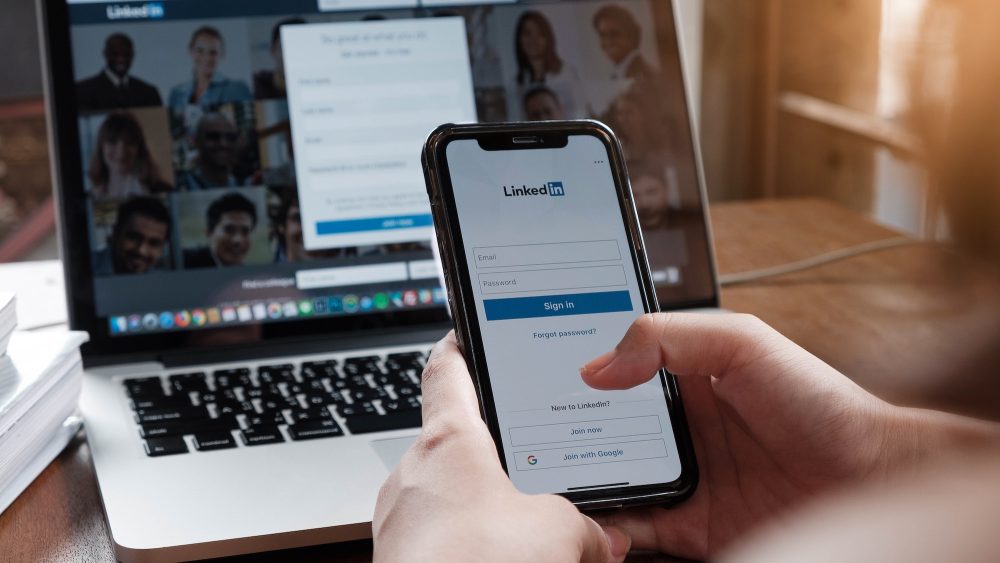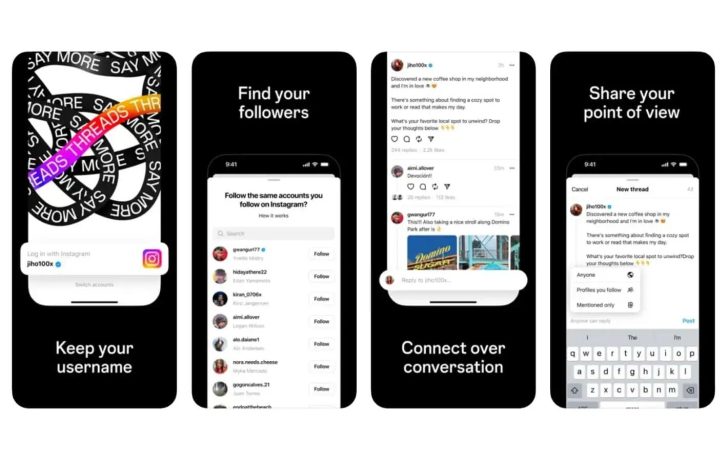LinkedIn is undoubtedly one of the most powerful professional networking platforms on the web. Whether you’re actively searching for a job, looking to connect with like-minded professionals, or simply wanting to strengthen your professional relationships, LinkedIn offers a wealth of opportunities. One intriguing feature that LinkedIn provides is the ability to see who has viewed your profile. It can be exciting to discover who is interested in your professional journey and potentially open doors to new opportunities. In this article, we will explore how LinkedIn profile views work and answer the burning question: Can you see who views your LinkedIn if they don’t have an account?
Understanding LinkedIn Profile Views
LinkedIn allows its users to see who has viewed their profiles, providing valuable insights into who is interested in their professional lives. However, the extent of the information you can access depends on whether you have a free or premium LinkedIn account. With a free account, you can only see the five most recent profile visitors from the last 90 days. On the other hand, a premium account grants you access to the entire list of viewers within the past 90 days.
To check who has viewed your LinkedIn profile, follow these simple steps:
- Sign in to your LinkedIn account.
- Click on the “Me” button at the top of the homepage.
- Select “View profile” from the dropdown menu.
- Scroll down to the Analytics section.
- Click on the number of profile views to access the “Who’s viewed your profile” page.
By following these steps, you can easily discover who has recently viewed your LinkedIn profile and gain insights into potential connections and opportunities.
Anonymity on LinkedIn Profile Views
Now, you might be wondering if people can see that you viewed their LinkedIn profile, especially if you don’t have an account or if you prefer to remain anonymous. The answer is both straightforward and nuanced.
LinkedIn can only track profile views if the viewer has an account. If you view someone’s profile without being logged into a LinkedIn account, your visit will remain anonymous. However, the person you visit will still receive a notification that their profile has been viewed, but they won’t be able to see your identity.
On the flip side, if you view a LinkedIn profile while logged in, the individual whose profile you visited will be able to see that you viewed their profile. While they may not have access to your specific identity, they will know that someone with a LinkedIn account has shown interest in their professional profile.
It’s worth noting that some LinkedIn users choose to log out or browse privately to avoid revealing their identity when viewing profiles. If you want to remain completely anonymous, logging out before visiting a profile is the most effective way to achieve this.
Searching for Profiles on LinkedIn
LinkedIn offers a powerful search feature that allows users to find specific profiles and explore different professional niches. If you search for a LinkedIn profile using the search function within the platform, the user will not be notified that you have searched for them. However, they will see that they have appeared in the search results without knowing who performed the search.
It’s important to distinguish between search appearances and profile views. When someone clicks on your profile from a search result and views it, it counts as a profile view. However, simply appearing in the search results does not constitute a profile view.
Maintaining Anonymity: Private Mode
If you want to browse LinkedIn profiles without revealing your identity, you can make use of the Private Mode feature. By enabling Private Mode, you can prevent LinkedIn from sharing your visit information with other users. However, there are a few things to be aware of when using this feature.
To enable Private Mode and hide your identity while viewing LinkedIn profiles, follow these steps:
- Open the LinkedIn website and click on the “Me” drop-down menu at the top-right corner.
- Select “Settings & Privacy” from the menu.
- Switch to the Visibility tab on the Settings screen.
- On the right side, click on “Profile viewing options.”
- Select “Private Mode” on the Profile viewing options page.
Once you enable Private Mode, LinkedIn will hide the names of the profiles that have viewed your account, and you will become anonymous to other users as well. This means that you won’t be able to see the specific identities of those who view your profile.
It’s important to note that enabling Private Mode comes with a trade-off. While you maintain your anonymity, you also lose the ability to see who has viewed your profile. Therefore, consider carefully whether maintaining anonymity outweighs the benefits of knowing who is interested in your professional journey.
Conclusion
LinkedIn’s “Who’s viewed your profile” feature is a valuable tool that allows you to gain insights into who is interested in your professional journey. While the free version of LinkedIn only provides limited information about recent profile viewers, a premium account grants access to a comprehensive list of viewers. Remember that LinkedIn can only track profile views if the viewer has a LinkedIn account. If someone views your profile without being logged in, their visit will remain anonymous.
If you prefer to remain anonymous while viewing LinkedIn profiles, you can browse privately or enable Private Mode. By doing so, you can prevent LinkedIn from sharing your visit information with other users. However, keep in mind that enabling Private Mode also means losing the ability to see who has viewed your profile.
LinkedIn offers a powerful platform for professional networking and job searching. Understanding how LinkedIn profile views work and knowing how to maintain anonymity when browsing profiles can enhance your experience on the platform. So, whether you’re looking for new connections, exploring job opportunities, or simply curious about who’s interested in your professional profile, LinkedIn has you covered.