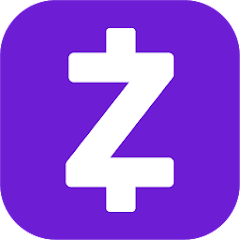If you’re familiar with online payment services, you may have come across Zelle and PayPal. Both platforms offer convenient ways to send and receive money, but what happens when you want to transfer funds between the two? Can Zelle send money to PayPal? In this comprehensive guide, we’ll explore the possibilities and provide you with step-by-step instructions on how to transfer money from Zelle to PayPal.
Understanding Zelle and PayPal
Before we dive into the process of transferring money between Zelle and PayPal, let’s take a closer look at each platform.
Zelle: Instant Money Transfers
Zelle is a popular peer-to-peer payment service that allows users to send and receive money quickly and easily. One of the standout features of Zelle is its ability to send money to almost any bank account in the US, even if the recipient doesn’t have a Zelle account. Additionally, Zelle transactions are typically free and processed within minutes.
PayPal: A Trusted Online Payment Service
PayPal is a well-established online payment service that enables individuals and businesses to send and receive money securely. With PayPal, you can make purchases online, transfer funds to friends and family, and even accept payments for goods or services. PayPal offers buyer protection and the ability to request refunds within a certain timeframe.
Transferring Money from Zelle to PayPal
While Zelle and PayPal serve similar purposes, they operate differently when it comes to transferring money. Unfortunately, Zelle does not have a direct integration with PayPal, meaning you can’t send money from Zelle to PayPal or vice versa. However, there are alternative methods to transfer funds between the two platforms.
Method 1: Transferring Money from Your Bank Account to PayPal
If your bank account is already linked to your PayPal account, transferring money from Zelle to PayPal is relatively straightforward. Here’s a step-by-step guide on how to do it:
- Open PayPal and log in to your account using your credentials.
- Click on “Transfer Money” in the main navigation menu.
- Select “Add Money To Your Balance.”
- Enter the amount of money you wish to transfer from Zelle to PayPal.
- Click on “Add” to initiate the transfer.
It’s important to note that bank transfers typically take 3-5 business days to complete. However, in most cases, the transfer from Zelle to PayPal should only take around 2 business days.
Method 2: Transferring Money to Someone Else’s PayPal
If you need to send money to someone else’s PayPal account using funds from Zelle, you’ll need to have a PayPal account yourself. Fortunately, signing up for a PayPal account is free and easy. Here’s how you can do it:
- Visit the PayPal website at paypal.com.
- Click on “Sign Up” to create a new account.
- Choose whether you want to create a personal or business account based on your needs.
- Enter your email address and create a secure password.
- Provide your personal details, including your name, phone number, and address.
- Click on “Link Card” to add a credit or debit card to your account.
Once your PayPal account is set up and linked to your bank account or card, you can transfer funds from Zelle to PayPal and send money to others. Here’s how:
- Click on the “Send and Request” button on the PayPal homepage.
- Choose whether it’s a business or personal payment.
- Enter the email address or phone number of the recipient’s PayPal account.
- Specify the amount of money you wish to send.
- Select the currency if applicable.
- Click on “Confirm” to complete the transaction.
Sending money via PayPal is quick and easy, requiring only the recipient’s email address or phone number.
Zelle vs. PayPal: Which Is Better?
Both Zelle and PayPal have their strengths and weaknesses, so determining which platform is better depends on your specific needs. Here’s a breakdown of the key considerations:
Zelle: Instant and Free Transfers
Zelle offers the advantage of instant transfers at no cost. Its integration with various online banking apps and portals makes it convenient to use, eliminating the need to remember multiple passwords. However, it’s important to note that Zelle does not provide buyer protection. If you encounter any issues with a purchase or transaction, you may not have recourse through Zelle.
PayPal: Safe and Trusted
PayPal, on the other hand, is a trusted online payment service with extensive buyer protection. If you encounter problems with a purchase or transaction, you can request a refund within 180 days. PayPal’s longstanding reputation and widespread acceptance make it a safer option for online purchases. However, it’s worth noting that PayPal transactions may involve fees, particularly for certain types of international transfers.
Ultimately, the choice between Zelle and PayPal depends on your specific requirements and the nature of the transaction. Zelle is an excellent option for quick, fee-free transfers to friends and family, while PayPal provides added security and buyer protection for online purchases.
Embracing Both Zelle and PayPal
Rather than choosing between Zelle and PayPal, why not have the best of both worlds? You can sign up for both services with ease, as neither platform charges a monthly maintenance fee. By having both Zelle and PayPal accounts, you can enjoy the benefits of instant transfers and buyer protection, depending on your specific needs.
Conclusion
While Zelle cannot send money directly to PayPal, there are alternative methods to transfer funds between the two platforms. By linking your bank account to PayPal, you can easily transfer money from Zelle to PayPal. Additionally, having a PayPal account allows you to send money to someone else’s PayPal, even if you received funds through Zelle. Consider your specific needs, such as instant transfers or buyer protection, when deciding between Zelle and PayPal. With both services at your disposal, you can enjoy the convenience and security offered by each platform. So, why limit yourself to just one when you can have the best of both worlds?