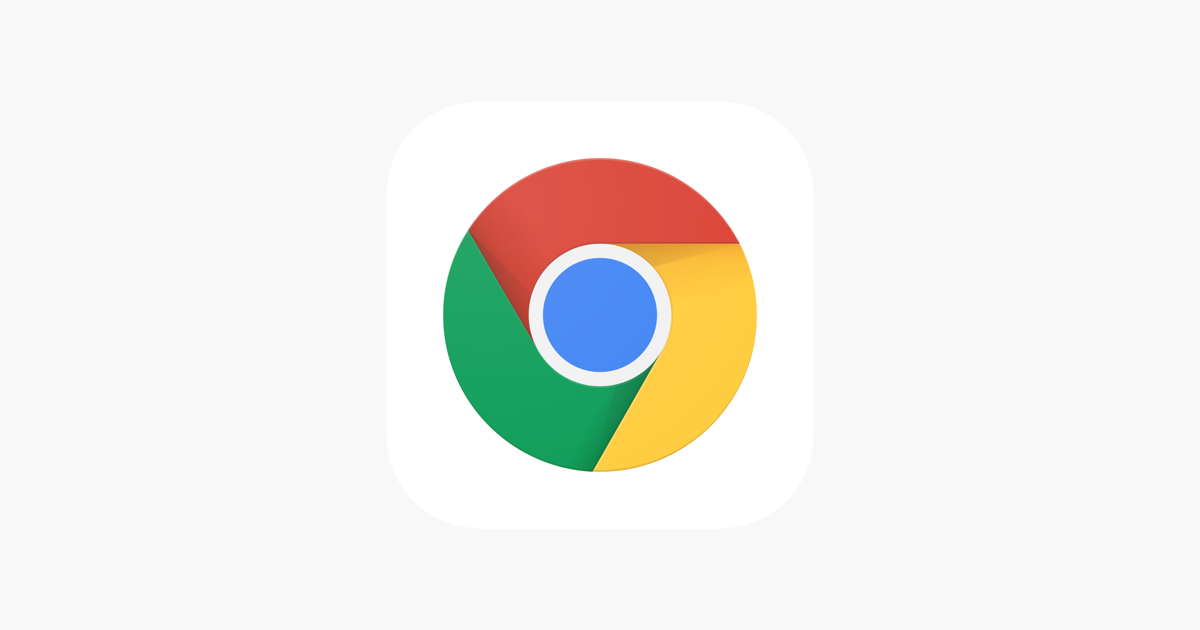In this guide, we will address the frustrating problem of Chrome not working properly after installing the latest Windows update, KB5027231. Chrome, the widely used web browser developed by Google, has been a go-to choice for many users. However, after the installation of the latest Windows Update KB5027231, several users have reported issues with Chrome’s functionality. Some users encounter problems with specific features of the browser, while others face the complete inability to load Chrome. If you find yourself experiencing any of these issues, this guide will provide you with a solution to rectify them.
The Culprit: Malwarebytes Anti-Malware
The root cause of this problem is the popular anti-malware software, Malwarebytes. While Malwarebytes is known for effectively protecting against malware threats, it has a history of conflicting with third-party applications. This time, the latest Windows update has provided the perfect environment for it to disrupt Google Chrome. To resolve this issue, you’ll need to prevent Malwarebytes from interfering with Google Chrome’s operations. Here’s how to do it:
Steps to Fix Chrome Not Working After Windows Update KB5027231:
- Launch Malwarebytes.
- Navigate to Settings > Security.
- Go to Exploit Protection > Manage Protected Applications.
- Disable protection for Google Chrome(and it’s plug-ins).
- Click “Done” to save your changes.
By following these steps, you should be able to resolve the issue of Chrome not working properly after installing the latest Windows update KB5027231.
Developer Response: Malwarebytes Fix Released
Malwarebytes has addressed the underlying issue and released a fix. To apply this fix, ensure that you have updated to Component version: 1.0.2047 and Malwarebytes version: 4.5.31.270. After updating, follow these steps:
- Open Malwarebytes.
- Go to Settings > About.
- Click “Check for updates”.
- Download and install the available update.
Conclusion
Once you have applied the fix, your Malwarebytes software should no longer conflict with Google Chrome, resolving the issues caused by the Windows update. It’s worth noting that the developers are aware of this issue, but they have not provided a specific ETA for the rollout of a fix. Rest assured that this guide will be updated as soon as new information becomes available. In the meantime, the workaround mentioned above should help you regain smooth functionality with Google Chrome.
Experiencing difficulties with your Device, check out our “How To” page on how to resolve some of these issues.