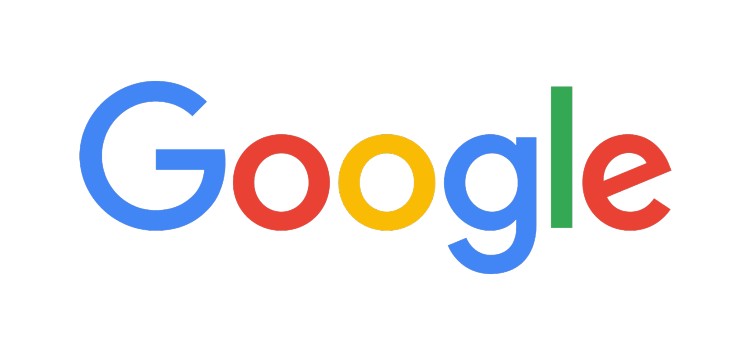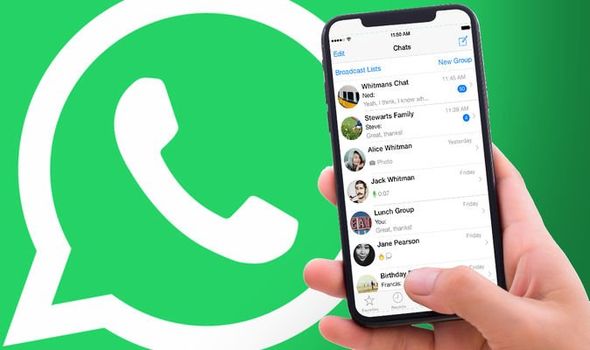Streaming devices have become a staple in many households and among the top contenders in this domain is the Chromecast with Google TV. With it’s impressive features like built-in Google Assistant, support for various smart home devices and the ability to stream content in stunning 4K resolution at 60 frames per second, it’s no wonder that users are drawn to it. However, like any piece of technology, it isn’t entirely free from issues.
A couple of years ago, users began voicing their concerns about a peculiar problem: their Chromecast with Google TV remote was not working properly and it seemed to be stuck with a persistent white LED light. Fast forward to today and the issue has resurfaced for some users. Typically, the remote’s white LED light should only illuminate when the microphone is active or when a firmware update is in progress. However, if you find your remote emitting a constant white LED glow without any discernible reason, you’re not alone.
In this comprehensive guide, we’ll delve into the potential causes of this issue and, more importantly, provide you with a series of solutions to resolve it. So, let’s get started.
Understanding the White LED Light Issue
Before we dive into the solutions, it’s crucial to understand the nature of the problem. Normally, when your Chromecast with Google TV device is functioning correctly, the remote’s white LED light only becomes active during specific actions, such as when you’re using the remote’s microphone feature or when a firmware update is being installed. However, if the remote’s LED light is persistently glowing white when there’s no apparent activity, it indicates an underlying issue that requires attention.
How to Fix the Chromecast with Google TV Remote Not Working White LED Issue
We’ve identified three potential solutions to troubleshoot and resolve the problem:
FIX 1: Reset and Re-Pair the Chromecast Remote
The first step to resolving this issue is to reset and re-pair your Chromecast remote:
Start by removing the battery from the remote to initiate the reset.
Next, press and hold the Home button while re-inserting the battery. Keep holding the Home button until the LED light on the remote starts blinking.
Once the LED light blinks, release the Home button to complete the reset.
Now, plug the Chromecast into your TV’s HDMI slot and power on your TV.
Ideally, the remote should automatically re-pair with the Chromecast. However, if it doesn’t, look for the “Start Pairing” message on your TV screen.
To manually initiate pairing, press and hold both the “Back” and “Home” buttons on the remote until the LED light begins to blink.
Successful pairing should resolve the issue of the Chromecast with Google TV remote not working or being stuck with a white LED.
FIX 2: Reset the Chromecast
If the first solution doesn’t yield results, your next course of action should be to reset the Chromecast device:
Make sure that the Chromecast is plugged into your TV and that the TV is powered on.
Locate the small button on the back of the Chromecast and press and hold it. You’ll notice the LED light starting to blink yellow.
Release the button when the LED light turns white. This signals the completion of the reset process.
Check if this reset fixes the issue of the Chromecast with Google TV remote not working or being stuck with a white LED.
FIX 3: Unstuck the Chromecast Remote Button
In some cases, the issue might be attributed to a stuck button on the remote:
Carefully remove the back cover of the remote using a tool like a credit card.
Inspect the buttons to see if any are stuck in the pressed position.
If you find a button that’s stuck, gently unstick it.
Once the button is free, replace the back cover securely.
Conclusion
These three methods offer potential solutions to address the issue of the Chromecast with Google TV remote not working or being stuck with a white LED. By following these steps, you can effectively troubleshoot and resolve the problem, ensuring that your streaming experience remains hassle-free.
If you encounter any challenges or have further questions about these steps, please don’t hesitate to reach out in the comments section below. Our team is committed to providing assistance and solutions to help you get your Chromecast with Google TV remote back in working order.
In summary, while technology can sometimes throw unexpected challenges our way, there are often straightforward solutions to get things back on track. With the guidance provided in this article, you can enjoy your Chromecast with Google TV to it’s fullest potential once again.
Experiencing difficulties with your Device, check out our “How To” page on how to resolve some of these issues.