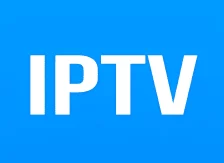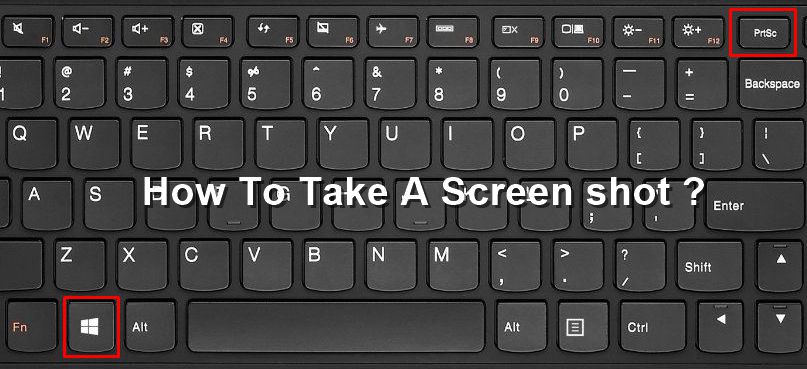In the world of smartphones, Android has revolutionized the industry with its open-source and versatile nature. One of the leading manufacturers utilizing the Android operating system is Motorola, a brand known for its clean interface and reliable devices. To ensure the quality and performance of their smartphones before they hit the market, Motorola employs the use of the CQATest app. This hidden application plays a crucial role in conducting final quality checks and ensuring that every function of the device is functioning flawlessly. If you have encountered the CQATest app on your Motorola or Lenovo phone and are wondering what it is and how to remove it, this comprehensive guide is here to help you.
What is the CQATest App?
The CQATest app, short for Certified Quality Auditor Test App, is an in-house application developed by Motorola and Lenovo for the purpose of testing the quality and assurance of their smartphones. It is an integral part of the Alpha testing phase, where the internal team conducts rigorous tests to ensure that every function of the device is in perfect working order. This app monitors and evaluates the performance of various hardware components, such as the camera, microphone, touchscreen, and more. By running tests and collecting diagnostic data, the CQATest app helps identify any flaws, glitches, or potential issues that need to be addressed before the device is ready for the market.
Is the CQATest App Harmful?
No, the CQATest app is not harmful to your Android device. It is a system app that is typically hidden from the user’s view. Even if it becomes visible in the app drawer, it does not directly impact or harm the functionality of your smartphone. The CQATest app does not access or share any personal data and only collects non-sensitive, optional data that is necessary for diagnostic purposes. However, if you notice multiple instances of the CQATest app on your device, it is advisable to investigate further as it could potentially be a sign of malware. Performing a thorough scan of your device and removing any suspicious apps is recommended in such cases.
How to Remove the CQATest App
While the CQATest app is a system app and cannot be completely removed from your Android device, there are steps you can take to disable it and prevent it from causing any issues. Here are a few methods you can try:
Method 1: Disable CQATest App by Force Stop
- Open the Settings app on your Android device.
- Navigate to “Apps & notifications” or “Application Manager.”
- Find and select the CQATest app from the list of installed apps.
- On the app info screen, tap on the “Force stop” button.
- Confirm the action by tapping “OK.”
By force stopping the CQATest app, you prevent it from running in the background and potentially causing any problems. However, keep in mind that system updates might enable the app again, so this method may only provide a temporary solution.
Method 2: Wipe Cache Partition
If force stopping the app does not resolve the issue, you can try wiping the cache partition of your Android device. Here’s how:
Power off your smartphone.
Press and hold the Volume Down key.
While holding the Volume Down key, press and hold the Power button until the boot mode screen appears.
Use the Volume keys to scroll down and select “Recovery Mode.”
Press the Power button to confirm the selection.
In the Recovery Mode menu, use the Volume keys to navigate to “Wipe Cache Partition.”
Press the Power button to initiate the cache partition wipe.
Once the process is complete, select “Reboot system now.”
Wiping the cache partition can help resolve any cache-related issues that might be causing the CQATest app to appear or cause problems on your device.
Method 3: Wipe Data/Factory Reset from Recovery Mode
If all else fails, you can perform a factory reset on your Android device to remove all data and settings, including the CQATest app. However, keep in mind that this process will erase all your data, so it’s essential to backup any important files beforehand. Here’s how to do it:
Power off your smartphone.
Press and hold the Volume Down key.
While holding the Volume Down key, press and hold the Power button until the boot mode screen appears.
Use the Volume keys to scroll down and select “Recovery Mode.”
Press the Power button to confirm the selection.
In the Recovery Mode menu, use the Volume keys to navigate to “Wipe Data/Factory Reset.”
Press the Power button to initiate the factory reset.
Follow the on-screen prompts to complete the process.
Once the reset is complete, select “Reboot system now.”
Performing a factory reset will remove all apps, settings, and data from your device, including the CQATest app. However, it is crucial to note that this should be a last resort and should only be done if other methods have failed to resolve the issue.
Conclusion
The CQATest app plays a vital role in ensuring the quality and performance of Motorola and Lenovo smartphones before they reach the market. While it is not harmful to your device, it can sometimes cause unexpected issues. By following the methods mentioned above, you can disable the app and resolve any problems it may be causing. Remember to always backup your data before performing any system modifications. If you have any further questions or need assistance, feel free to reach out and let us know. Our knowledgeable team is here to help you on your tech journey.