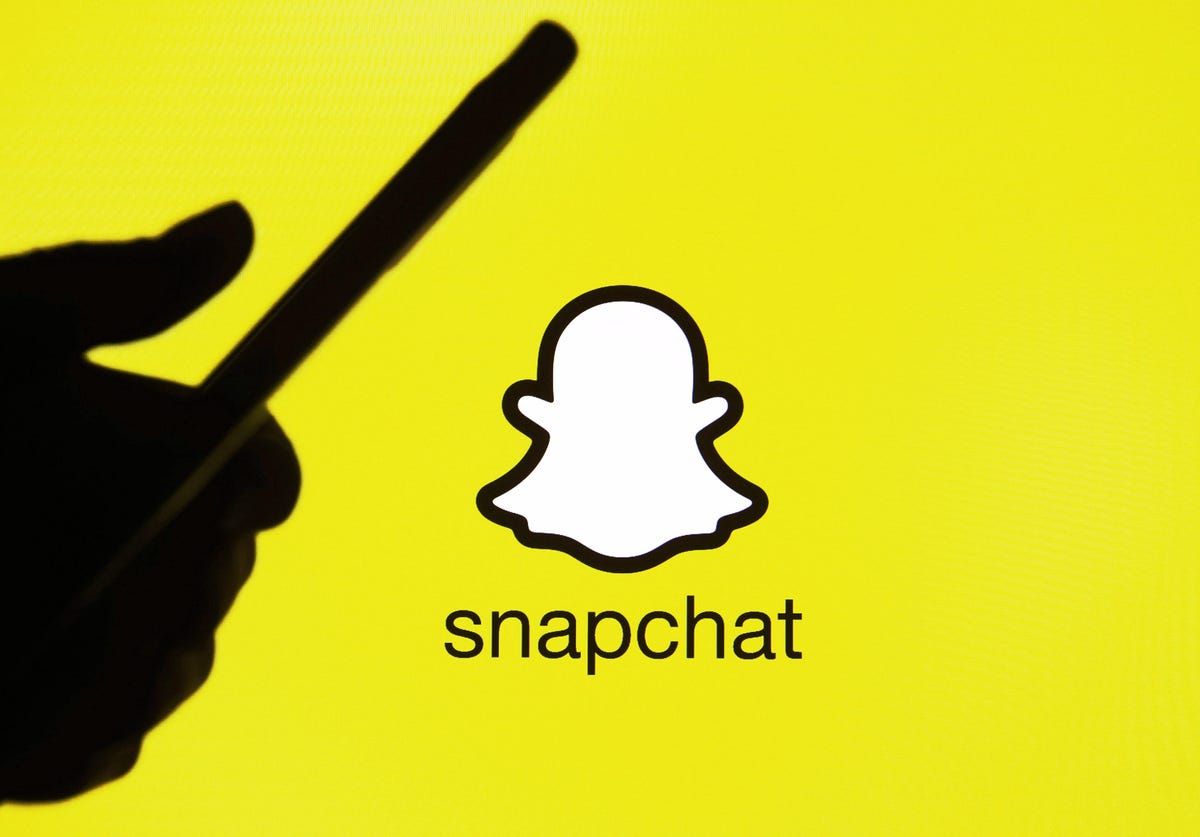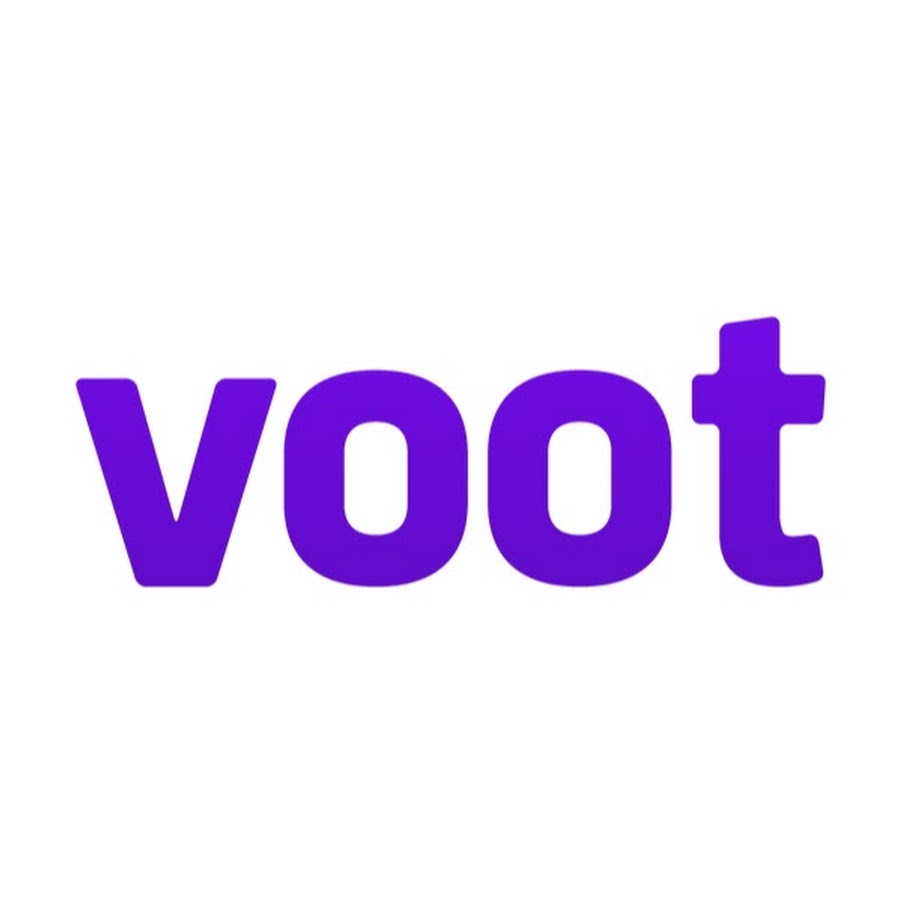As an avid user of Discord, you may have encountered the frustrating “Invalid Asset” error message. This glitch can disrupt your experience and leave you wondering why it occurs. In this comprehensive guide, we will delve into the various causes of the Discord Invalid Asset error and provide you with actionable solutions to keep your Discord running smoothly. Whether you are a seasoned Discord user or a newbie, understanding and resolving common issues like this is essential.
1. Corrupted Image or File
When you encounter the Invalid Asset notice while trying to share an image or file on Discord, the issue may stem from a corrupted file. This occurs when the data becomes jumbled or incomplete, making it impossible for Discord to interpret the file correctly. While the file may appear fine on your end, something went awry during the process of sending it through Discord.
How Corruption Occurs
File corruption can happen due to several reasons:
- Interrupted Transfers: Pulling out a USB drive or experiencing a power loss while transferring files can lead to corruption.
- Faulty Storage Devices: Damaged hard drives or flash drives can also cause file distortion.
- Software Glitches: Random glitches in the software used to edit or save files can result in corruption.
- Incomplete Downloads: Rushing a download that doesn’t finish properly can also lead to corrupted files.
Solutions to Fix Corrupted Files
If you encounter a corrupted file error, there are several steps you can take to resolve the issue:
- Re-Download or Re-Save: Start by redownloading or resaving the file. Sometimes, starting fresh can resolve the corruption.
- Use Reliable Storage: If the issue persists, consider upgrading to more reliable storage devices, as your current storage device may be failing.
- File Repair Tools: There are software tools available that attempt to repair damaged files. While they may not always be successful, it’s worth trying them before giving up.
- Avoid Multitasking: When transferring or downloading important files, avoid multitasking to prevent overwhelming your computer and potentially corrupting the files.
Remember, the Invalid Asset message may simply be an indicator of a corrupted file that needs attention to get back on track.
2. Unsupported File Type
Discord supports various file types, including popular image formats such as JPG, PNG, and GIF, as well as standard audio formats like MP3 and WAV. However, there are certain file types that Discord does not recognize or support. Attempting to upload an unsupported file type will trigger the Invalid Asset error message.
Impact of Using Unsupported File Types
Uploading an unsupported file type on Discord is akin to speaking a foreign language at a local restaurant – you’ll likely be met with confusion. Discord’s limitations on file types ensure smooth functionality across its channels.
How to Identify and Rectify Unsupported File Types
To avoid the Invalid Asset error due to unsupported file types, follow these steps:
- File Extension Check: Before uploading a file to Discord, double-check its file type. Ensure it is in a supported format, such as JPG, PNG, MP3, etc.
- File Conversion: If you have a file in an unsupported format, you can use software or online tools to convert it to a supported format. Converters like TinyPNG for images or HandBrake for videos can help you switch formats easily.
- Consult Discord’s Documentation: If you’re unsure about which file types Discord supports, refer to their official documentation. It provides a comprehensive list of supported file types, ensuring you don’t waste time attempting to upload incompatible files.
- Limit Trial and Error: Instead of relying on trial and error, familiarize yourself with the file types that work on Discord. Knowing which file types to use will save you time and frustration.
By staying informed about supported file types and making necessary conversions, you can easily avoid the Invalid Asset error caused by uploading unsupported files.
3. Exceeded File Size Limit
Discord imposes file size limits on uploads. Standard users can upload files up to 8MB in size, while users with upgraded accounts enjoy a higher limit of 100MB. When you attempt to send a file that exceeds the size limit, Discord will display the Invalid Asset error message to indicate that the file is too large for it to handle.
Recommendations to Reduce File Size
If you encounter the Invalid Asset error due to file size limitations, you can take the following steps to reduce the file size:
- Image Compression Tools: If you’re uploading images, consider using image compression tools like TinyPNG. These tools reduce the file size by reducing the image’s resolution while maintaining its quality.
- Video Trimmers: For videos, utilize video trimming software such as HandBrake. This allows you to reduce the file size while removing any unnecessary portions from the beginning or end of the video.
- Zipping Files: If you have files like Word documents or PDFs, compress them into a ZIP file. This will significantly reduce their size while keeping them organized.
- Lower the Resolution: Focus on maintaining the essence of your content while reducing the file size. Slightly smaller images or lower-resolution videos can still convey your message effectively once uploaded. Discord’s rejection of files due to their size will no longer be a concern.
By employing these strategies, you can reduce file sizes without compromising the essence of what you’re sharing, ensuring a smooth upload process and avoiding the Invalid Asset error on Discord.
4. Server-Side Issues
Discord operates through a complex network of servers that work tirelessly to ensure smooth user experience. However, like any online platform, Discord’s servers can experience temporary issues or downtime due to routine maintenance, an unexpected influx of users, or unpredictable bugs. These server-side issues can sometimes result in the Invalid Asset error.
How Server-Side Issues Lead to the Error
When Discord’s servers become overwhelmed or experience technical difficulties, they may temporarily be unable to process certain files. Consequently, even if your file meets all the requirements, you may encounter the Invalid Asset error due to server-related issues.
What to Do When Facing Server-Side Issues
If you suspect that server-side issues are causing the Invalid Asset error, consider the following steps:
- Patience is a Virtue: Discord’s service may spontaneously resolve itself, so exercise patience and give it some time.
- Check Discord’s Status Page: Visit Discord’s status page to determine if there are any known issues impacting the platform. This will help you determine if the problem is widespread or localized.
- Try a Different Server or Channel: If you suspect that the issue is specific to a particular server or channel, experiment by switching to a different one. This will help you determine if the problem is localized or more widespread.
- Restart Discord: Sometimes, a simple restart of the Discord app can resolve minor glitches. It refreshes the application and can potentially resolve the Invalid Asset error.
Remember, technology can sometimes encounter hiccups, but Discord typically operates smoothly. By exercising patience and utilizing the aforementioned troubleshooting steps, you can often overcome server-side issues and continue using Discord without the Invalid Asset error.
5. URL Errors or Expired Links
The internet is a dynamic space where web pages are constantly updated, moved, or removed. URLs, which serve as online addresses, are not permanent and can change due to various factors such as website reorganization, domain name changes, or content removal. When using Discord, sharing an expired or incorrect URL can trigger the Invalid Asset error.
Consequences of Using Expired or Wrong URLs
Sending a link on Discord that is expired or incorrect is akin to dialing a phone number that has changed or no longer works. You won’t be able to reach the intended destination, resulting in the Invalid Asset error.
How to Validate and Correct URLs
To prevent the Invalid Asset error caused by URL errors or expired links, follow these steps:
- Double-Check Your Input: Ensure that the URL you are sharing is accurate by double-checking it before sending. Mistakes can easily occur during the copy-paste process or due to extra spaces.
- Use URL Validation Tools: Utilize online link checker tools to quickly scan and validate your URLs. These tools can identify any issues and alert you if a link is broken or expired.
- Ask for a New Link: If you receive an expired or broken link, reach out to the sender and request a fresh link. Old links often expire or become inactive, so obtaining an updated one is crucial.
- Avoid Link Shorteners: Whenever possible, avoid using shortened URLs as they can be unreliable compared to the original full-length addresses. Navigating the web successfully requires vigilance when it comes to links, so making sure your URLs are valid is essential.
By verifying your URLs and ensuring they are current and valid, you can avoid the Invalid Asset error on Discord. Taking these precautions will help you navigate the platform smoothly and share links with confidence.
Conclusion
The Invalid Asset error message can occasionally disrupt your Discord experience, but understanding its potential causes and implementing the appropriate solutions can help you overcome this issue. Whether it’s a corrupted file, an unsupported file type, an exceeded file size limit, server-side issues, or URL errors, you now have the knowledge and tools to troubleshoot and resolve the Invalid Asset error. Remember to double-check your files and URLs, and don’t hesitate to seek assistance from the helpful community on Discord. With these strategies in mind, you can confidently navigate Discord and enjoy uninterrupted communication with your peers.