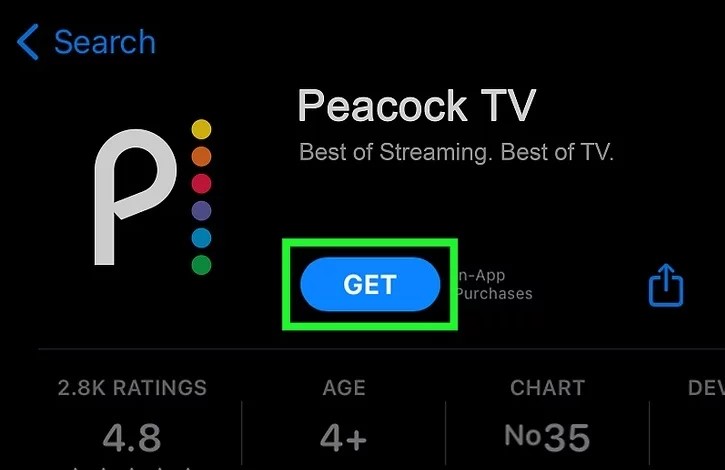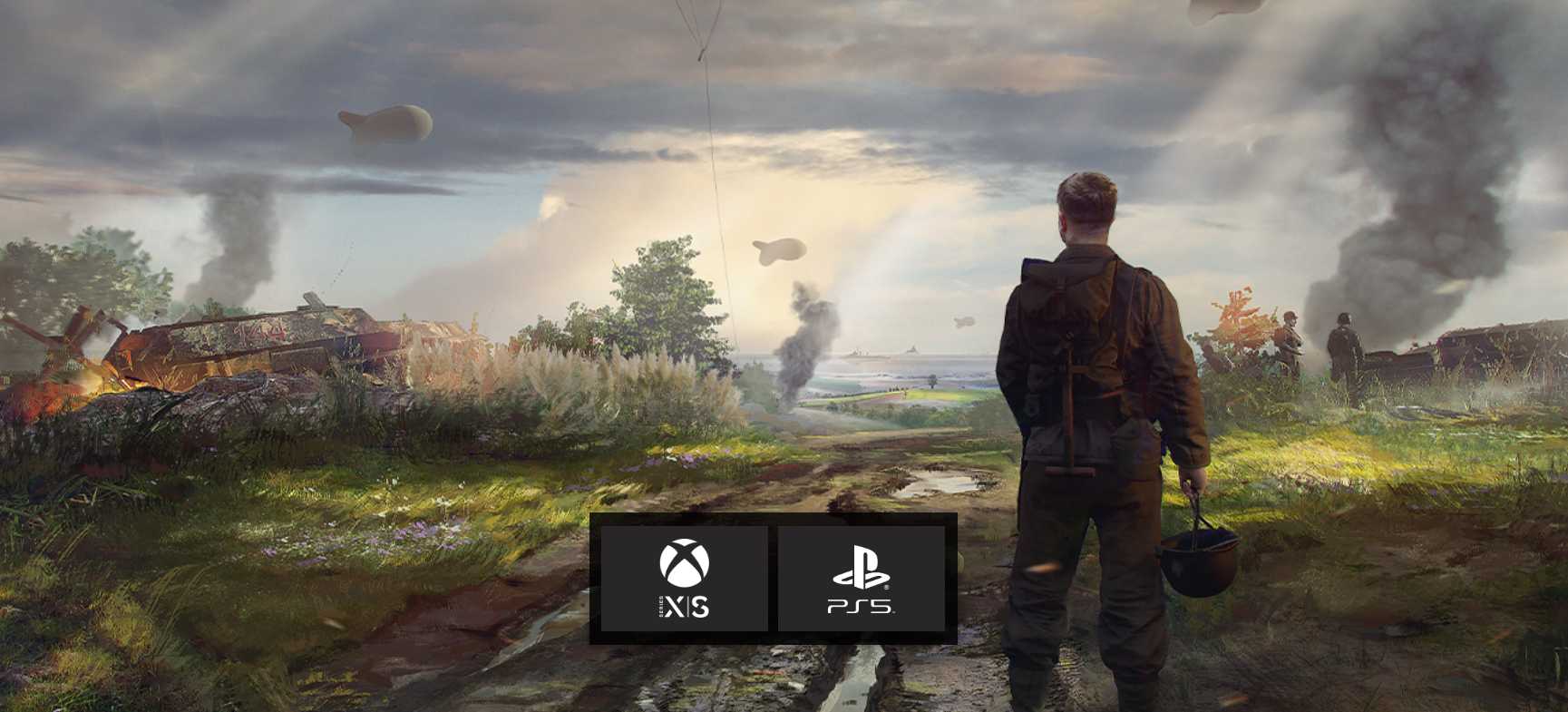Disney Plus is a popular OTT platform that offers a wide range of TV shows, web series, and movies. However, many users encounter errors or issues when trying to activate their devices using the begin code feature. If you’re facing trouble with the Disney Plus begin code, don’t worry. In this troubleshooting guide, we’ll walk you through the steps to resolve this issue. So, let’s get started!
When using Disney Plus on a smart TV, you need to activate it before you can start streaming. However, sometimes the begin code doesn’t work, and users encounter issues during the activation process. This can happen due to various reasons, such as an expired code or compatibility issues with the device. In the following sections, we’ll explore different troubleshooting methods to help you fix the Disney Plus begin code issues.
Check if Disney Plus servers are working
One of the possible reasons for the begin code not working is a problem with Disney Plus servers. To check if the servers are down, you can visit a website like Downdetector and see if there are any reported issues. If the servers are down, you’ll need to wait until they are up and running again.
Check if the code has expired
Another common reason for the Disney Plus begin code not working is that it may have expired. When you log in to the Disney Plus app on your smart TV, you’ll see an 8-digit code along with a timer. Make sure to enter the code before the timer expires. If the code has expired, you can repeat the process to get a new code. However, keep in mind that you might have a limited number of attempts to log in, so don’t repeat the process too many times.
Verify device compatibility
Not all devices are compatible with Disney Plus. If you’re experiencing issues with the begin code, it’s possible that your device is not supported. Here is a list of devices that are compatible with Disney Plus:
- Roku
- LG Smart TV
- Sony Smart TV
- Xbox
- Apple TV
- Samsung Smart TV
- Amazon Fire TV
- VIZIO Smart TV
- Mac
- Google Chromecast
- Android TV
- Windows
- Android Phone/Tablet
- PlayStation
- iPhone/iPad
If your device is not on the list, you may need to contact Disney Plus support to inquire about compatibility.
Uninstall and reinstall the Disney Plus app
Sometimes, issues with the begin code can be resolved by uninstalling and reinstalling the Disney Plus app. This process will reset the app to its default settings and may fix any unknown errors. Here’s how you can do it:
- Select the Disney Plus app on your smart TV using your remote.
- Long-press the app to bring up the options menu.
- Look for the uninstall option and select it.
- Wait for the app to uninstall completely.
- Turn on your smart TV and go to the app store (Play Store or device store).
- Search for Disney Plus and install the app.
- Once the installation is complete, log in to your Disney Plus account and start streaming.
Check for the latest update
Keeping your Disney Plus app up to date is essential to avoid glitches and ensure smooth performance. Updating the app to the latest version can often resolve issues with the begin code. Follow these steps to check for updates:
- Open the app store on your streaming device.
- Search for the Disney Plus app.
- If an update is available, click on the update button.
- After the update is complete, restart your streaming device.
- Check if the issue with the begin code is resolved.
Verify your login credentials
Sometimes, the begin code doesn’t work due to incorrect login credentials. Make sure you enter your email address and password correctly when logging in to Disney Plus. It’s also a good practice to change your Disney Plus password regularly to ensure account security.
Check your Internet connection
A poor Internet connection can also cause issues with the begin code. If your Internet connection is slow or unstable, it may prevent the activation process from completing successfully. Try restarting your router to refresh the connection. You can also check your Internet speed and ping using a tool like Fast.com. If you’re experiencing low speed, contact your Internet service provider for assistance.
Restart your TV
Restarting your TV can sometimes resolve technical issues, including problems with the begin code. By restarting your TV, you can end any ongoing sessions and start fresh. Here’s how you can restart your TV:
- Turn off your TV using the remote or the power button.
- Unplug the TV from the power source.
- Wait for a few minutes.
- Plug the TV back in and turn it on.
- Launch the Disney Plus app and try the begin code again.
Conclusion
We’ve covered various troubleshooting methods to help you fix the Disney Plus begin code issues. If you’re still unable to activate your device or encounter any other problems, we recommend reaching out to Disney Plus support for further assistance. You can contact them through their help center or reach out to them directly on Twitter for a faster response. We hope this guide has been helpful, and you can now enjoy streaming your favorite shows on Disney Plus without any issues. If you have any questions or need further clarification, feel free to leave a comment below. Happy streaming!