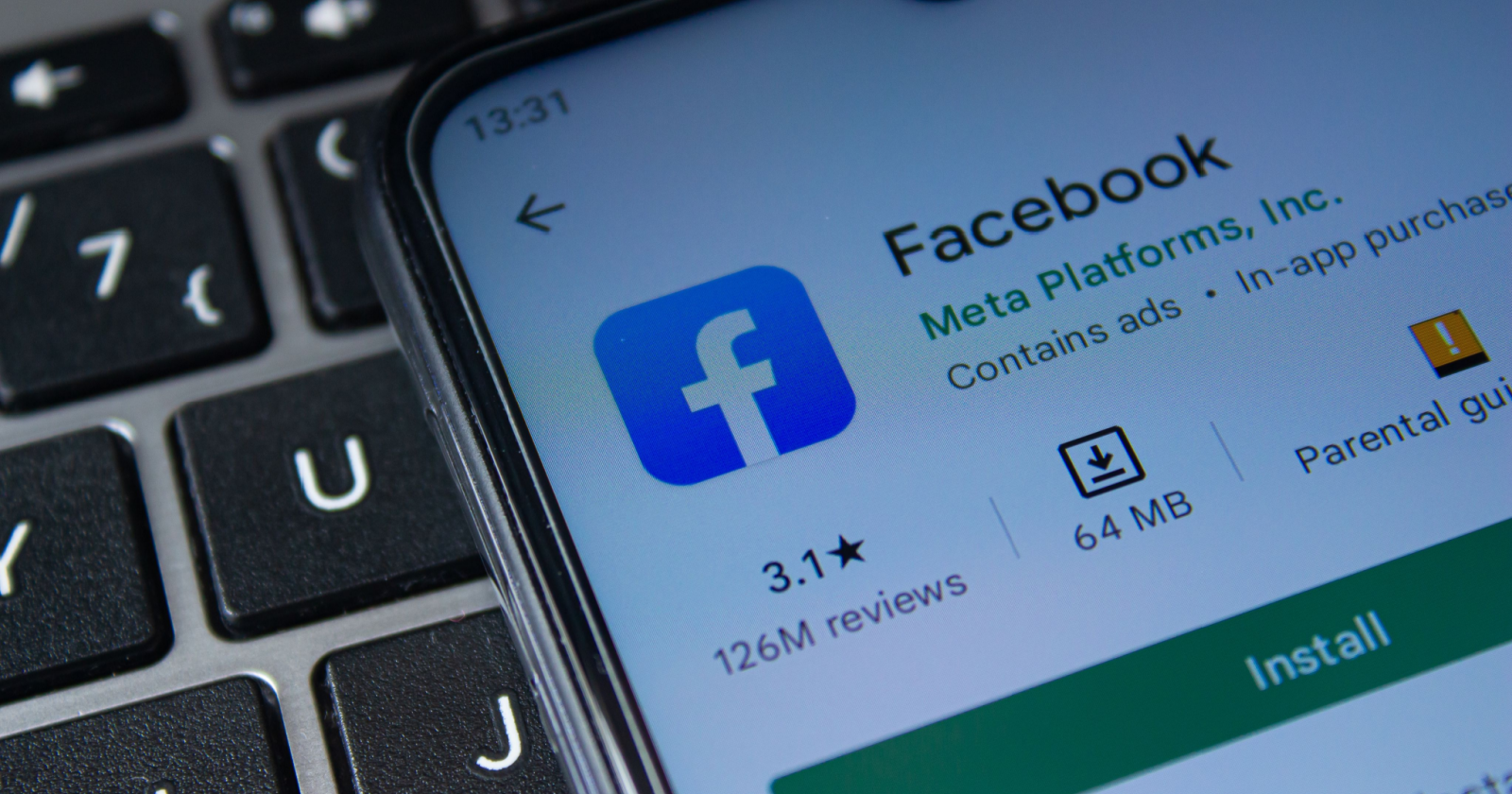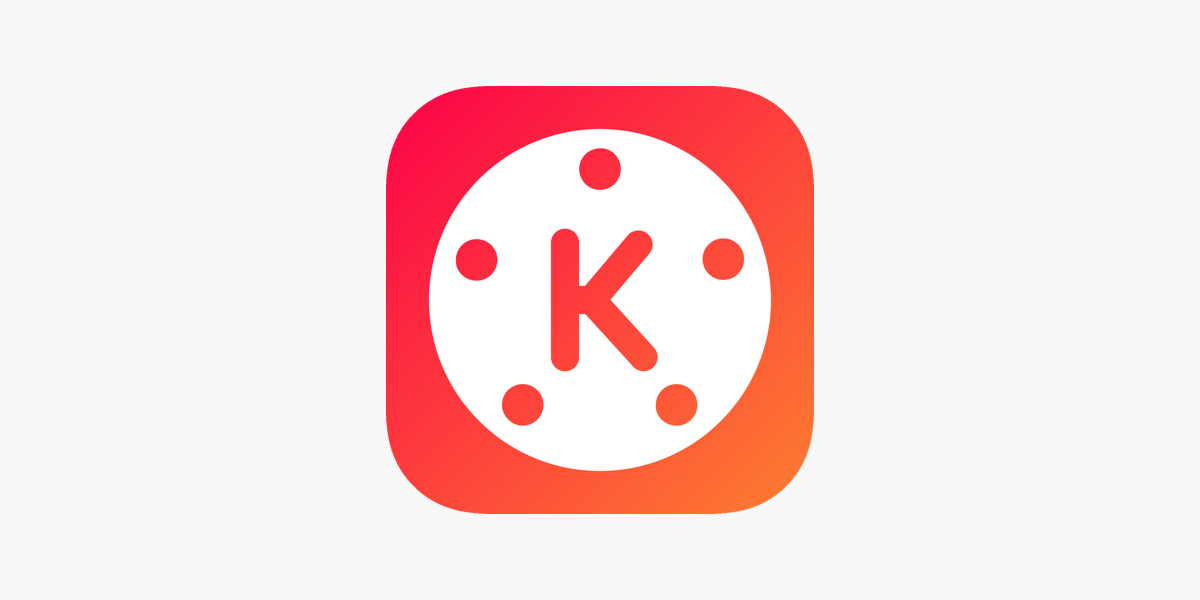Snapchat has become one of the most popular social media platforms, allowing users to share moments with friends through photos and videos. One of its standout features is Snap Maps, a tool that allows you to share your location and view the location of your friends. In this comprehensive guide, we will explore everything you need to know about Snap Maps, including how it works, privacy concerns, and how to manage your location settings.
Understanding Snap Maps
Snap Maps is a relatively new feature on Snapchat that utilizes your device’s GPS to track your location. It allows you to share your location with your friends and view their locations on a map. When you or your friends have set up your Bitmoji, you will see their little Bitmoji on the map, indicating their location. This feature can be a fun way to stay connected with your friends and see what they are up to.
How Snap Maps Works
Snapchat uses your device’s GPS to determine your location accurately. GPS, or Global Positioning System, is a satellite-based navigation system that apps can utilize to track the location of your device. To enable Snap Maps, you need to give Snapchat access to your device’s Location Services, which is a tracking tool that provides information about the location of your device.
Snap Maps updates your location in real-time as long as you have the app open. If you or your friends have been inactive on the app for a while, Snap Maps will display the last known location. For example, if your friends are sleeping or haven’t opened Snapchat for hours, you will see small Z’s near their Bitmoji. If someone is listening to music, you will see music notes near their Bitmoji’s head.
Managing Your Location Privacy on Snap Maps
While Snap Maps can be a fun and convenient feature, some users may find it invasive or have concerns about their privacy. Fortunately, Snapchat provides options to manage your location settings and control who can see your location. Here’s how you can ensure your location privacy on Snap Maps:
Turning Off Your Location
If you don’t want to share your location or don’t want certain people to see where you are, you can turn off your location on Snap Maps. To do this, follow these steps:
- Open Snapchat and go to your profile by tapping on your Bitmoji or profile picture in the top left corner.
- Tap on the gear icon in the top right corner to access your settings.
- Scroll down and select “See My Location.”
- Choose the “Ghost Mode” option to turn off your location.
By enabling Ghost Mode, your location will not be visible to anyone on Snap Maps. You can still view the locations of your friends, but they won’t see where you are.
Selecting Who Can See Your Location
Snapchat allows you to choose who can see your location on Snap Maps. You can customize your settings to share your location with all your friends, select friends, or no one at all. Follow these steps to manage your location sharing:
- Open Snapchat and go to your profile.
- Tap on the gear icon to access your settings.
- Scroll down and select “See My Location.”
- Choose the desired option:
- My Friends – This option shares your location with all your friends on Snapchat.
- Select Friends – You can choose specific friends to share your location with by selecting their usernames.
- Only Me – This option ensures that your location is visible only to you. No one else will be able to see your location on Snap Maps.
By selecting the appropriate option, you can control who can view your location on Snap Maps.
Snap Maps and Phone Activity
One common question users have is whether Snap Maps turns off automatically under certain circumstances. Let’s explore various scenarios to understand how Snap Maps behaves:
Snap Maps and Phone Inactivity
Snap Maps does not turn off automatically for no reason. It only turns off when you are inactive on the app for 8 hours. If you don’t use Snapchat within this timeframe, your location will be hidden on the map until you open the app again. Once you open the app, Snap Maps will automatically turn on, and your location will become visible to your friends.
Snap Maps and Phone Shutdown
If your phone turns off or shuts down, Snap Maps will display your last known location before the shutdown. It will not update your location until you open the Snapchat app again. Keep in mind that Snapchat stops showing your location to others on the map after 8 hours of phone inactivity or app non-usage. If you have been asleep for over eight hours, your last location will no longer be displayed.
Snap Maps and Logging Out
If you log out of the Snapchat app, your Bitmoji will stay on the map in the same location as before you logged out. However, if you remain logged out for more than 8 hours, your Bitmoji will disappear from the map until you log in again. When you log back in, Snap Maps will turn on, and your Bitmoji will reappear on the map with your new location if it has changed.
Snap Maps and Internet Connection
Snapchat Maps requires an active internet connection to update your location. If you are not connected to the internet for more than 8 hours, your location will not be updated, and you will go off the radar. It’s important to ensure that you are connected to the internet and using Snapchat at least once every 8 hours to keep your location active on Snap Maps.
Snap Maps Glitches
Snapchat glitches are not uncommon, and sometimes they can affect the accuracy of location tracking on Snap Maps. In the past, there have been instances where Snap Maps mistakenly displayed the whereabouts of more users than intended. Snapchat promptly addressed these glitches and released updates to resolve the issues. If you encounter any inconsistencies or someone tells you that your location is off, remember that Snapchat can glitch occasionally and display incorrect information.
Conclusion
Snap Maps is a powerful feature on Snapchat that allows you to share your location and view the location of your friends. By understanding how Snap Maps works and managing your location settings, you can ensure your privacy while still enjoying the benefits of this feature. Remember to periodically check your location settings and adjust them according to your preferences. Stay connected with your friends on Snapchat while maintaining control over your privacy.