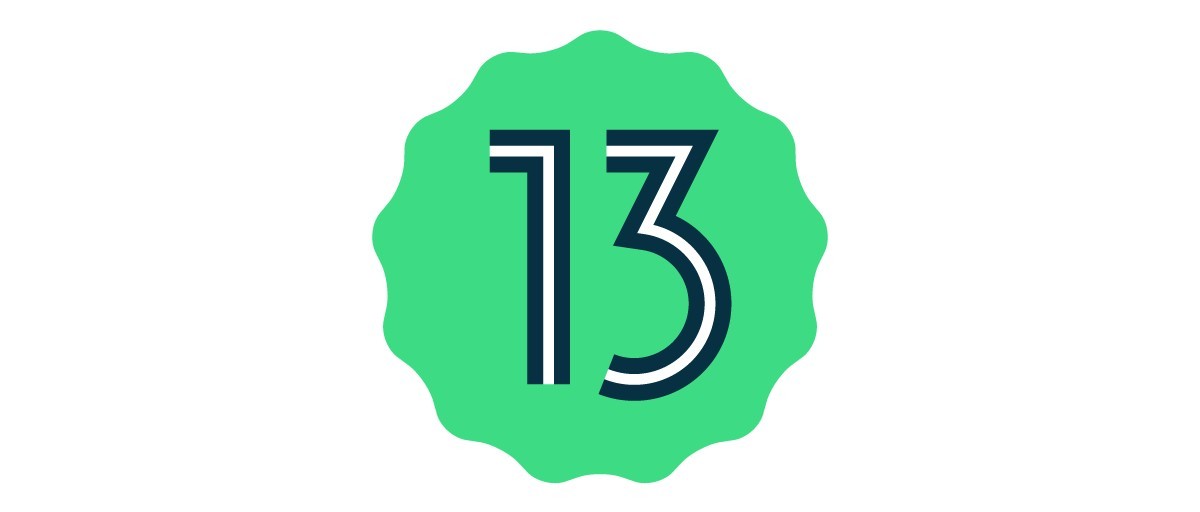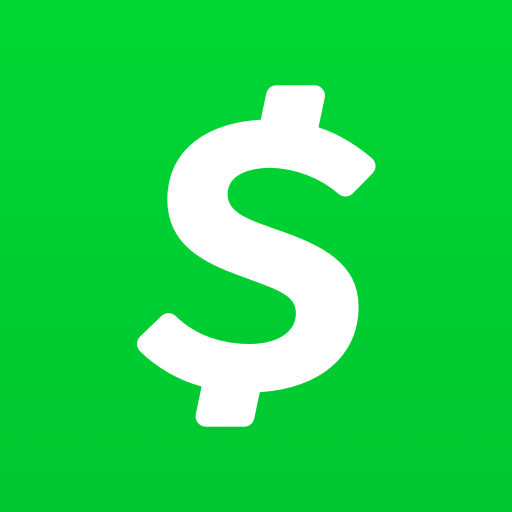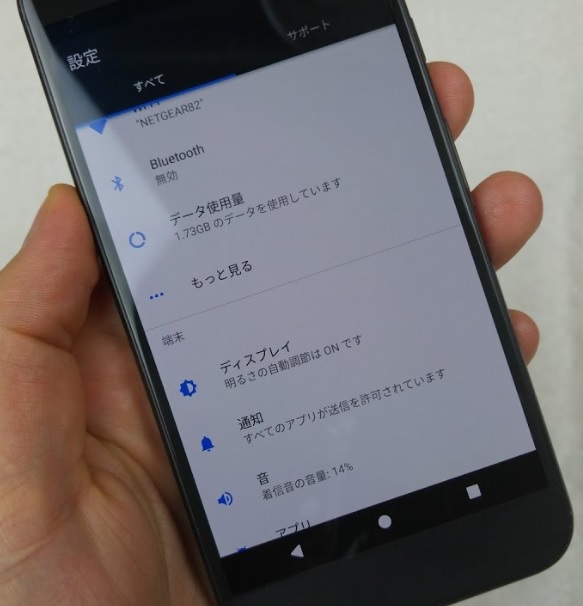If you’re the proud owner of a Sony Xperia 5 and you’re looking to install the latest version of Android, then you’ve come to the right place. In this comprehensive guide, we will walk you through the process of installing the unofficial Android 13 Custom ROM on your Sony Xperia 5. By following these steps, you’ll be able to enjoy the vanilla version of Android 13 and all its exciting features.
Sony Xperia 5 Overview
Before we dive into the installation process, let’s take a moment to familiarize ourselves with the Sony Xperia 5. Released in 2019, the Sony Xperia 5 features a 6.1-inch OLED Full-HD+ display with a resolution of 1080×2520 pixels and an aspect ratio of 21:9. Powered by Android 9.0 Pie, the device is equipped with a Snapdragon 855 SoC, coupled with Adreno 640 GPU. It also boasts 6GB of RAM and 128GB of internal storage, expandable up to 1TB via a MicroSD card.
In terms of its camera capabilities, the Sony Xperia 5 offers a triple-camera setup with a 12MP wide-angle lens, a 12MP telephoto lens, and a 12MP ultrawide lens. The device also features Dual Pixel PDAF, 5-axis OIS, and 2x optical zoom. On the front, you’ll find an 8MP selfie camera with an f/2.0 lens.
Connectivity options include Wi-Fi 802.11 a/b/g/n/ac, dual-band Wi-Fi, USB Type-C port, Bluetooth 5.0, GPS, A-GPS, GLONASS, and NFC. The Sony Xperia 5 is packed with sensors like an accelerometer, gyro, proximity, barometer, compass, color spectrum, and a side-mounted fingerprint sensor. To keep you powered throughout the day, the device is equipped with a non-removable Li-Ion 3,140mAh battery with 18W fast charging support.
Android 13 and Its Features
Google has recently released the stable version of Android 13, and it comes with a host of exciting features and improvements. While only Google’s Pixel lineup has received the update so far, you can still get a taste of Android 13 on your Sony Xperia 5 by installing a custom ROM.
Android 13 builds upon the major UI and design changes introduced in Android 12, known as ‘Material You.’ These changes include a materialistic theming design with a minimal subtle look, rounded corners, and improved pop-ups. In addition to the visual enhancements, Android 13 brings several functional upgrades, such as improved scrolling screenshots, optimized one-handed UI mode, better privacy and security features, enhanced app notifications, per-app basis language preferences, app permissions for sending notifications, BT LE Audio support, auto theme icons, updated now playing widget, and more. Users will also benefit from intuitive QR scanner support, enhanced silent mode, tap-to-transfer media controls, multiple profiles for NFC payments, and other exciting features.
What’s Working and Known Bugs
Before we proceed with the installation process, let’s take a look at what’s working in the Android 13 Custom ROM for Sony Xperia 5 and any known bugs you may encounter.
What’s Working:
- Wi-Fi
- RIL (Radio Interface Layer)
- VoLTE (Voice over LTE)
- Mobile data
- GPS
- Camera
- Flashlight
- Camcorder
- Bluetooth
- Fingerprint sensor
- FM radio
- Sound
- Vibration
Known Bugs:
- No known bugs at the moment.
How to Install AOSP Android 13 on Sony Xperia 5
Now that you’re familiar with the Sony Xperia 5 and the features of Android 13, let’s dive into the installation process. We’ll guide you step-by-step on how to install the AOSP Android 13 Custom ROM on your Sony Xperia 5.
Pre-Requisites
Before you begin the installation, there are a few prerequisites that you need to fulfill:
Charge Your Phone
It’s crucial to ensure that your Sony Xperia 5 has sufficient battery charge before proceeding with the installation process. We recommend charging your device to at least 50% to avoid any interruptions during the installation.
Download ADB and Fastboot Binaries
To proceed with the installation, you’ll need to have ADB (Android Debug Bridge) and Fastboot binaries installed on your computer. If you’ve already installed TWRP Recovery on your Sony Xperia 5, you can skip this step. Otherwise, follow the steps below:
- Download the ADB and Fastboot command (platform-tools) on your computer.
- Extract the downloaded zip file to a convenient location on your computer.
Download Sony USB Drivers
To establish a successful connection between your Sony Xperia 5 and your computer, you’ll need to install the Sony USB drivers. Follow the steps below to download and install the drivers:
- Visit the Sony USB Drivers download page.
- Download the appropriate USB drivers for your Sony Xperia 5 model.
- Once downloaded, install the drivers on your computer by following the on-screen instructions.
Unlock Bootloader Your Phone
Before you can install any custom ROM on your Sony Xperia 5, you need to unlock the bootloader. Follow the steps below to unlock the bootloader:
- Unlock Bootloader guide for your Sony Xperia device.
Install TWRP Recovery
To install the Android 13 Custom ROM on your Sony Xperia 5, you’ll need to have TWRP (Team Win Recovery Project) Recovery installed on your device.
Download Android 13 ROM and GApps
Before proceeding with the installation, you’ll need to download the Android 13 Custom ROM and the corresponding GApps (Google Apps) package. Follow the steps below to download these files:
- Visit the XDA Development Page to download the Android 13 Custom ROM for your Sony Xperia 5.
- Look for the Lineage OS 20 ROM and click on the download link to download the ROM file.
- Once the ROM file is downloaded, you need to download the corresponding GApps package. Visit the Android 13 GApps download page to download the GApps package for Android 13.
Installation Instructions
Now that you have fulfilled all the prerequisites and downloaded the necessary files, you’re ready to install the Android 13 Custom ROM on your Sony Xperia 5. Follow the instructions below:
- Connect your Sony Xperia 5 to your computer using a USB cable.
- Enable USB Debugging on your device by going to Settings > About phone > Tap on Build number 7 times to enable Developer options > Go back to Settings > Developer options > Enable USB Debugging.
- Open the folder where you extracted the ADB and Fastboot binaries.
- In the address bar, type “cmd” and hit Enter to open a Command Prompt window.
- In the Command Prompt window, enter the following command to reboot your device into TWRP Recovery:
adb reboot recovery- Once your device is in TWRP Recovery, navigate to the “Install” section.
- Locate the downloaded Android 13 ROM file and select it.
- Swipe right to flash the ROM file.
- If you want to install the Google Apps package, go back to the “Install” section and select the GApps ZIP file.
- Swipe right to flash the GApps file.
- Once the installation is complete, go to the “Reboot” section and select “System” to restart your device.
Congratulations! You have successfully installed the AOSP Android 13 Custom ROM on your Sony Xperia 5. Please note that the first boot may take some time, and you may need to set up your device from scratch.
Conclusion
By following this comprehensive guide, you have successfully installed the Android 13 Custom ROM on your Sony Xperia 5. You can now enjoy the latest features and enhancements offered by Android 13. While the Sony Xperia 5 may not officially receive the Android 13 update from the manufacturer, installing a custom ROM allows you to experience the latest version of Android on your device.
If you encounter any bugs or stability issues with the custom ROM, we recommend reporting them to the respective forum for further assistance. We hope this guide has been helpful to you, and if you have any further queries, please feel free to comment below.