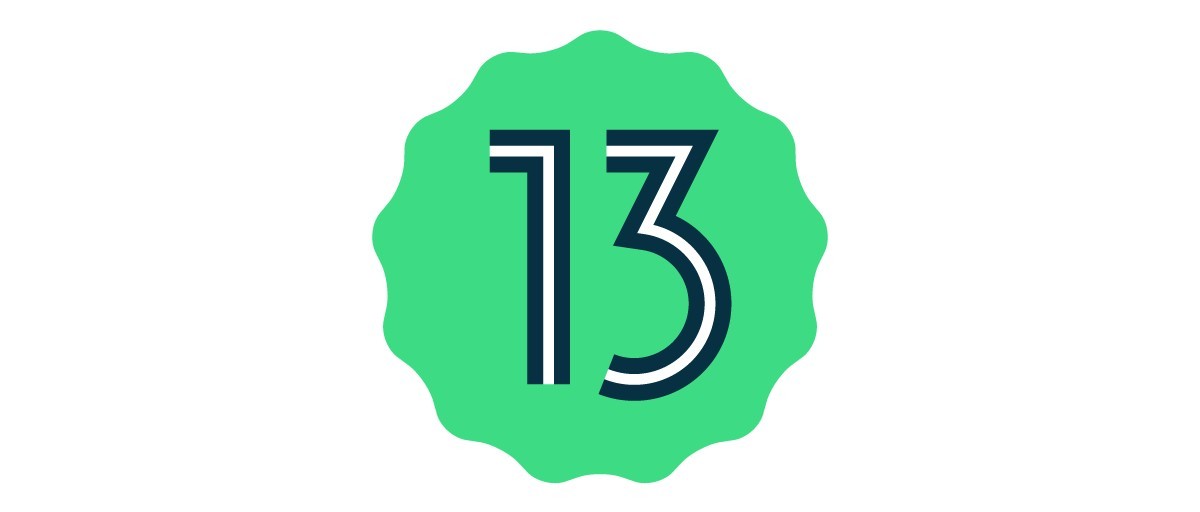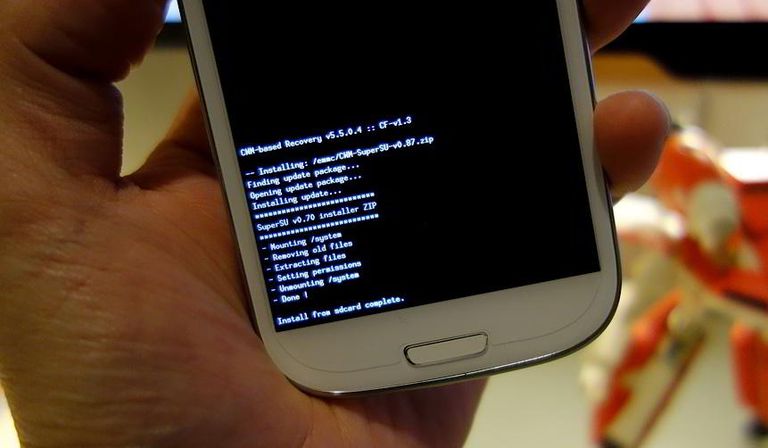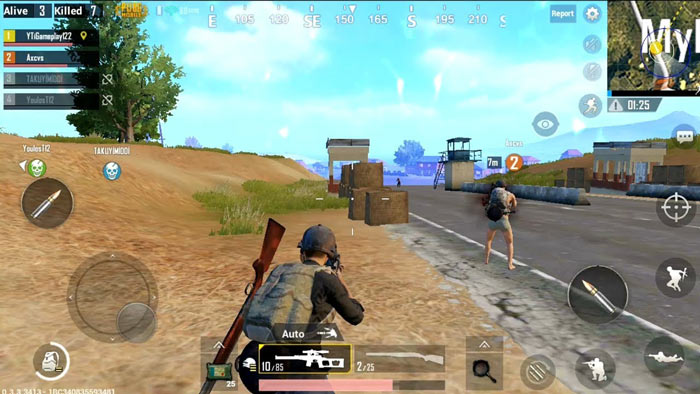The Xiaomi Black Shark 4, launched in March 2021, has been a favorite among avid gamers for its powerful specifications and design. This comprehensive guide will walk you through the process of installing the unofficial Android 13 Custom ROM on your Black Shark 4 if you’re interested in experiencing the vanilla version of Android 13. We’ll cover everything from device specifications to a step-by-step installation guide.
Xiaomi Black Shark 4 Overview
Weighing in at 210 grams with dimensions of 163.8 x 76.4 x 9.9 mm, the Black Shark 4 provides a comfortable and ergonomic grip for extended gaming sessions. Its 6.67-inch Super AMOLED display, featuring a 144Hz refresh rate and HDR10+ support, ensures an immersive gaming experience. Physical pop-up gaming triggers offer additional control options.
Under the hood, the Black Shark 4 runs on Android 11 with Joy UI 12.5, powered by the Qualcomm SM8250-AC Snapdragon 870 5G chipset and Adreno 650 GPU. It offers configurations of up to 256GB of storage and 12GB of RAM, delivering swift performance. The triple-camera system on the back includes a 48 MP wide lens, 8 MP ultrawide lens, and 5 MP macro lens, ensuring versatile photography and video recording capabilities.
One of the standout features of the Black Shark 4 is its robust 120W wired charging capability for the Li-Po 4500 mAh battery, setting a new standard for rapid charging in the smartphone gaming niche. This promises a full charge in just 17 minutes, as advertised. Overall, the Xiaomi Black Shark 4 caters to gamers who prioritize both performance and immersive gaming features.
Android 13 and Its Features
Google has released Android 13 with several new features and improvements. These include improved scrolling screenshots, optimized one-handed UI mode, enhanced privacy and security features, improved app notifications, per-app language preferences, app permissions for notifications, BT LE Audio support, auto theme icons, updated now playing widget, and more. Users can also enjoy intuitive QR scanner support, enhanced silent mode, tap-to-transfer media controls, multiple NFC payment profiles, and more.
As of now, Google has rolled out the stable Android 13 update to its Pixel lineup, but no OEM has yet released a stable version. However, the Android 13 update brings significant improvements over its predecessor, Android 12, particularly in terms of user interface and design elements. The Material You theming design introduced in Android 12 enhanced the user experience with its minimal, subtle look, rounded corners, and improved pop-ups. Android 13 continues this trend with even more refinements.
Other notable enhancements include improved scrolling screenshots, optimized one-handed UI mode, enhanced privacy and security features, better app notifications, per-app language preferences, app permissions for notifications, BT LE Audio support, auto theme icons, an updated now playing widget, and more. Users will also find features like an intuitive QR scanner, enhanced silent mode, tap-to-transfer media controls, and multiple profiles for NFC payments.
What’s Working and Known Bugs:
- Working:
- Wi-Fi
- RIL
- VoLTE
- Mobile data
- GPS
- Camera
- Flashlight
- Camcorder
- Bluetooth
- Fingerprint
- FM radio
- Sound
- Vibration
How to Install AOSP Android 13 on Black Shark 4 (penrose):
Pre-Requisites: Before proceeding, ensure you have done the following:
Create a Backup: Creating a backup of your device storage and files is essential. This step will safeguard your data in case of any issues during the installation process.
Charge Your Phone: It’s highly recommended to charge your handset before unlocking the bootloader to avoid your device from shutting down occasionally while going through the process. Make sure to keep at least 50% of charge or higher for a smooth operation.
Download ADB and Fastboot Binaries: You can skip this step if you have already installed TWRP Recovery on your Black Shark 4. ADB (Android Debug Bridge) and Fastboot tools are essential for connecting your device to your computer and booting it into the bootloader mode.
Download Xiaomi USB Drivers: Xiaomi USB Drivers create a successful and strong connection between your mobile device and your computer, allowing you to transfer files, flash files on the handset, and more.
Unlock Bootloader: To enjoy any custom ROM, you must first unlock the bootloader on your Black Shark 4.
Install TWRP Recovery: You must install TWRP Recovery on your phone to install any custom ROM on your device. After unlocking the bootloader.
Download Android 13 ROM: Visit the XDA Development Page for Arrow OS, where you’ll find the Android 13 custom ROM specifically designed for your Black Shark 4 (penrose).
Download Android 13 GApps: Most custom ROMs, including AOSP ROMs like Arrow OS, come without any preinstalled Google apps package.
Warning! Before proceeding, it’s crucial to understand that the following steps involve advanced procedures and come with certain risks. While customizing your device can enhance your experience, it can also lead to potential issues or device instability if not done correctly. Proceed at your own risk.
Instructions to Install:
- Connect your device to your PC via a USB cable, ensuring that USB Debugging is enabled on your device. This step is crucial for establishing a connection between your device and your computer.
- Launch Command Prompt in the platform-tools folder on your computer. To do this, type “cmd” in the address bar and hit Enter. This will open the Command Prompt.
- Execute the following command in the Command Prompt or enter recovery mode by using the Volume and Power button combination to boot your device into TWRP Recovery:
adb reboot recovery
This step is vital as it prepares your device for the custom ROM installation process.
- In TWRP Recovery, navigate to the “Install” section and select the downloaded vendor and firmware files. Perform a right swipe to flash these files. This step is essential for ensuring that your device is compatible with the custom ROM.
- If you want to include Google Apps, you can do so at this stage. In TWRP, go to the “Install” section, select the GApps ZIP file, and perform a right swipe to flash this file. This step ensures that you have access to Google services and apps on your custom ROM.
- After completing the installation process, reboot your device. In TWRP, go to the “Reboot” section and select “System.” Your device will now boot into the newly installed Android 13 OS. Please be patient during the first boot, as it may take some time. You will need to set up your device from scratch.
Conclusion
Flashing the Android 13 ROM on your Black Shark 4 gives you a taste of the latest Android OS version, even if Xiaomi does not officially release the Android 13 update for this model. It’s an excellent way to experience new features and visual improvements, particularly if you’re an enthusiast who enjoys customizing their device.
However, please keep in mind that customizing your device comes with certain risks, and you should proceed with caution. If you encounter any extra bugs or stability issues, it’s essential to report them to the respective forum or community to contribute to the improvement of custom ROMs.
In conclusion, we hope this guide has been helpful in your journey to install AOSP Android 13 on your Xiaomi Black Shark 4. If you have any further questions or need assistance, feel free to leave a comment below. Enjoy your enhanced Android experience!