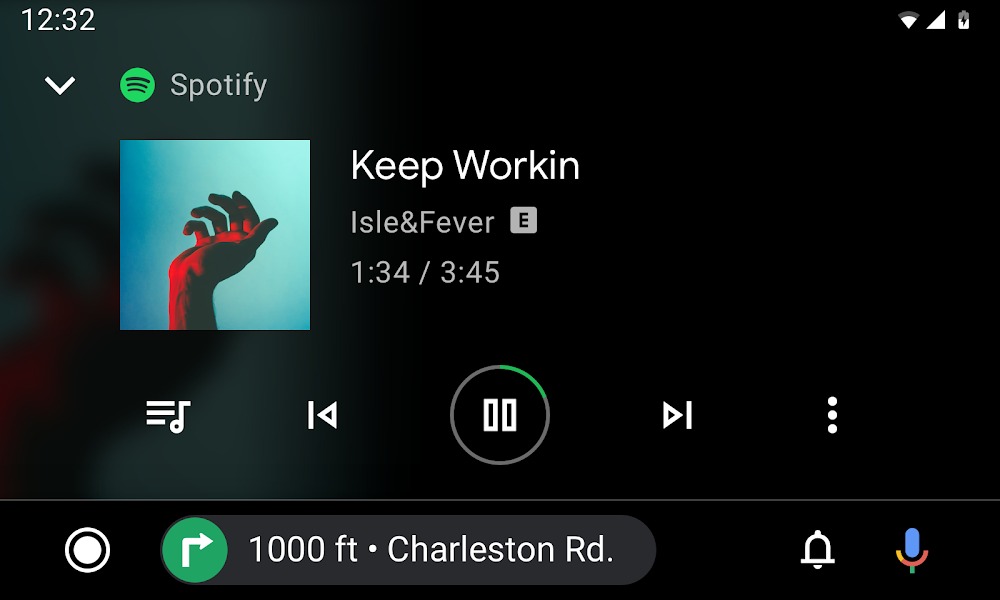Google Pixel 7a Overview
The Google Pixel 7a is an impressive smartphone that offers a range of advanced features. With its 6.1-inch full-HD+ OLED display and 90Hz refresh rate, you can expect crisp visuals and smooth scrolling. The display is protected by Corning’s Gorilla Glass 3 and supports HDR, ensuring high-quality image output that can withstand scratches.
Under the hood, the Pixel 7a is powered by Google’s in-house Tensor G2 SoC, the same powerful processor found in the flagship Pixel 7 and Pixel 7 Pro models. With 8GB of LPDDR5 RAM and 128GB of UFS 3.1 storage, the device delivers smooth performance. It also includes a Titan M2 security co-processor for enhanced security.
The smartphone is equipped with a 4,385mAh battery, which supports wireless charging for the first time in the A-series. Although the phone doesn’t come with a charger in the box, it supports 20W fast charging, ensuring a day-long standby with ease.
The Pixel 7a boasts an upgraded camera setup, featuring a 64-megapixel primary camera with optical image stabilization (OIS), a 13-megapixel ultra-wide-angle sensor, and a 13-megapixel selfie camera. Combined with Google’s exceptional camera software, the Pixel 7a delivers impressive photography capabilities.
Running on Android 13, the Pixel 7a offers the quintessential Google Pixel software experience. The device brings enhanced camera features, such as faster Night Sight and Long Exposure modes, thanks to the power of the Tensor G2 SoC. In terms of connectivity, the Pixel 7a supports Wi-Fi, Bluetooth v5.3, NFC, and a USB Type-C (3.2 Gen 2) port. With its compact size of 152mm x 72.9mm x 9mm and weight of 193.5g, the Pixel 7a offers a feature-packed device that fits comfortably in your hand.
Android 14 and Its Features
Android 14 is the fourteenth major iteration and the 21st version of Google’s renowned operating system. Unveiled on October 4, Android 14 brings a host of enhancements and innovative features. The Pixel 8 and Pixel 8 Pro were the first devices to receive this fresh release, highlighting Google’s commitment to keeping its flagship devices at the forefront of technology.
One of the standout additions in Android 14 is the revamped lock screen, which offers a more intuitive user experience. The system share sheet has also been redesigned to make sharing content between apps easier than ever. Additionally, Android 14 introduces a redesigned battery-saving mode, prolonging the device’s battery life.
Users can now enjoy drag-and-drop capabilities during app switches, providing a seamless multitasking experience. Android 14 also introduces Ultra HDR support for media, delivering stunning visuals. The settings toggles have received a visually striking Material You-themed makeover, giving the user interface a fresh and modern look. AI-generated wallpapers and a new monochromatic theme contribute to the overall aesthetic experience of Android 14.
What’s Working and Known Bugs
Here are the features that are known to be working on the AOSP Android 14 build for the Pixel 7a:
- Wi-Fi
- RIL (Radio Interface Layer)
- VoLTE (Voice over LTE)
- Mobile data
- GPS
- Camera
- Flashlight
- Camcorder
- Bluetooth
- Fingerprint sensor
- FM radio
- Sound
- Vibration
As for known bugs, there are currently no specific issues reported. However, it’s always a good practice to keep an eye on user feedback and report any bugs or stability issues you encounter.
How to Install AOSP Android 14 on Google Pixel 7a
If you’re eager to install the AOSP Android 14 build on your Google Pixel 7a, follow the step-by-step guide below. Before proceeding, make sure you meet all the prerequisites mentioned.
Prerequisites
Before you begin the installation process, it’s essential to complete the following prerequisites:
- Create a backup of your device storage and all your files to avoid data loss during the installation process.
- Charge your device to at least 50% to ensure it doesn’t shut down during the installation process.
Step 1: Download ADB and Fastboot Binaries
To proceed with the installation, you’ll need to download and install ADB and Fastboot on your computer. These tools allow you to communicate with your device and perform various operations.
If you haven’t already installed TWRP Recovery on your Pixel 7a, you can follow our guide on how to install ADB and Fastboot on Windows to download the necessary files.
Step 2: Download Google USB Drivers
To establish a strong connection between your Pixel 7a and your computer, you’ll need to download and install the Google USB drivers. These drivers enable file transfer and other functions between your device and your computer.
Step 3: Unlock the Bootloader of Your Phone
Before you can install custom ROMs, you need to unlock the bootloader of your Pixel 7a. This process allows you to modify the device’s software.
Follow our guide on how to unlock the bootloader of the Google Pixel 7a for detailed instructions.
Step 4: Install TWRP Recovery
To install custom ROMs, you’ll need to install TWRP Recovery on your Pixel 7a. TWRP Recovery is a custom recovery that allows you to perform various operations on your device, such as flashing custom ROMs and creating backups.
Step 5: Download Android 14 ROM
Now it’s time to download the Android 14 custom ROM for your Pixel 7a. You can find a variety of Android 14 ROMs specifically designed for your device on various forums and websites.
Make sure to download a ROM that is compatible with your Pixel 7a model.
| RisingOS | XDA Development Page |
| CrDroid OS | XDA Development Page |
Step 6: Download Android 14 Gapps
Many third-party AOSP ROMs, including Android 14, do not include Google apps (Gapps) by default. If you want to have access to Google services and applications, you’ll need to download and install Android 14 Gapps.
You can find Android 14 Gapps on various websites and forums. Make sure to download the appropriate Gapps package for your device and the Android 14 ROM you are installing.
Warning!
KrispiTech won’t be responsible for any issue that may happen to your device if you flash it on another device and brick it. Do it at your own risk.
Step 7: Install Android 14 ROM
Once you have completed all the prerequisites and downloaded the necessary files, you can proceed with installing Android 14 on your Pixel 7a.
Follow the instructions below:
- Connect your Pixel 7a to your computer using a USB cable.
- Enable USB Debugging on your device. To do this, go to Settings > About phone > Tap on “Build number” seven times to enable Developer options. Then, go to Settings > Developer options > Enable USB Debugging.
- Open the platform-tools folder on your computer, and in the address bar, type “CMD” and hit Enter. This will launch the Command Prompt.
- In the Command Prompt, enter the following command to boot your device into TWRP Recovery:
adb reboot recovery- Once your device boots into TWRP Recovery, navigate to the Install section and select the downloaded Android 14 ROM file. Swipe right to flash the ROM on your device.
- If you want to install Android 14 Gapps, go back to the Install section, select the Gapps ZIP file, and swipe right to flash it.
- Once the installation is complete, go to the Reboot section and select System to reboot your device.
Congratulations! You have successfully installed AOSP Android 14 on your Google Pixel 7a.
Conclusion
If you’re eager to experience the latest features and enhancements offered by Android 14, installing the AOSP Android 14 build on your Google Pixel 7a is a great option. While the Pixel 7a may not receive the official Android 14 update from the manufacturer, you can still enjoy most of the features and visual treatment with this ported version.
However, it’s important to note that flashing custom ROMs carries some risks, and you should proceed with caution. If you encounter any bugs or stability issues, it’s essential to report them to the relevant forum for further assistance.
We hope this guide has been helpful in your journey to install AOSP Android 14 on your Pixel 7a. If you have any further queries, feel free to leave a comment below. Happy flashing!