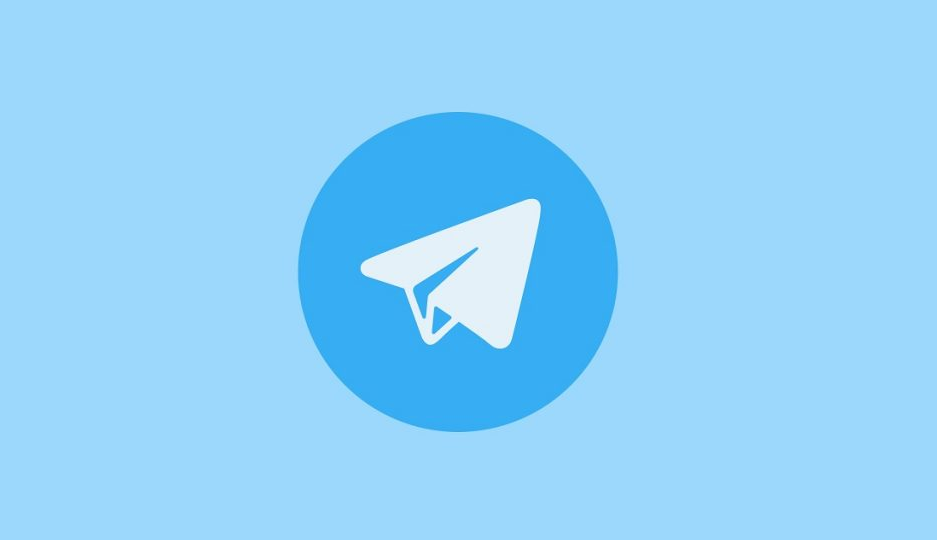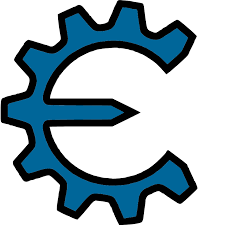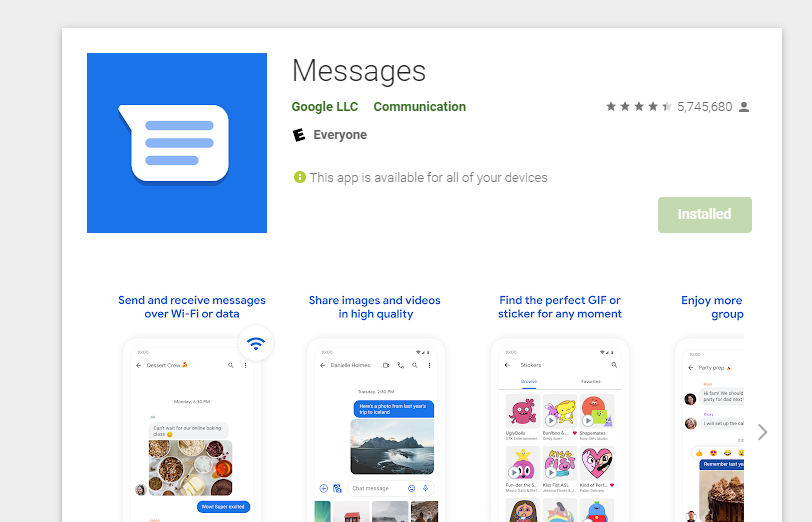Table of Contents
ToggleAre you eager to experience the latest Android 14 on your Moto Z2 Force(codenamed “nash”)? Look no further! In this comprehensive guide, we’ll walk you through the process of installing the unofficial Android 14 Custom ROM on your device, giving you a taste of the pure Android 14 experience.
Moto Z2 Force Overview
Let’s start with a deep dive into the Moto Z2 Force. Launched in July 2017, this dual SIM smartphone boasts impressive specifications. Featuring a 5.50-inch touchscreen display with a stunning resolution of 1440×2560 pixels, it’s powered by a robust 2.35 GHz Qualcomm Snapdragon 835 processor paired with a generous 6 GB of RAM. Out-of-the-box, it comes with Android 8.0 Oreo and offers a spacious 64 GB of expandable internal storage. Photography enthusiasts will be delighted with its 12-megapixel primary rear camera and a crisp 5-megapixel front-facing camera.
Introduction to Android 14 and Its Features
Now, let’s delve into the heart of this guide: Android 14. Google’s fourteenth major iteration of its renowned operating system was unveiled on October 4. This release marked a significant moment in Android’s evolution. The first devices to receive this fresh update were the Pixel 8 and Pixel 8 Pro, showcasing Google’s unwavering commitment to keeping its flagship devices at the forefront of technology.
Android 14 introduces a plethora of enhancements and innovative features. Among the standout additions are a completely revamped lock screen, a more intuitive system share sheet, and a redesigned battery-saving mode. Users can also revel in the convenience of drag-and-drop capabilities during app switches, groundbreaking Ultra HDR support for media, and the visually striking Material You-themed settings toggles. With AI-generated wallpapers and a new monochromatic theme, Android 14 not only refines functionality but also offers a refreshed aesthetic experience.
What’s Working and Known Bugs
Before embarking on the installation journey, it’s important to understand what’s working smoothly and what known bugs you might encounter. Here’s a quick rundown:
Working Features:
- Wi-Fi
- RIL (Radio Interface Layer)
- VoLTE (Voice over LTE)
- Mobile data
- GPS
- Camera
- Flashlight
- Camcorder
- Bluetooth
- Fingerprint sensor
- FM radio
- Sound
- Vibration
Known Issues:
- Hotspot may lag out when trying to turn it off
Step-by-Step Guide: How to Install AOSP Android 14 on Moto Z2 Force
Now, let’s dive into the heart of this guide: the step-by-step installation process. Follow these instructions diligently to ensure a smooth installation of Android 14 on your Moto Z2 Force.
Pre-Requisites
Before we proceed, ensure you’ve checked off the essential pre-requisites to avoid any hiccups during the installation:
- Backup Your Device: Begin by creating a thorough backup of your device’s storage and files. This ensures that your precious data remains safe during the process.
- Charge Your Phone: It’s highly recommended to charge your handset adequately before unlocking the bootloader. A minimum of 50% charge is ideal to prevent any unexpected shutdowns during the procedure.
Download ADB and Fastboot Binaries
Unless you’ve already installed TWRP Recovery on your Moto Z2 Force, you’ll need ADB and Fastboot tools to proceed. These versatile tools enable you to boot your Android device into bootloader mode (download mode), simplifying further steps. ADB (Android Debug Bridge) creates a secure bridge between your device and the computer for file transfers and commands, while Fastboot is an advanced utility tool for Android devices, particularly when working with computers. Download ADB and Fastboot Binaries (Platform-Tools) if you haven’t already.
Download Xiaomi USB Drivers
To establish a robust and successful connection between your mobile device and your computer via a USB data cable, you’ll require USB Drivers. These drivers consist of a set of files that facilitate file transfers between connected devices, flashing files on the handset, and much more. Importantly, USB drivers can be utilized by mobile devices and other external devices, such as mice, keyboards, printers, external hard drives, speakers, and USB flash drives, on a Windows computer.
Unlock the Bootloader of Your Phone
Before you can venture into the world of custom ROMs, you must unlock the bootloader of your Moto Z2 Force. This is a fundamental step that allows you to customize your device’s software.
Install TWRP Recovery
To install any custom ROM on your Moto Z2 Force, you need to have TWRP (Team Win Recovery Project) Recovery installed. This custom recovery enables you to flash custom ROMs, create backups, and perform various advanced tasks on your device.
Download Android 14 ROM
Now, it’s time to acquire the Android 14 Custom ROM for your Moto Z2 Force. You can find a selection of Android 14 custom ROMs specifically tailored for your device on reputable sources.
Download Android 14 Gapps
Most third-party AOSP ROMs, also known as aftermarket firmware, do not include preinstalled Google apps (GApps). This means you’ll need to manually install Android 14 GApps to access Google services, including the Play Store, Gmail, and more.
Installation Instructions
Now that you have all the necessary elements in place, let’s proceed with the installation process:
- Connect your device to your PC via a USB cable. Ensure that USB Debugging is enabled on your device to facilitate communication between your PC and your Moto Z2 Force.
- Navigate to the platform-tools folder on your PC. Open the Command Prompt, and execute the following command to reboot your device into TWRP Recovery:
adb reboot recovery
- In TWRP Recovery, navigate to the “Install” section. Select the downloaded vendor and firmware files, and swipe to flash them. This step ensures that your device is properly prepared to run the Android 14 ROM.
- If you desire Google Apps (GApps), you can install them now. Navigate to the “Install” section once more, select the GApps ZIP file, and perform a right swipe to flash this file. This ensures you have access to essential Google services and applications.
- Once the flashing is complete, you can reboot your device. Head over to the “Reboot” section in TWRP Recovery and select “System.”
Your Moto Z2 Force has now successfully transitioned to Android 14. It’s important to note that the first boot might take some time, and you’ll need to set up your device from scratch. With this, our comprehensive guide to installing AOSP Android 14 on Moto Z2 Force comes to a satisfying conclusion.
Advanced Tweaks and Customization (Optional)
Now that you’ve successfully installed Android 14, you have the opportunity to explore advanced tweaks and customization options. These can include custom kernels, themes, and more, allowing you to tailor your device’s performance and appearance to your liking.
Conclusion
Congratulations! You’ve taken the bold step of installing AOSP Android 14 on your Moto Z2 Force. By following this comprehensive guide, you’ve gained access to the latest Android features and a refreshed user experience. While the official Android 14 update may not be available for your device, this custom ROM opens the door to an exciting world of possibilities.
If you encounter any bugs or stability issues along the way, don’t hesitate to report them to the respective forum. Your feedback contributes to the development and improvement of custom ROMs, benefiting the entire Android community.
That’s a wrap on our extensive guide to installing AOSP Android 14 on Moto Z2 Force. We hope you find this resource valuable and that it enhances your Android experience. For any further queries, feedback, or discussions, please don’t hesitate to comment below. Enjoy your Android 14 journey!