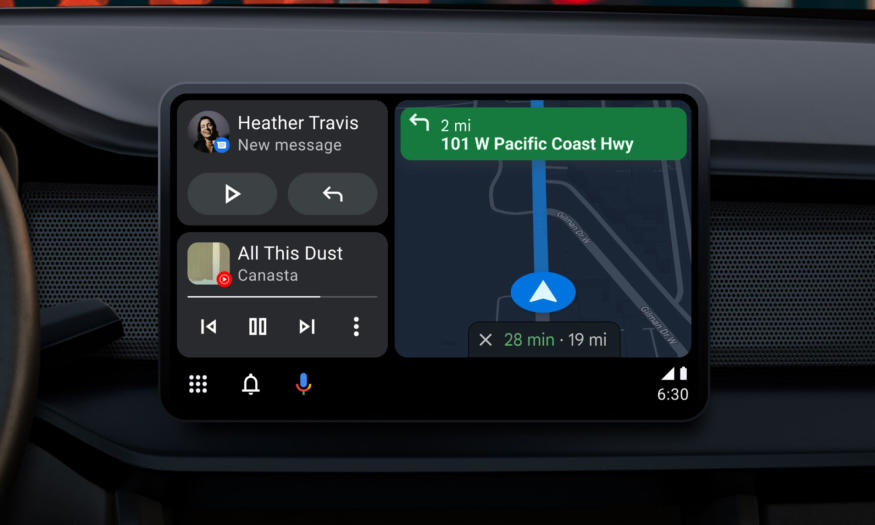Are you a Nokia 8 user looking to install the unofficial Android 14 Custom ROM on your device? If so, you’ve come to the right place. In this step-by-step guide, we will walk you through the process of installing the AOSP Android 14 build on your Nokia 8. While the official Android 14 update may not be available for the Nokia 8, you can still enjoy the latest features and visual enhancements with this custom ROM. So, let’s get started!
Nokia 8 Overview
Before we dive into the installation process, let’s take a quick look at the key features of the Nokia 8. The Nokia 8 features a 5.3-inch display with a screen resolution of 1440 x 2560 pixels, offering a sharp and vibrant visual experience. Powering the device is an Octa-core processor (4×2.45 GHz Kryo & 4×1.9 GHz Kryo) along with the Qualcomm MSM8998 Snapdragon 835 chipset, ensuring smooth performance and efficient multitasking. The phone comes with 4/6GB of RAM and offers 64/128GB of internal storage, which can be expanded up to 256GB via a microSD card.
In terms of camera capabilities, the Nokia 8 sports a Dual 13MP rear camera with laser & phase detection autofocus, Carl Zeiss optics, and dual-LED (dual-tone) flash. This setup allows for stunning photography and detailed shots even in low-light conditions. On the front, there’s a 12MP camera for capturing high-quality selfies.
Running on Android 7.1.1 Nougat out of the box, the Nokia 8 offers a clean and user-friendly interface. It is equipped with a Non-removable Li-Ion battery that supports Fast battery charging (Quick Charge 3.0), ensuring that you can quickly power up your device when needed. The phone also features a fingerprint sensor on the front for added security and convenience. With support for 4G connectivity, Bluetooth, Wi-Fi, USB OTG, and more, the Nokia 8 provides a comprehensive range of connectivity options.
Android 14 and Its Features
Android 14 is the fourteenth major iteration of Google’s renowned operating system. It was officially unveiled on October 4, and the Pixel 8 and Pixel 8 Pro were the first devices to receive this latest release. Android 14 introduces a host of exciting features and improvements that enhance both functionality and aesthetics.
One of the standout additions in Android 14 is the revamped lock screen, which offers a more intuitive and customizable experience. Users can easily access their favorite apps and widgets right from the lock screen, making it more convenient to navigate through their device.
Another notable feature is the enhanced system share sheet. Android 14 provides a more streamlined and personalized sharing experience, allowing users to quickly share content with their preferred contacts and apps. This feature saves time and makes sharing information more efficient.
Android 14 also introduces a redesigned battery-saving mode. With this update, users can optimize their device’s battery life by customizing power-saving settings according to their usage patterns. This feature ensures that your device lasts longer on a single charge, giving you more time to enjoy your Nokia 8.
Additionally, Android 14 brings drag-and-drop capabilities during app switches, making multitasking even more seamless. Users can effortlessly move content between different apps, enhancing productivity and simplifying workflows.
Another notable feature is the Ultra HDR support for media. With this update, videos and images appear more vibrant and lifelike, thanks to improved high dynamic range (HDR) technology. Whether you’re watching videos or viewing photos, the visual experience on your Nokia 8 will be truly immersive.
Furthermore, Android 14 introduces visually striking Material You-themed settings toggles. These toggles provide a fresh and modern look to your device’s settings menu, allowing for a more visually appealing and cohesive user interface.
With AI-generated wallpapers and a new monochromatic theme, Android 14 offers a refreshed aesthetic experience. Users can personalize their device by selecting from a wide range of wallpapers and themes, ensuring that their Nokia 8 reflects their unique style and preferences.
What’s Working and Known Bugs
Before proceeding with the installation of AOSP Android 14 on your Nokia 8, it’s important to be aware of what is currently working and any known bugs that may exist in the custom ROM. As with any unofficial ROM, there may be certain issues that need to be addressed. Here’s a quick overview:
What’s working?
- Wi-Fi
- RIL (Radio Interface Layer)
- Volte (Voice over LTE)
- Mobile data
- GPS
- Camera
- Flashlight
- Camcorder
- Bluetooth
- Fingerprint sensor
- FM radio
- Sound
- Vibration
Known issues?
- As this is an unofficial ROM, it’s always possible that there may be some unknown bugs or stability issues. It’s recommended to report any issues you encounter to the respective forum for further assistance and troubleshooting.
Now that we’ve covered the basics, let’s move on to the installation process.
How to Install AOSP Android 14 on Nokia 8
To install AOSP Android 14 on your Nokia 8, follow the step-by-step instructions below. Before proceeding, ensure that you have met all the prerequisites mentioned.
Pre-Requisites
Before you begin the installation process, it’s essential to complete the following pre-requisites:
Charge Your Phone
Before unlocking the bootloader and installing the custom ROM, it’s crucial to ensure that your Nokia 8 has sufficient battery charge. It’s recommended to have at least 50% battery level or higher to avoid any interruptions during the installation process.
Download ADB and Fastboot Binaries
To proceed with the installation, you’ll need to download the ADB and Fastboot binaries. These tools allow you to communicate with your Nokia 8 and perform various actions such as booting into recovery mode and flashing files. If you have already installed TWRP Recovery on your Nokia 8, you can skip this step.
Download Nokia USB Drivers
To establish a successful connection between your Nokia 8 and your computer, you’ll need to download and install the Nokia USB drivers. These drivers enable file transfers, flashing files, and other interactions between the devices.
Unlock the Bootloader of Your Phone
Before you can proceed with installing custom ROMs on your Nokia 8, you need to unlock the device’s bootloader. Unlocking the bootloader allows you to make modifications to the system, such as installing custom recoveries and flashing custom ROMs.
Install TWRP Recovery
To install the AOSP Android 14 custom ROM on your Nokia 8, you need to install TWRP (Team Win Recovery Project) Recovery. TWRP Recovery is a custom recovery that allows you to flash custom ROMs, kernels, and other modifications on your device.
Download Android 14 ROM and Gapps
Before proceeding with the installation, you’ll need to download the Android 14 ROM for your Nokia 8. Additionally, if you want to have Google Apps (Gapps) on your device, you’ll need to download the corresponding Gapps package.
To download the Android 14 ROM and Gapps, follow these steps:
- Visit the XDA Development Page for the desired ROM:
- Lineage OS 21 |XDA Development Page
- PixelOS |XDA Development Page
- Once on the XDA Development Page, locate the download section and download the Android 14 ROM for your Nokia 8.
- If you want Google Apps on your device, download the corresponding Gapps package. You can find a guide on how to install Gapps alongside the custom ROM in the next section.
Instructions To Install
Now that you have completed the pre-requisites, follow the instructions below to install AOSP Android 14 on your Nokia 8:
- Connect your Nokia 8 to your computer using a USB cable. Ensure that USB Debugging is enabled on your device. If you’re unsure how to enable USB Debugging, you can refer to this guide on enabling USB Debugging.
- Open the platform-tools folder on your computer and navigate to the address bar. Type “CMD” and hit Enter to launch the Command Prompt. This will allow you to execute commands necessary for the installation process.
- In the Command Prompt window, execute the following command to boot your Nokia 8 into TWRP Recovery:
adb reboot recovery- Once your device boots into TWRP Recovery, navigate to the Install section and locate the downloaded vendor and firmware files. Perform a right swipe to flash these files onto your device.
- If you want to install Google Apps (Gapps) alongside the custom ROM, go back to the Install section in TWRP Recovery. Select the Gapps ZIP file and perform a right swipe to flash it on your device.
- Once the installation process is complete, you can reboot your Nokia 8. Head over to the Reboot section in TWRP Recovery and select System.
Congratulations! You have successfully installed AOSP Android 14 on your Nokia 8. Please note that the first boot may take some time, and you may need to set up your device from scratch. If you encounter any issues or stability problems, make sure to report them to the respective forum for further assistance and troubleshooting.
Conclusion
If you’re eager to try out the latest Android OS version on your Nokia 8, installing the AOSP Android 14 custom ROM is an excellent option. While the official Android 14 update may not be available for your device, this custom ROM allows you to experience most of the new features and visual enhancements. However, it’s important to keep in mind that unofficial ROMs may have certain bugs or stability issues. If you encounter any problems, make sure to report them to the respective forum, where experts can provide assistance and solutions.
We hope this step-by-step guide has been helpful to you in installing AOSP Android 14 on your Nokia 8. If you have any further queries or need assistance, feel free to comment below. Happy Android 14-ing!