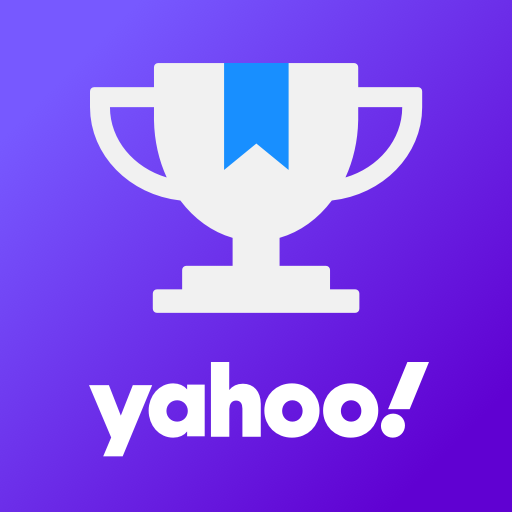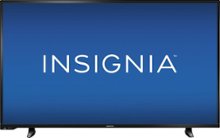Android enthusiasts are always on the lookout for the latest and greatest versions of their favorite operating system. If you’re the proud owner of a OnePlus 5 or 5T, you’re in luck! In this comprehensive guide, we’ll walk you through the step-by-step process of downloading and installing the AOSP Android 14 Custom ROM on your device. By the end of this article, you’ll have a pure version of Android 14 running smoothly on your OnePlus 5 or 5T.
OnePlus 5T Overview
Before we dive into the installation process, let’s take a quick look at the specifications of the OnePlus 5T. This powerful device is equipped with a Snapdragon 835 chip, 6/8GB LPDDR4X memory, and 64/128GB of UFS2.1 storage. It features a 3300mAh battery that supports Dash Charge, ensuring your device stays powered up throughout the day. The OnePlus 5T boasts impressive camera capabilities with its 16MP Sony IMX398 and 20MP Sony IMX376K sensors, offering an aperture of f/1.7, dual-color warm flashlight, DCAF dual-core support, and 4K video recording at 30fps. Additionally, it features a 16MP front shooter with a Sony IMX371 sensor and an aperture of f/2.0.
Android 14 and Its Features
Android 14 is Google’s fourteenth major iteration of its renowned operating system. Released on October 4th, this latest installment brings a host of exciting new features and enhancements to the table. With the Pixel 8 and Pixel 8 Pro being the first devices to receive this fresh release, Google demonstrates its commitment to keeping its flagship devices at the forefront of technology.
Among the standout additions in Android 14 is a revamped lock screen, offering a more intuitive user experience. The system share sheet has also been enhanced, making it easier to share content across different apps. One of the most significant improvements is the redesigned battery-saving mode, which optimizes power consumption and extends battery life.
Users will also enjoy the convenience of drag-and-drop capabilities during app switches, allowing for seamless multitasking. Android 14 introduces Ultra HDR support for media, delivering an immersive viewing experience. The visually striking Material You-themed settings toggles, along with AI-generated wallpapers and a new monochromatic theme, contribute to an aesthetically pleasing user interface.
What’s Working and Known Bugs
Before we proceed with the installation process, let’s take a look at what’s working in the AOSP Android 14 Custom ROM for OnePlus 5 and 5T. The following features are fully functional:
- Wi-Fi
- RIL (Radio Interface Layer)
- Volte (Voice over LTE)
- Mobile data
- GPS (Global Positioning System)
- Camera
- Flashlight
- Camcorder
- Bluetooth
- Fingerprint sensor
- FM radio
- Sound vibration
However, it’s important to note that there may be some known bugs or issues present in this custom ROM. As with any unofficial software, it’s essential to be aware of these potential limitations. If you encounter any problems, it’s recommended to report them to the respective forum for assistance.
Now that we have a clear understanding of the OnePlus 5T’s specifications, the exciting features of Android 14, and what to expect from the AOSP Android 14 Custom ROM, let’s dive into the installation process.
Pre-Requisites
Before we begin the installation process, there are a few prerequisites that need to be met. Follow these steps to ensure a smooth and successful installation:
Charge Your Phone
It’s crucial to have your OnePlus 5 or 5T fully charged before proceeding with the installation. This will prevent any unexpected shutdowns during the process and ensure a smooth operation. Aim to have at least 50% battery charge or higher to avoid any interruptions.
Download ADB and Fastboot Binaries
To perform certain commands during the installation process, you’ll need to have ADB (Android Debug Bridge) and Fastboot binaries installed on your computer. These tools allow you to establish a connection between your device and the computer and execute commands easily. If you haven’t already installed them, follow these steps:
- Download the ADB and Fastboot binaries (Platform-Tools) from this link.
- Extract the downloaded files to a location on your computer for easy access.
Download OnePlus USB Drivers
To establish a strong and successful connection between your OnePlus device and your computer, you’ll need to download and install the OnePlus USB drivers. These drivers enable you to transfer files, flash firmware, and perform other tasks between your device and computer.
Unlock the Bootloader of Your Phone
Before you can install custom ROMs on your OnePlus 5 or 5T, you need to unlock the device’s bootloader. Unlocking the bootloader allows you to modify the device’s firmware and install custom software.
Install TWRP Recovery
To install the AOSP Android 14 Custom ROM on your OnePlus 5 or 5T, you’ll need to install TWRP (Team Win Recovery Project) Recovery. TWRP Recovery is a custom recovery that allows you to flash custom ROMs, create backups, and perform other advanced tasks on your device.
Download Android 14 ROM
To install Android 14 on your OnePlus 5 or 5T, you’ll need to download the AOSP Android 14 Custom ROM. Follow these steps to download the ROM:
- Visit the XDA Development Page for AOSP OS (OnePlus 5)here and Lineage OS 21 (OnePlus 5T) here.
- Download the appropriate Android 14 ROM for your device from the provided links.
Download Android 14 Gapps
Most custom ROMs, including the AOSP Android 14 Custom ROM, do not come with preinstalled Google apps. To have access to Google services and apps, you’ll need to download and flash the Android 14 Gapps package.
Now that you have completed all the prerequisites, you’re ready to proceed with the installation process. Follow the instructions below to install the AOSP Android 14 Custom ROM on your OnePlus 5 or 5T.
Instructions To Install
- Connect your OnePlus 5 or 5T to your computer using a USB cable. Make sure that USB Debugging is enabled on your device.
- Open the platform-tools folder on your computer and navigate to the address bar. Type “CMD” and press Enter. This will launch the Command Prompt.
- In the Command Prompt window, execute the following command to boot your device into TWRP Recovery:
adb reboot recovery- Once your device boots into TWRP Recovery, go to the Install section and navigate to the location where you downloaded the AOSP Android 14 ROM for your device.
- Select the ROM file and perform a right swipe to flash the ROM.
- If you want to install Google apps as well, go back to the Install section, select the Android 14 Gapps ZIP file, and perform a right swipe to flash the Gapps package.
- Once the installation is complete, go to the Reboot section and select System. Your OnePlus 5 or 5T will now boot with the newly installed AOSP Android 14 Custom ROM.
It’s important to note that the first boot may take some time as the system initializes and optimizes the newly installed ROM. Additionally, you may need to set up your device from scratch after the installation is complete.
Conclusion
By following this comprehensive guide, you’ve successfully installed the AOSP Android 14 Custom ROM on your OnePlus 5 or 5T. Although the official Android 14 update may not be available for these devices, the AOSP Android 14 ROM offers a great alternative, allowing you to enjoy most of the features and visual enhancements of Android 14.
If you encounter any bugs or stability issues, it’s important to report them to the respective forum for assistance. Your feedback is valuable in improving the ROM and ensuring a better user experience for everyone.
We hope this guide has been helpful in simplifying the installation process for you. If you have any further queries or need assistance, feel free to leave a comment below. Happy exploring with your newly installed AOSP Android 14 on your OnePlus 5 or 5T!