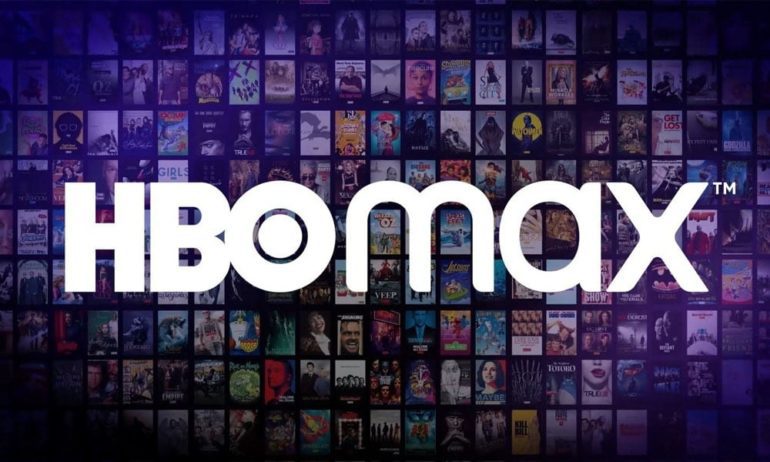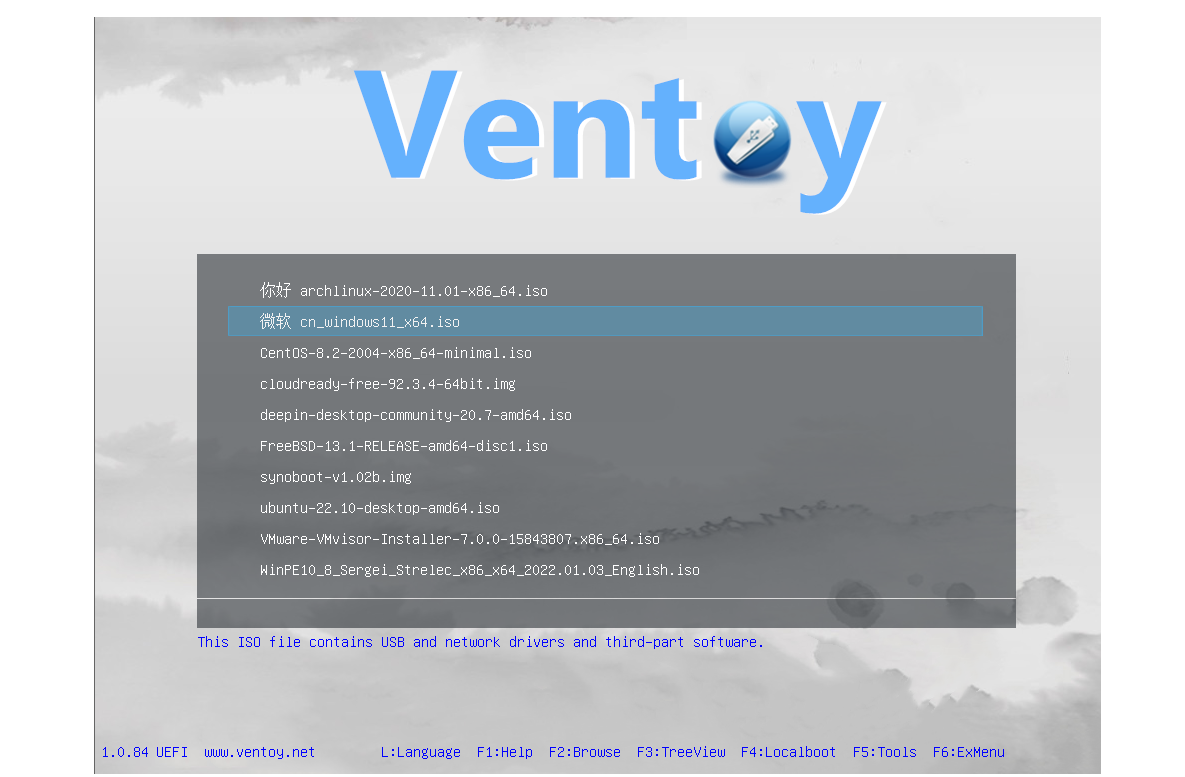If you’re a Samsung Galaxy Note 10 or Note 10 Plus user and you’re looking to install the unofficial Android 14 Custom ROM, you’ve come to the right place. In this step-by-step guide, we will take you through the process of installing the AOSP Android 14 on your device. Before we dive into the installation process, let’s first provide an overview of the Samsung Galaxy Note 10 and its features.
Samsung Galaxy Note 10 Overview
The Samsung Galaxy Note 10 features a 6.3″ FHD+ Dynamic AMOLED Infinity-O display with a resolution of 2280×1080 pixels. The display is protected by Corning Gorilla Glass and is HDR10+ compatible. The device is powered by the Samsung Exynos 9825 SoC, with the US and China region models featuring the Snapdragon 855 chipset. The global variants come with the Mali-G76 MP12 GPU, while the Snapdragon variant is equipped with the Adreno 640 GPU. The device offers 8GB of RAM and 256GB of internal storage for the 4G LTE model, and 12GB of RAM with 256GB of internal storage for the 5G model.
One of the standout features of the Samsung Galaxy Note 10 is the improved S Pen, which now comes with Bluetooth and offers up to 10 hours of standby time. The device has a single 10MP selfie camera with Dual Pixel AutoFocus and an aperture of F/2.2. On the rear, it boasts a triple camera setup, consisting of a 16MP Ultra-Wide lens, a 12MP Wide-angle lens, and a 12MP Telephoto lens. The rear camera setup also includes an LED flash, PDAF, HDR, Dual OIS, and HDR10+ recording.
The Galaxy Note 10 is powered by a 3,500mAh battery with Super Fast charging, Wireless charging 2.0, and Wireless PowerShare options. It offers various connectivity options such as Wi-Fi 802.11 a/b/g/n/ac/ax, Bluetooth 5.0 LE, ANT+, USB Type-C, NFC, 5G/4G LTE, GPS, Galileo, and GLONASS. The device runs on Android 9.0 Pie on top of Samsung’s One UI out-of-the-box. It also features an Ultrasonic Fingerprint sensor, Accelerometer, Barometer, and Gyroscope sensor.
Now that we have an understanding of the Samsung Galaxy Note 10, let’s move on to the main topic of this article – Android 14 and its features.
Android 14 and Its Features
Android 14, the fourteenth major iteration and the 21st version of Google’s renowned operating system, was officially unveiled on October 4. The initial devices to receive the Android 14 update were the Pixel 8 and Pixel 8 Pro, emphasizing Google’s commitment to keeping its flagship devices at the forefront of technology.
Android 14 brings a wide range of enhancements and innovative features to the table. One of the notable additions is the revamped lock screen, which offers a more streamlined and intuitive user experience. The system share sheet has also been improved, making it easier for users to share content across different apps. Another highlight is the redesigned battery-saving mode, which helps users optimize their device’s battery life.
In terms of functionality, Android 14 introduces drag-and-drop capabilities during app switches, providing a more seamless multitasking experience. The update also brings Ultra HDR support for media, delivering stunning visual quality. Additionally, Android 14 introduces Material You-themed settings toggles, enhancing the overall aesthetic experience. With AI-generated wallpapers and a new monochromatic theme, Android 14 not only improves functionality but also offers a refreshed visual appeal.
What’s Working and Known Bugs
Before proceeding with the installation process, it’s essential to know what features are working and if there are any known bugs in the AOSP Android 14 ROM for the Samsung Galaxy Note 10 and Note 10 Plus.
What’s working?
- Wi-Fi
- RIL (Radio Interface Layer)
- Volte (Voice over LTE)
- Mobile data
- GPS
- Camera
- Flashlight
- Camcorder
- Bluetooth
- Fingerprint sensor
- FM radio
- Sound
- Vibration
Known issues
- Hotspot may lag out when trying to turn it off
Now that we have covered the device overview, Android 14 features, and the working and known issues of the ROM, let’s dive into the installation process.
How to Install AOSP Android 14 on Galaxy Note 10/10 Plus
Before we begin the installation process, it’s essential to ensure that we have met all the prerequisites. Let’s go through the pre-requisites step by step.
Pre-Requisites
- Charge Your Phone: It is highly recommended to charge your handset before unlocking the bootloader to avoid any interruptions during the process. It is advisable to have at least 50% battery charge or higher for a smooth operation.
- Download ADB and Fastboot Binaries: ADB (Android Debug Bridge) and Fastboot commands are essential for booting your Android device into the bootloader mode (download mode) and further steps in the installation process. You can download ADB and Fastboot Binaries from the official Android Developers website.
- Download Samsung USB Drivers: To establish a strong and successful connection between your mobile device and computer using a USB data cable, you need to have Samsung USB Drivers installed on your computer. These drivers enable you to transfer files, flash files on your device, and perform other tasks. You can download the latest Samsung USB Drivers from the Samsung official website.
- Unlock the Bootloader of Your Phone: Before you can install custom ROMs on your Samsung Galaxy Note 10/10 Plus, you need to unlock the bootloader. Unlocking the bootloader allows you to make system-level changes and install custom software on your device. To unlock the bootloader, follow the official instructions provided by Samsung.
- Install TWRP Recovery: To install any custom ROM on your device, you need to have TWRP (Team Win Recovery Project) Recovery installed. TWRP Recovery is a custom recovery image that allows you to perform various tasks such as flashing custom ROMs, taking backups, and more. Follow the official instructions to install TWRP Recovery on your Galaxy Note 10/10 Plus.
- Download Android 14 ROM: You can find various Android 14 custom ROMs for your Galaxy Note 10/10 Plus on developer forums and websites. One popular custom ROM is Lineage OS 21. Visit the XDA Development Page for Lineage OS 21 and download the ROM file.
- Download Android 14 Gapps: Most third-party AOSP ROMs do not include pre-installed Google apps. If you want to use Google apps on your device, you need to download and install Android 14 Gapps. You can find the Gapps package for Android 14 on various websites. Download the Gapps ZIP file compatible with your device.
Now that we have completed the pre-requisites, let’s move on to the installation instructions.
Instructions To Install
- Connect your Samsung Galaxy Note 10/10 Plus to your computer using a USB cable. Ensure that USB Debugging is enabled on your device.
- Open the platform-tools folder on your computer and type “CMD” in the address bar. Hit Enter to launch the Command Prompt.
- In the Command Prompt, enter the following command to boot your device into TWRP Recovery:
adb reboot recovery- Once your device is in TWRP Recovery, go to the Install section and navigate to the location where you have downloaded the Android 14 ROM. Select the ROM file and perform a right swipe to flash it.
- If you want to install Google Apps as well, go back to the Install section, select the Gapps ZIP file, and perform a right swipe to flash it.
- After flashing the ROM and Gapps, go to the Reboot section and select System to restart your device.
Congratulations! You have successfully installed AOSP Android 14 on your Samsung Galaxy Note 10 or Note 10 Plus. Please note that the first boot may take some time, and you may need to set up your device from scratch.
Conclusion
If you want to experience the latest version of Android on your Samsung Galaxy Note 10 or Note 10 Plus, installing the AOSP Android 14 custom ROM is a great option. Although the official Android 14 update may not be available for these devices, the custom ROM provides most of the features and visual enhancements of Android 14. However, it’s important to note that custom ROMs come with their own set of risks and potential issues. If you encounter any bugs or stability issues, make sure to report them to the respective forum or community for support.
We hope this guide has been helpful to you. If you have any further queries or need assistance, please feel free to leave a comment below. Happy flashing!