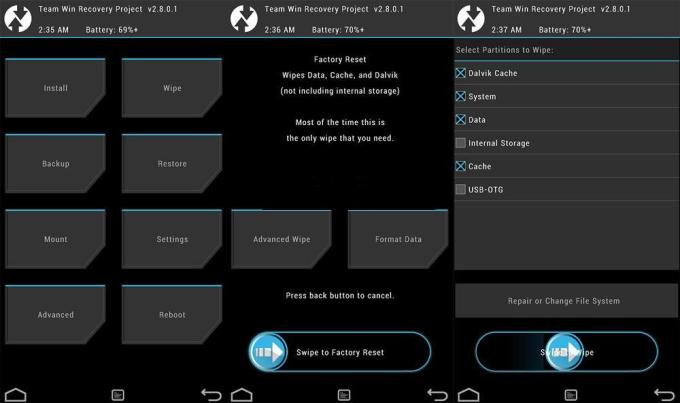Are you eager to experience the latest Android 14 on your Sony Xperia 5 II (codenamed “pdx206”)? You’re in the right place! In this comprehensive guide, we will walk you through the process of installing the unofficial Android 14 Custom ROM on your device. This will allow you to enjoy the pure version of Android 14 and all its features. So, let’s get started!
Sony Xperia 5 II Overview
The Sony Xperia 5 II is a remarkable device that packs cutting-edge features and powerful hardware. It boasts a 6.1-inch OLED display with a screen resolution of 1080 x 2520 pixels, protected by Corning Gorilla Glass 6. Under the hood, it’s powered by an Octa-core processor (1×2.84 GHz Cortex-A77 & 3×2.42 GHz Cortex-A77 & 4×1.80 GHz Cortex-A55) and Qualcomm SM8250 Snapdragon 865 5G chipset, coupled with a generous 8GB of RAM. The phone offers ample storage options with 128/256GB of internal storage, expandable up to 256GB via a microSD card.
Photography enthusiasts will appreciate the camera setup. The Sony Xperia 5 II features a triple rear camera system with three 12MP lenses and an LED flash, while the front houses an 8MP shooter for high-quality selfies.
Running on Android 10 out of the box, the device is equipped with a non-removable Li-Ion 4000 mAh battery that supports fast charging. The convenience of a side-mounted fingerprint sensor and dual SIM support with 5G capabilities adds to its appeal. It’s worth noting that it offers various connectivity options including Bluetooth, Wi-Fi, USB OTG, FM, 3G, and 4G.
Android 14 and Its Features
Android 14, the fourteenth major iteration of Google’s renowned operating system, was officially unveiled on October 4th. This release made its debut on the Pixel 8 and Pixel 8 Pro, reaffirming Google’s commitment to keeping its flagship devices at the forefront of technology.
Android 14 introduces a range of exciting features, including a redesigned lock screen, an intuitive system share sheet, and an enhanced battery-saving mode. Users can now enjoy convenient drag-and-drop functionality when switching between apps, Ultra HDR support for media, and a visually appealing Material You-themed settings toggle. The update also brings AI-generated wallpapers and a fresh monochromatic theme, enhancing both functionality and aesthetics.
What’s Working and Known Bugs
Currently, the following features are confirmed to be working:
- Wi-Fi
- RIL (Radio Interface Layer)
- Volte (Voice over LTE)
- Mobile data
- GPS (Global Positioning System)
- Camera
- Flashlight
- Camcorder
- Bluetooth
- Fingerprint sensor
- FM radio
- Sound
- Vibration
As for known issues, they are continuously being assessed and addressed by the community. Feel free to contribute your feedback and experiences to help improve the ROM.
How to Install AOSP Android 14 on Sony Xperia 5 II (pdx206)
As the title suggests, this guide will help you install the AOSP Android 14 build on your Sony Xperia 5 II (pdx206). Before proceeding, ensure you’ve met the following prerequisites:
Pre-Requisites
Before starting the installation process, it’s crucial to:
- Back up your device storage and files to prevent data loss.
- Follow the steps carefully to avoid any risk of permanent damage or bricking your device.
Charge Your Phone
To ensure a smooth installation process, it’s highly recommended to have your phone charged to at least 50% or higher. This will prevent any interruptions during the bootloader unlocking process.
Download ADB and Fastboot Binaries
If you haven’t already installed TWRP Recovery on your Sony Xperia 5 II, you’ll need ADB and Fastboot commands. These tools allow you to boot your device into bootloader mode and sideload files. Download ADB and Fastboot Binaries (Platform-Tools) if you haven’t already.
Download Sony USB Drivers
To establish a strong connection between your mobile device and computer via USB, you’ll need USB drivers. These drivers enable file transfers, flashing files, and more.
Unlock the Bootloader of Your Phone
Unlocking your Sony Xperia 5 II’s bootloader is a crucial step before installing custom ROMs.
Install TWRP Recovery
TWRP Recovery is essential for installing any custom ROM on your device. After unlocking the bootloader, refer to this TWRP installation guide for Sony Xperia 5 II to proceed.
Download Android 14 ROM
You will find all the Android 14 custom ROMs for your Sony Xperia 5 II (pdx206) here.
| Lineage OS 21 | XDA Development Page |
| PixelOS | XDA Development Page |
Download Android 14 Gapps
Most third-party AOSP ROMs do not include preinstalled Google apps.
Instructions To Install
- Connect your device to your PC using a USB cable and ensure that USB Debugging is enabled.
- Open the Command Prompt by navigating to the platform-tools folder and typing “cmd” in the address bar. Hit Enter.
- Execute the following command in the Command Prompt or enter recovery mode using the Volume and Power button combination to boot your device into TWRP Recovery:
adb reboot recovery
- In TWRP Recovery, navigate to the “Install” section and select the downloaded vendor and firmware files. Swipe right to flash them.
- If you want Google Apps, follow the same process in TWRP to flash the GApps ZIP file.
- Once done, reboot your device by selecting “System” from the Reboot menu.
Congratulations! You’ve successfully installed AOSP Android 14 on your Sony Xperia 5 II. Please note that the first boot may take some time, and you may need to set up your device from scratch.
Conclusion
Now that you’ve upgraded your Sony Xperia 5 II to Android 14, you can enjoy the latest features and improvements. If you encounter any bugs or stability issues, don’t hesitate to report them to the respective forum or community. We hope this comprehensive guide has been helpful to you in every step of the installation process. If you have any further questions or need assistance, feel free to comment below.