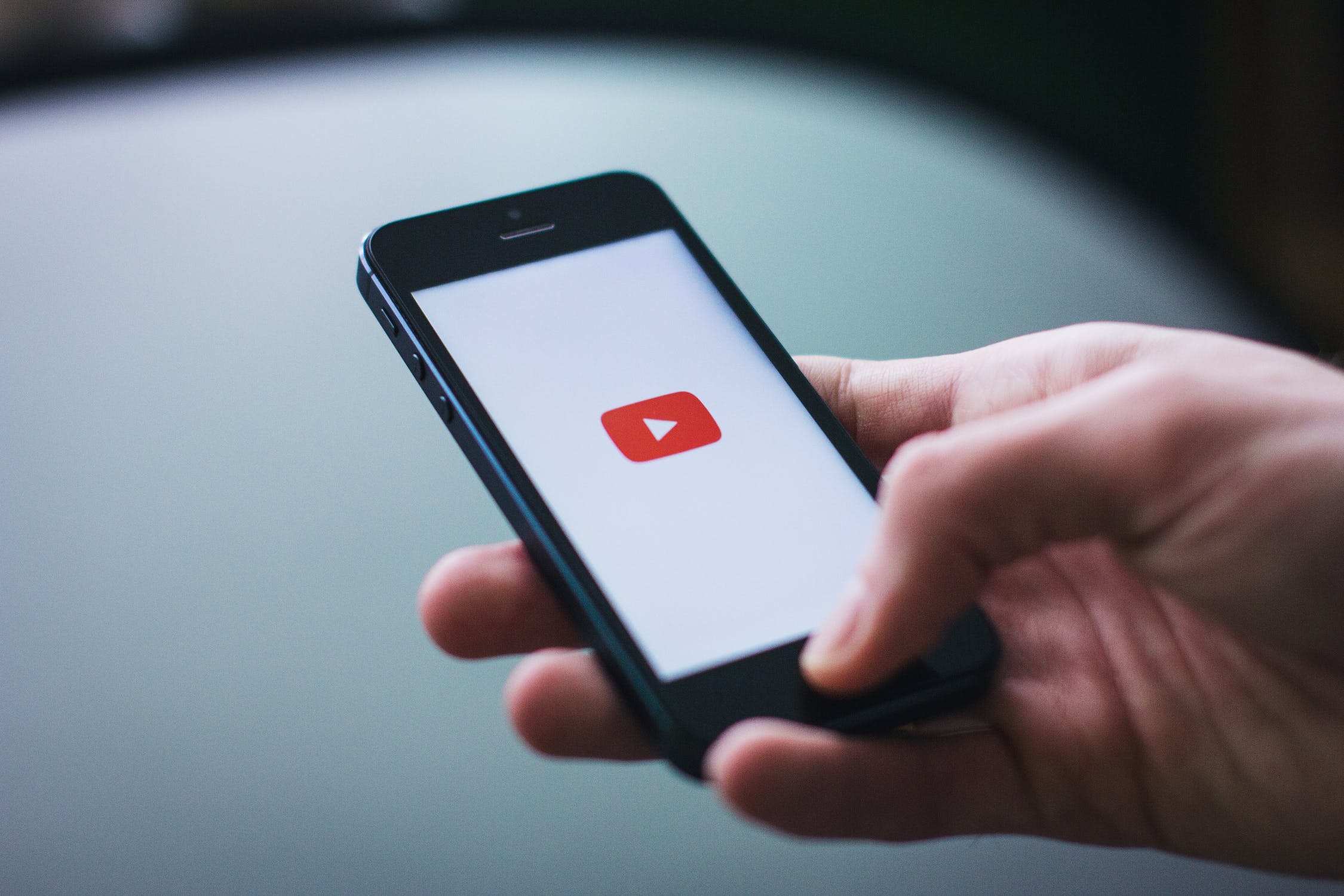Are you a Xiaomi Mi 8 Lite user looking to install the latest version of Android on your device? You’re in luck! In this comprehensive guide, we will walk you through the step-by-step process of downloading and installing the AOSP Android 14 Custom ROM on your Xiaomi Mi 8 Lite. By the end of this article, you’ll have a pure version of Android 14 up and running on your device. So, let’s dive in!
Xiaomi Mi 8 Lite Overview
The Xiaomi Mi 8 Lite is a feature-rich smartphone that boasts a 6.26-inch IPS LCD display with a screen resolution of 1080 x 2280 pixels and a 19:9 aspect ratio. Powered by an Octa-core Qualcomm SDM660 Snapdragon 660 processor and Adreno 512 GPU, this device delivers smooth performance. It comes in two RAM variants – 4GB and 6GB – with 64GB and 128GB of internal storage respectively. However, it’s important to note that there is no option for expandable storage with a microSD card.
In terms of camera capabilities, the Xiaomi Mi 8 Lite sports a dual rear camera setup with 12MP + 5MP sensors featuring dual pixel phase detection autofocus and dual-LED flash. On the front, it houses a 24MP camera for capturing stunning selfies. Running on Android 8.1 Oreo with MIUI 10 on top, this device is backed by a 3350mAh non-removable battery, ensuring long hours of usage.
Android 14 and Its Features
Android 14, the fourteenth major iteration and the 21st version of Google’s renowned operating system, was recently unveiled to the public. This fresh release brings a host of enhancements and innovative features to the Android ecosystem. Some of the standout additions include a revamped lock screen, an intuitive system share sheet, and a redesigned battery-saving mode.
Android 14 also introduces drag-and-drop capabilities during app switches, Ultra HDR support for media, and visually striking Material You-themed settings toggles. With AI-generated wallpapers and a new monochromatic theme, Android 14 not only refines functionality but also offers a refreshed aesthetic experience.
What’s Working and Known Bugs
Before proceeding with the installation process, it’s essential to be aware of what’s working and the known bugs associated with the AOSP Android 14 Custom ROM for the Xiaomi Mi 8 Lite. Here are the details:
What’s working?
- Wi-Fi
- RIL (Radio Interface Layer)
- Volte (Voice over LTE)
- Mobile data
- GPS
- Camera
- Flashlight
- Camcorder
- Bluetooth
- Fingerprint
- FM radio
- Sound vibration
Known issues:
- Hotspot may lag when trying to turn it off
Pre-Requisites
To ensure a smooth installation process, there are a few pre-requisites that you need to fulfill. Let’s take a look at each requirement in detail:
Charge Your Phone
Before you begin unlocking the bootloader and installing the custom ROM, it’s crucial to have your Xiaomi Mi 8 Lite fully charged or at least above 50%. This will prevent any interruptions or shutdowns during the process, ensuring a successful installation.
Download ADB and Fastboot Binaries
To boot your Xiaomi Mi 8 Lite into the bootloader mode and proceed with the installation, you need to download and set up ADB (Android Debug Bridge) and Fastboot binaries on your computer. These command-line tools create a connection between your device and the computer, allowing you to execute commands and perform various operations. If you’ve already installed TWRP Recovery on your device, you can skip this step.
Here’s how you can download ADB and Fastboot binaries:
- Visit the official Android Developers website and download the platform-tools package for your operating system.
- Extract the downloaded ZIP file to a location on your computer.
- You now have the ADB and Fastboot binaries ready to use.
Download Xiaomi USB Drivers
To establish a strong and successful connection between your Xiaomi Mi 8 Lite and your computer, you’ll need to download and install the Xiaomi USB drivers. These drivers enable file transfers, flashing of files, and other important operations between your device and the computer.
Follow these steps to download the Xiaomi USB drivers:
- Visit the official Xiaomi website and download the latest version of the Xiaomi USB drivers.
- Once downloaded, install the drivers on your computer following the on-screen instructions.
Unlock the Bootloader of Your Phone
Before you can install custom ROMs on your Xiaomi Mi 8 Lite, you need to unlock the bootloader. Unlocking the bootloader allows you to modify the system partition and install custom recoveries like TWRP (Team Win Recovery Project). However, it’s important to note that unlocking the bootloader voids the warranty of your device.
To unlock the bootloader of your Xiaomi Mi 8 Lite, follow these steps:
- Enable Developer Options on your device by going to the “Settings” menu, tapping on “About phone,” and repeatedly tapping on the “MIUI version” until you see the message “You are now a developer!”
- Go back to the main “Settings” menu and tap on “Additional settings.”
- Scroll down and tap on “Developer options.”
- Enable the “OEM unlocking” and “USB debugging” options.
- Connect your Xiaomi Mi 8 Lite to your computer using a USB cable.
- Open a command prompt or terminal on your computer and execute the following command to boot your device into Fastboot mode:
adb reboot bootloader- Once your device is in Fastboot mode, execute the following command to check if your device is recognized by Fastboot:
fastboot devices- If your device is listed, proceed to unlock the bootloader by executing the following command:
fastboot oem unlock- Follow the on-screen instructions on your device to confirm the bootloader unlock process.
- Once the process is complete, your bootloader will be unlocked, and your device will reboot automatically.
Install TWRP Recovery
To install the AOSP Android 14 Custom ROM on your Xiaomi Mi 8 Lite, you need to install TWRP Recovery. TWRP is a custom recovery that allows you to perform various operations on your device, including flashing custom ROMs, taking backups, and more.
Follow these steps to install TWRP Recovery on your Xiaomi Mi 8 Lite:
- Download the latest version of TWRP Recovery for the Xiaomi Mi 8 Lite from the official TWRP website or from a trusted source.
- Connect your Xiaomi Mi 8 Lite to your computer using a USB cable.
- Copy the downloaded TWRP Recovery image file to the platform-tools folder on your computer where the ADB and Fastboot binaries are located.
- Open a command prompt or terminal on your computer and navigate to the platform-tools folder.
- Execute the following command to boot your device into Fastboot mode:
adb reboot bootloader- Once your device is in Fastboot mode, execute the following command to flash TWRP Recovery:
fastboot flash recovery twrp.imgReplace “twrp.img” with the actual name of the TWRP Recovery image file you downloaded.
- After the flashing process is complete, reboot your device by executing the following command:
fastboot reboot- Your Xiaomi Mi 8 Lite will now reboot into TWRP Recovery.
Download Android 14 ROM
To proceed with the installation of the AOSP Android 14 Custom ROM, you’ll need to download the ROM file for your Xiaomi Mi 8 Lite. The ROM file contains the necessary system files and modifications to replace the stock MIUI with Android 14.
Here’s how you can download the Android 14 ROM for your Xiaomi Mi 8 Lite:
- Visit the XDA Developers forum or any other trusted source that provides Android 14 custom ROMs.
- Search for the Android 14 ROM for the Xiaomi Mi 8 Lite.
- Once you find a suitable ROM, download it to your computer.
- Make sure to verify the authenticity and compatibility of the ROM before proceeding.
Download Android 14 Gapps
Most third-party AOSP ROMs, including Android 14, do not come with pre-installed Google apps. If you wish to have Google apps on your Xiaomi Mi 8 Lite, you’ll need to download and install the Android 14 Gapps package.
To download the Android 14 Gapps package, follow these steps:
- Visit a trusted source that provides Gapps packages for Android 14.
- Search for the Android 14 Gapps package.
- Download the Gapps package to your computer.
Instructions To Install AOSP Android 14 on Xiaomi Mi 8 Lite
Now that you have fulfilled all the pre-requisites and downloaded the necessary files, it’s time to proceed with the installation of the AOSP Android 14 Custom ROM on your Xiaomi Mi 8 Lite. Follow the instructions below carefully to ensure a successful installation:
- Connect your Xiaomi Mi 8 Lite to your computer using a USB cable. Make sure USB Debugging is enabled on your device. If you’re unsure how to enable USB Debugging, refer to our guide on how to enable USB debugging.
- Open the platform-tools folder on your computer where the ADB and Fastboot binaries are located.
- In the address bar of the file explorer, type “cmd” and press Enter. This will launch the Command Prompt.
- In the Command Prompt window, execute the following command to boot your device into TWRP Recovery:
adb reboot recovery- Once your device boots into TWRP Recovery, you’ll be presented with the TWRP home screen.
- From the TWRP home screen, navigate to the “Install” section.
- Locate the downloaded Android 14 ROM file on your computer and transfer it to your device using MTP (Media Transfer Protocol).
- In TWRP Recovery, select the Android 14 ROM file and perform a right swipe to flash it.
- Wait for the flashing process to complete. This may take a few minutes.
- Once the ROM is successfully flashed, you can optionally flash the Android 14 Gapps package. To do this, go back to the TWRP home screen and navigate to the “Install” section again.
- Select the Android 14 Gapps ZIP file and perform a right swipe to flash it.
- After the Gapps package is flashed, go back to the TWRP home screen and select the “Reboot” option.
- From the available options, select “System” to reboot your device with the newly installed AOSP Android 14.
It’s important to note that the first boot may take some time as the system optimizes and sets up the newly installed ROM. You may also need to set up your device from scratch. Once the boot process is complete, you’ll have AOSP Android 14 up and running on your Xiaomi Mi 8 Lite.
Conclusion
Congratulations! You have successfully installed the AOSP Android 14 Custom ROM on your Xiaomi Mi 8 Lite. By following the step-by-step instructions provided in this guide, you have transformed your device with the latest version of Android. Now you can enjoy the new features, improvements, and visual enhancements that Android 14 brings to the table.
If you encounter any bugs or stability issues with the ROM, it’s important to report them to the respective forum or community to help improve the ROM for other users. Remember, installing custom ROMs and modifying your device comes with risks, so proceed with caution and at your own risk.
We hope this guide has been helpful to you. If you have any further queries or need assistance, feel free to comment below. Happy Android 14-ing!