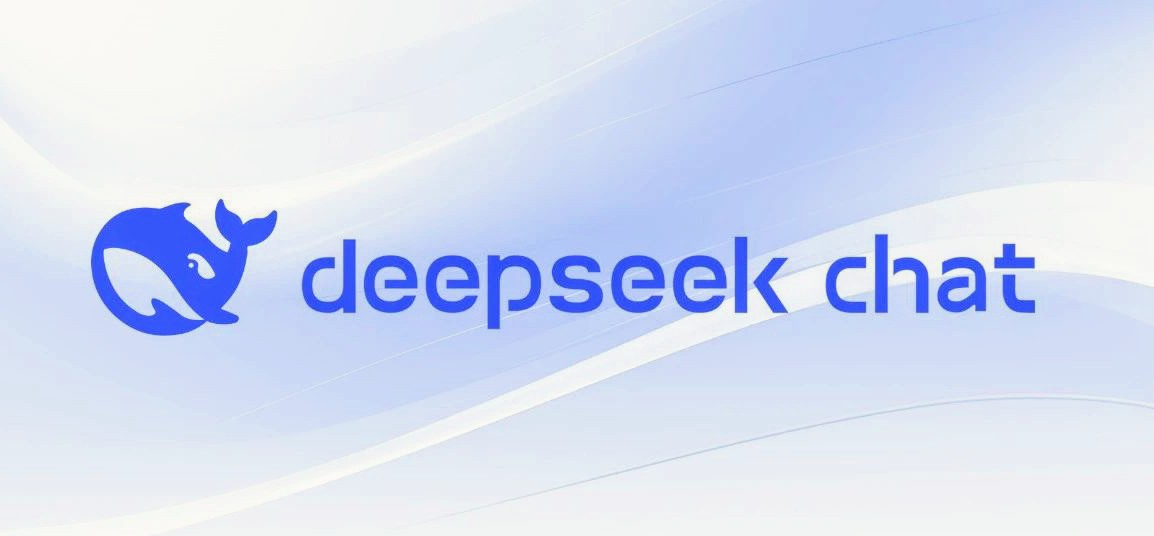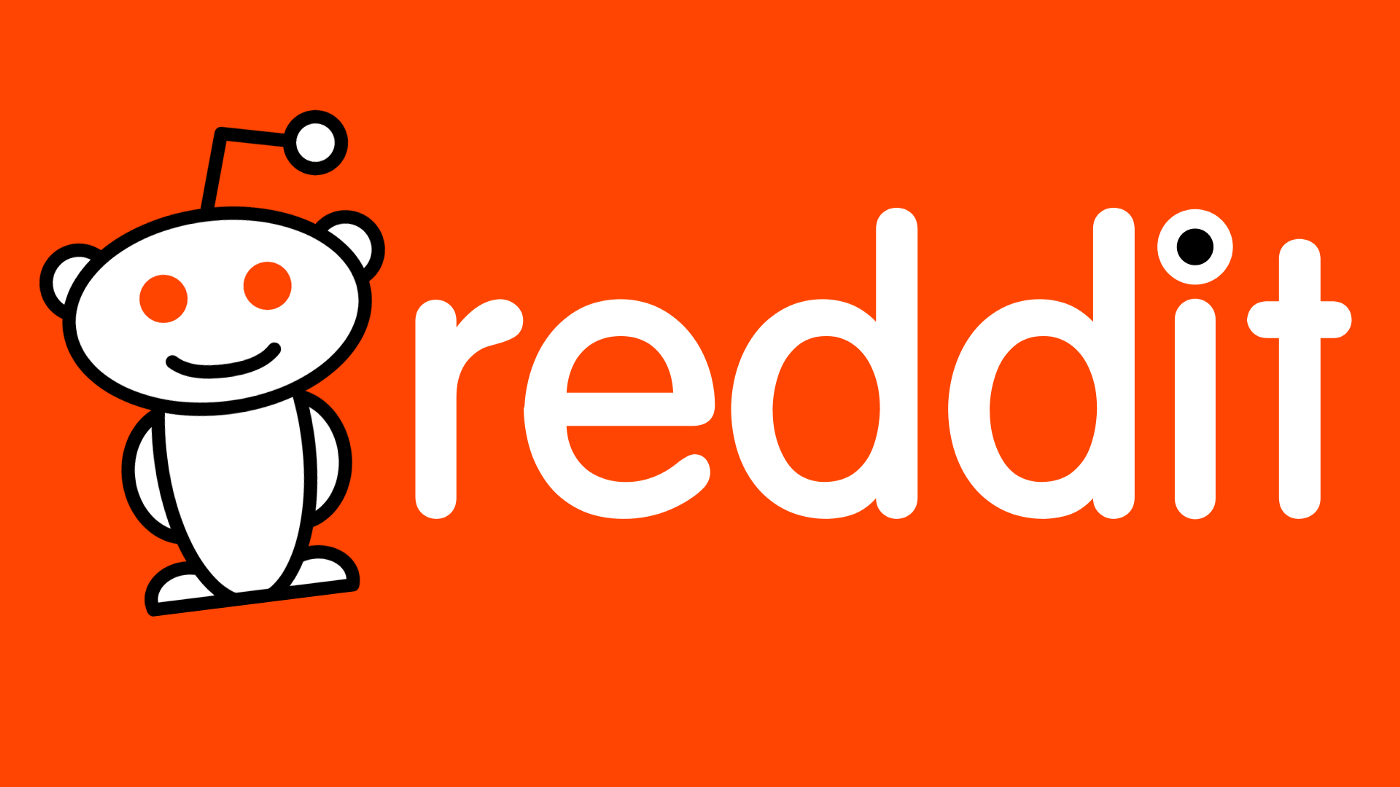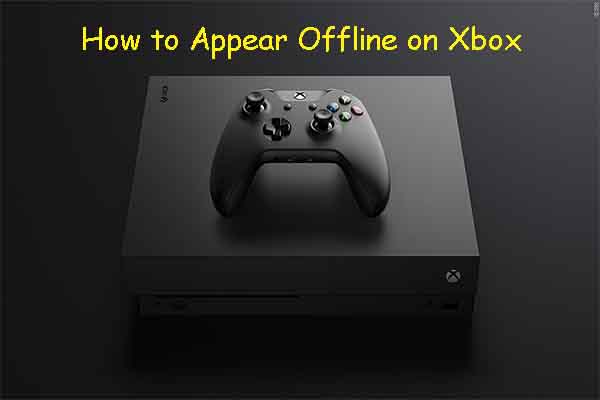Are you eager to experience the latest Android 14 on your Xiaomi Mi 9 SE? You’re in the right place. In this comprehensive guide, we’ll walk you through the process of installing the unofficial Android 14 Custom ROM on your Xiaomi Mi 9 SE, codenamed “grus.” Buckle up as we take you on a journey to enhance your device’s performance and bring you the pure Android 14 experience.
Xiaomi Mi 9 SE Overview
Before we dive into the installation process, let’s take a moment to appreciate the Xiaomi Mi 9 SE’s hardware. Powered by a Qualcomm Snapdragon 712 chipset, 6GB of RAM, and 64/128GB of internal storage, this device packs a punch. Out of the box, it came with Android 9.0 Pie under MIUI 10 and featured a 3070 mAh non-removable battery. Photography enthusiasts can rejoice as the device boasts a Triple-camera setup with 48MP + 8MP + 13MP primary sensors, and a 20MP front camera for all your selfie needs.
Connectivity options include 4G-VoLTE, GPS, Glonass, Bluetooth, Mobile Hotspot, and a range of sensors like accelerometer, ambient light sensor, gyroscope, proximity sensor, and even a fingerprint sensor located under the display.
Android 14 and Its Features
Android 14, the fourteenth iteration of Google’s renowned operating system, was unveiled on October 4th. This update made its debut on the Pixel 8 and Pixel 8 Pro, showcasing Google’s dedication to pushing the boundaries of technology.
Among the noteworthy features are a revamped lock screen, a more intuitive system share sheet, and a redesigned battery-saving mode. Users can now enjoy the convenience of drag-and-drop capabilities during app switches, groundbreaking Ultra HDR support for media, and visually striking Material You-themed settings toggles. With AI-generated wallpapers and a new monochromatic theme, Android 14 refines functionality while offering a refreshed aesthetic experience.
What’s Working and Known Bugs
Before we proceed, let’s highlight what’s working on this ROM:
- Wi-Fi
- RIL (Radio Interface Layer)
- VoLTE (Voice over LTE)
- Mobile data
- GPS
- Camera
- Flashlight
- Camcorder
- Bluetooth
- Fingerprint sensor
- FM radio
- Sound and vibration
However, be aware of the known issue:
- Hotspot may experience lag when turning it off.
How To Install AOSP Android 14 on Xiaomi Mi 9 SE (grus)
Now, let’s get to the heart of the matter. This guide will walk you through the installation of the AOSP Android 14 build on your Xiaomi Mi 9 SE (grus) model. However, before we dive in, ensure you’ve completed the prerequisites outlined below.
Pre-Requisites
- Backup: Before proceeding, create a backup of your device storage and files to prevent data loss.
- Charge Your Phone: Ensure your device has at least a 50% charge to prevent interruptions during the installation process.
- Download ADB and Fastboot Binaries: If you haven’t already, download ADB and Fastboot Binaries to facilitate the installation process.
- Download Xiaomi USB Drivers: To establish a strong connection between your device and computer, download Xiaomi USB drivers.
Unlock the Bootloader of Your Phone
To install custom ROMs, you must first unlock the bootloader of your Xiaomi Mi 9 SE. Unlocking the bootloader allows you to flash custom recovery and install custom ROMs like AOSP Android 14.
Install TWRP Recovery
Follow our comprehensive guide to install TWRP Recovery on your Xiaomi Mi 9 SE after unlocking the bootloader. TWRP Recovery is essential for flashing custom ROMs.
Download Android 14 ROM
Find the Android 14 custom ROMs for your Xiaomi Mi 9 SE (grus) [here](insert link to ROMs). Make sure to download the ROM compatible with your device model.
Download Android 14 Gapps
Most third-party AOSP ROMs do not include preinstalled Google apps.
Instructions To Install
- Connect your device to the PC via a USB cable with USB Debugging enabled.
- Open a Command Prompt window in the platform-tools folder.
- Execute the following command or use the Volume and Power button combination to enter TWRP Recovery:
adb reboot recovery
- In TWRP Recovery, navigate to the Install section and select the downloaded vendor and firmware files. Swipe to flash.
- If you want Google Apps, select the GApps ZIP file and swipe to flash.
- After flashing, reboot your device.
Your Xiaomi Mi 9 SE is now running AOSP Android 14! The initial boot may take some time, and you’ll need to set up your device from scratch.
Conclusion
By following this comprehensive guide, you’ve successfully brought the latest Android OS to your Xiaomi Mi 9 SE. While it may not receive an official Android 14 update, this custom ROM allows you to enjoy most of its features and visual enhancements. If you encounter any bugs or stability issues, be sure to report them to the respective forum.
That concludes our guide. If you have any questions or need further assistance, feel free to comment below. Enjoy your upgraded Xiaomi Mi 9 SE!
Disclaimer: Proceed with caution and understand that installing custom ROMs carries some risks. Ensure you’re comfortable with the process and understand the potential consequences before proceeding.