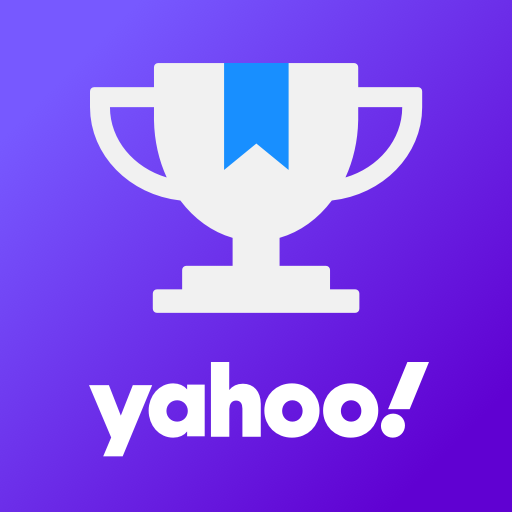If you’re a proud owner of the Xiaomi Mi Pad 4 or Mi Pad 4 Plus and want to experience the latest Android 14 operating system, you’ve come to the right place. In this step-by-step guide, we will walk you through the process of installing the unofficial Android 14 Custom ROM on your device. By following these instructions, you can enjoy the pure version of Android 14 on your Xiaomi tablet.
Xiaomi Mi Pad 4 / 4 Plus Overview
Before we dive into the installation process, let’s take a quick look at the Xiaomi Mi Pad 4 and Mi Pad 4 Plus. These tablets have been praised as some of the best Android tablet releases from China. With a move from MediaTek to Qualcomm Snapdragon 660 Octa-Core processors, these devices offer a powerful performance.
The Xiaomi Mi Pad 4 features an 8.0-inch IPS LCD display with a screen resolution of 1200 x 1920 pixels. It is powered by the Qualcomm SDM660 Snapdragon 660 processor, coupled with Adreno 512 GPU. The tablet comes in 32GB or 64GB storage variants with 3GB or 4GB of RAM. It runs on Android 8.1 Oreo under the MIUI 9.0 software package and is equipped with a 6000mAh battery.
Android 14 and Its Features
Android 14 is the fourteenth major iteration of Google’s renowned operating system. It was released on October 4th and introduced a host of new features and improvements. The Pixel 8 and Pixel 8 Pro were the first devices to receive this update, showcasing Google’s commitment to pushing the boundaries of technology.
One of the key enhancements in Android 14 is the revamped lock screen, which offers improved security and convenience. The system share sheet has also been redesigned to provide a more intuitive experience when sharing content between apps. Battery-saving mode has undergone significant improvements, allowing users to maximize their device’s battery life.
In addition, Android 14 introduces drag-and-drop capabilities during app switches, Ultra HDR support for media, and visually striking Material You-themed settings toggles. The operating system also offers AI-generated wallpapers and a new monochromatic theme, providing users with a refreshed aesthetic experience.
What’s Working and Known Bugs
Before proceeding with the installation, it’s important to understand what features are working and any known bugs associated with the Android 14 Custom ROM for the Xiaomi Mi Pad 4 / 4 Plus.
What’s working:
- Wi-Fi
- RIL
- Volte
- Mobile data
- GPS
- Camera
- Flashlight
- Camcorder
- Bluetooth
- Fingerprint
- FM radio
- Sound
- Vibration
Known issues:
- You Tell Us
How to Install AOSP Android 14 on Mi Pad 4 / 4 Plus
Now let’s get into the installation process for the AOSP Android 14 build on your Mi Pad 4 / 4 Plus. Please ensure that you have met all the prerequisites listed below before proceeding.
Pre-Requisites
Before we begin, it is highly recommended to create a backup of your device’s storage and files to avoid any data loss during the installation process. Additionally, make sure your device is charged to at least 50% to prevent any interruptions.
Download ADB and Fastboot Binaries
If you haven’t already installed TWRP Recovery on your Mi Pad 4 / 4 Plus, you will need to download ADB and Fastboot binaries. These tools allow you to boot your Android device into bootloader mode, making it easier to proceed with the installation steps.
To download ADB and Fastboot, follow these steps:
- Visit the platform-tools download page and download the package suitable for your operating system.
- Once downloaded, extract the contents of the zip file to a convenient location on your computer.
Download Xiaomi USB Drivers
To establish a successful connection between your mobile device and computer, you will need to download and install the Xiaomi USB drivers. These drivers enable you to transfer files, flash firmware, and perform other tasks between your device and computer.
Unlock the Bootloader of Your Phone
Before you can install custom ROMs on your Mi Pad 4 / 4 Plus, you need to unlock the device’s bootloader. Unlocking the bootloader allows you to modify the system files and install custom firmware.
Install TWRP Recovery
To install the Android 14 Custom ROM, you will need to install TWRP Recovery on your Mi Pad 4 / 4 Plus. TWRP Recovery is a custom recovery that allows you to flash custom ROMs, create backups, and perform various system-level tasks.
Download Android 14 ROM
Now it’s time to download the Android 14 Custom ROM for your Mi Pad 4 / 4 Plus. The ROM file contains the operating system and necessary files to install Android 14 on your device.
To download the Android 14 ROM, visit the XDA Development Page for Lineage OS 21 and follow the instructions provided.
Download Android 14 Gapps
Most custom ROMs do not include preinstalled Google apps, also known as Gapps. If you want to use Google apps on your Mi Pad 4 / 4 Plus running Android 14, you will need to download and flash the Gapps package.
To download Android 14 Gapps, follow these steps:
- Visit the Open GApps website.
- Select the following options:
- Platform: ARM64
- Android: 14.0
- Variant: Your preferred variant (e.g., pico, nano, micro, etc.)
Click on the “Download” button to download the Gapps package.
Instructions To Install
Now that you have completed all the necessary preparations, it’s time to proceed with the installation of AOSP Android 14 on your Mi Pad 4 / 4 Plus. Follow the steps below:
- Connect your Mi Pad 4 / 4 Plus to your computer using a USB cable.
- Enable USB Debugging on your device. You can do this by going to “Settings” > “About tablet” > “Tap on MIUI version 7 times” to enable Developer options. Then, go to “Settings” > “Developer options” and enable USB Debugging.
- Open the platform-tools folder on your computer and open a Command Prompt or Terminal window inside the folder.
- In the Command Prompt or Terminal window, enter the following command to boot your device into TWRP Recovery:
adb reboot recoveryThis will reboot your device into TWRP Recovery mode.
- In TWRP Recovery, select the “Install” option and navigate to the location where you saved the Android 14 ROM file.
- Select the ROM file and swipe to confirm the installation.
- If you want to install Google apps, select the “Install” option again and navigate to the location where you saved the Gapps package.
- Select the Gapps package and swipe to confirm the installation.
- Once the installation is complete, select the “Reboot” option and then select “System” to reboot your device.
Congratulations! You have successfully installed AOSP Android 14 on your Xiaomi Mi Pad 4 / 4 Plus. The first boot may take some time, so be patient. You will now be able to enjoy the latest features and improvements offered by Android 14.
Conclusion
If you’re eager to try out the latest Android operating system on your Xiaomi Mi Pad 4 or Mi Pad 4 Plus, installing the AOSP Android 14 Custom ROM is a great option. While it may not be an official update from the manufacturer, it allows you to experience most of the features and visual enhancements of Android 14.
Remember, if you encounter any bugs or stability issues, it’s important to report them to the respective forum. This helps the developer community improve the ROM and provide a better user experience for everyone.
We hope this guide has been helpful in assisting you with the installation process. If you have any further queries or need additional assistance, feel free to leave a comment below. Happy Android 14 experience on your Xiaomi Mi Pad 4 / 4 Plus!