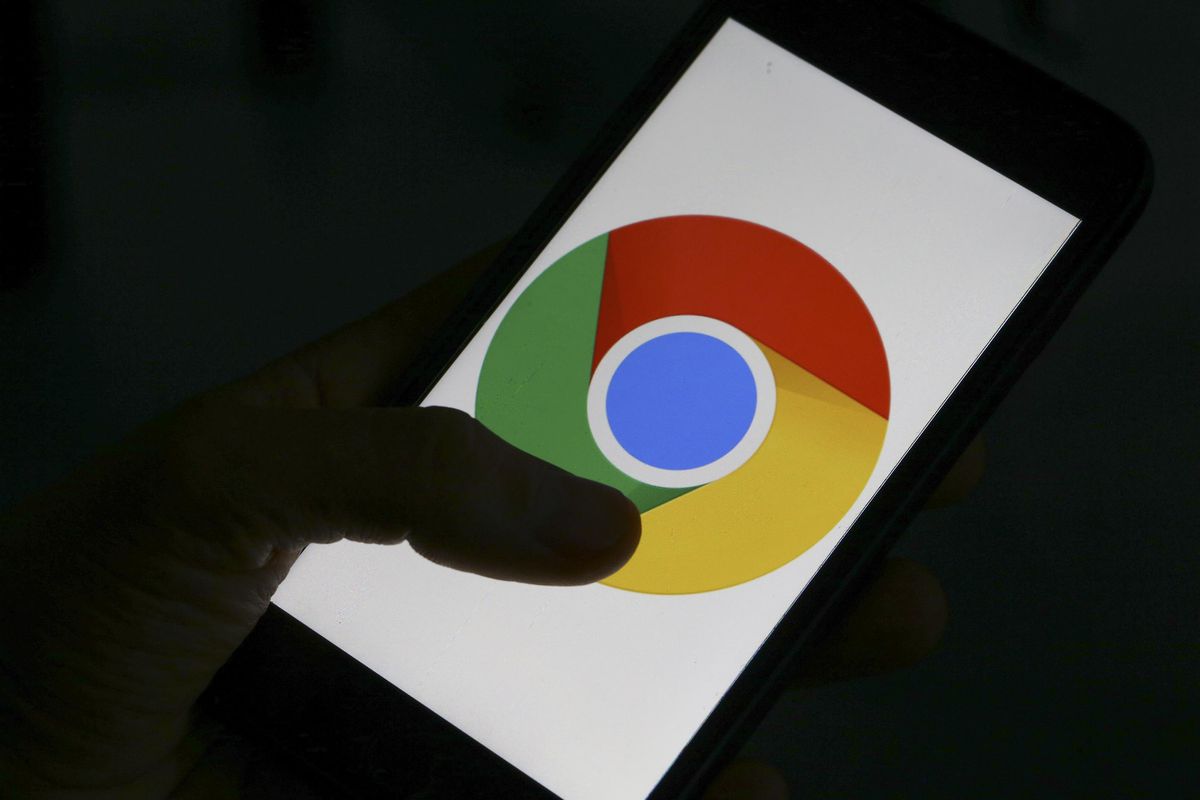The Samsung Galaxy Tab S9 and S9 Plus stand as formidable contenders in the world of premium tablets, offering an impressive combination of sleek design and high-end features. With their expansive 11.0-inch Dynamic AMOLED 2X displays boasting a 120Hz refresh rate and HDR10+ support, these tablets promise to deliver breathtaking visuals and seamless interactions. Constructed with a glass front, aluminum frame, and aluminum back, they exude a premium feel while also being IP68 dust and water-resistant, ensuring durability even in challenging environments. The inclusion of a stylus with Bluetooth integration and low latency further enhances the tablets’ versatility, making them suitable for a wide range of creative tasks.
Under the Hood
Under the hood, the Samsung Galaxy Tab S9 and S9 Plus are powered by the Snapdragon 8 Gen 2 chipset, featuring an octa-core CPU and Adreno 740 GPU. This powerful combination ensures top-notch performance, making these tablets ideal for multitasking, productivity, and running demanding applications. With storage options of 128GB or 256GB paired with ample RAM, users can expect smooth and responsive performance, whether they’re working on complex tasks or enjoying multimedia content.
While tablets typically aren’t known for their cameras, the Galaxy Tab S9 still offers a decent 13 MP primary lens for capturing moments. Additionally, the 12 MP ultrawide front camera is a noteworthy addition, providing an excellent solution for video calls and wide-angle selfies, further enhancing the tablet’s versatility.
Connectivity and More
Connectivity options on the Galaxy Tab S9 and S9 Plus are robust, with features such as Wi-Fi 6E and Bluetooth 5.3, ensuring seamless wireless connectivity. Various positioning systems, including GPS and GLONASS, enhance location accuracy. The inclusion of a magnetic connector for USB Type-C 3.2 and support for wireless Samsung DeX make these tablets incredibly versatile for both work and play.
Security is a top priority, and the tablets feature an under-display optical fingerprint sensor, adding a layer of protection to your data and personal information. Furthermore, the substantial 8400 mAh battery, coupled with 45W wired charging, ensures that these tablets can keep up with your busy schedule, offering extended usage without the need for frequent recharging.
Android 14 and Its Features
Android 14, Google’s fourteenth major iteration and the 21st version of its renowned operating system, was officially unveiled on October 4th. The initial devices to receive this fresh release were the Pixel 8 and Pixel 8 Pro, highlighting Google’s commitment to keeping its flagship devices at the forefront of technology.
This latest Android installment introduces a plethora of enhancements and innovative features. Among the standout additions is a revamped lock screen, which offers improved functionality and aesthetics. An intuitive system share sheet simplifies the process of sharing content, making it easier for users to interact with their devices seamlessly. The redesigned battery-saving mode not only helps extend battery life but also offers a more user-friendly experience.
One of the most exciting features of Android 14 is the introduction of drag-and-drop capabilities during app switches. This streamlines multitasking and enhances overall efficiency, catering to the needs of both productivity enthusiasts and everyday users. Additionally, groundbreaking Ultra HDR support ensures that multimedia content looks better than ever, with vivid colors and stunning clarity.
Visually, Android 14 introduces Material You-themed settings toggles, providing not only improved functionality but also a refreshed aesthetic experience. AI-generated wallpapers and a new monochromatic theme further enhance the user interface, allowing users to customize their devices to suit their preferences.
New Software Update Tracker
As of December 07, 2023, Samsung has initiated the global rollout of the One UI 6.0 update for the Galaxy Tab S9 and S9 Plus. These updates are identified by their respective build numbers, X716BXXU1BWK6 and X816BXXU1BWK6. This update not only brings the latest features from Android 14 to your tablet but also incorporates the security patch from November 2023. This dual upgrade enhances both the functionality and security measures of your device, ensuring that you can enjoy an array of new features and improvements. Samsung’s commitment to enhancing the user experience on the Galaxy Tab S9 and S9 Plus is clearly evident in this latest update.
Download and Installation
Now, let’s dive into the steps to download and install Android 14 (One UI 6.0) on your Samsung Galaxy Tab S9 and S9 Plus.
Pre-Requirements
Before proceeding with the installation, ensure you have the following prerequisites in place:
- Download and Install Samsung Kies Software on your computer.
- Install the latest Samsung USB Drivers on your PC.
- Make sure that ODIN Software is installed on your PC.
- Have a Windows PC/Laptop and a USB cable ready.
- Ensure that your Samsung Galaxy Tab S9 and S9 Plus have a battery charge of at least 60% for a smoother installation process.
- Take a backup of your device(No Root) to prevent any data loss during the installation process.
Installation Instructions
Follow these detailed steps to successfully install the Android 14 firmware on your Samsung Galaxy Tab S9 and S9 Plus using the Odin Tool:
Download Firmware File:
- Start by downloading the appropriate Android 14 firmware for your Galaxy Tab S9 and S9 Plus.
- Extract the contents of the firmware zip file to a location on your computer.
Odin Tool:
- Next, download and extract the Odin tool to your PC.
- Navigate to the extracted folder and launch Odin.exe.
Connect in Download Mode:
- With Odin running on your PC, connect your Galaxy Tab S9 or S9 Plus to the computer while in Download Mode.
- Odin will indicate a successful connection with a lit-up CO port.
Select Firmware Files:
- Within Odin, click the AP button and select the firmware file you previously downloaded.
- Repeat this process for the BL, CP, and CSC files.
- Note: For data preservation, opt for the ‘HOME_CSC’ file instead of the regular CSC file.
Configure Odin Options:
- In the Options tab of Odin, select both the Auto Reboot and F.Reset Time options.
Initiate Installation:
- After configuring the Odin options, click the Start button to commence the firmware installation process.
Completion Message:
- Patiently wait for the PASS message to appear in Odin, signaling the successful completion of the firmware installation.
Conclusion
By following these comprehensive steps, you can successfully install the Android 14 firmware on your Galaxy Tab S9 and S9 Plus using the Odin Tool. We trust that this guide will be instrumental in enhancing your tablet experience. Should you encounter any issues or have questions, please feel free to ask in the comments below.
With your device now updated to Android 14 and One UI 6.0, you can take full advantage of the latest features and improvements, ensuring that your Samsung Galaxy Tab S9 and S9 Plus remain at the cutting edge of technology. Enjoy an enhanced user experience and explore the exciting possibilities that this update has to offer!