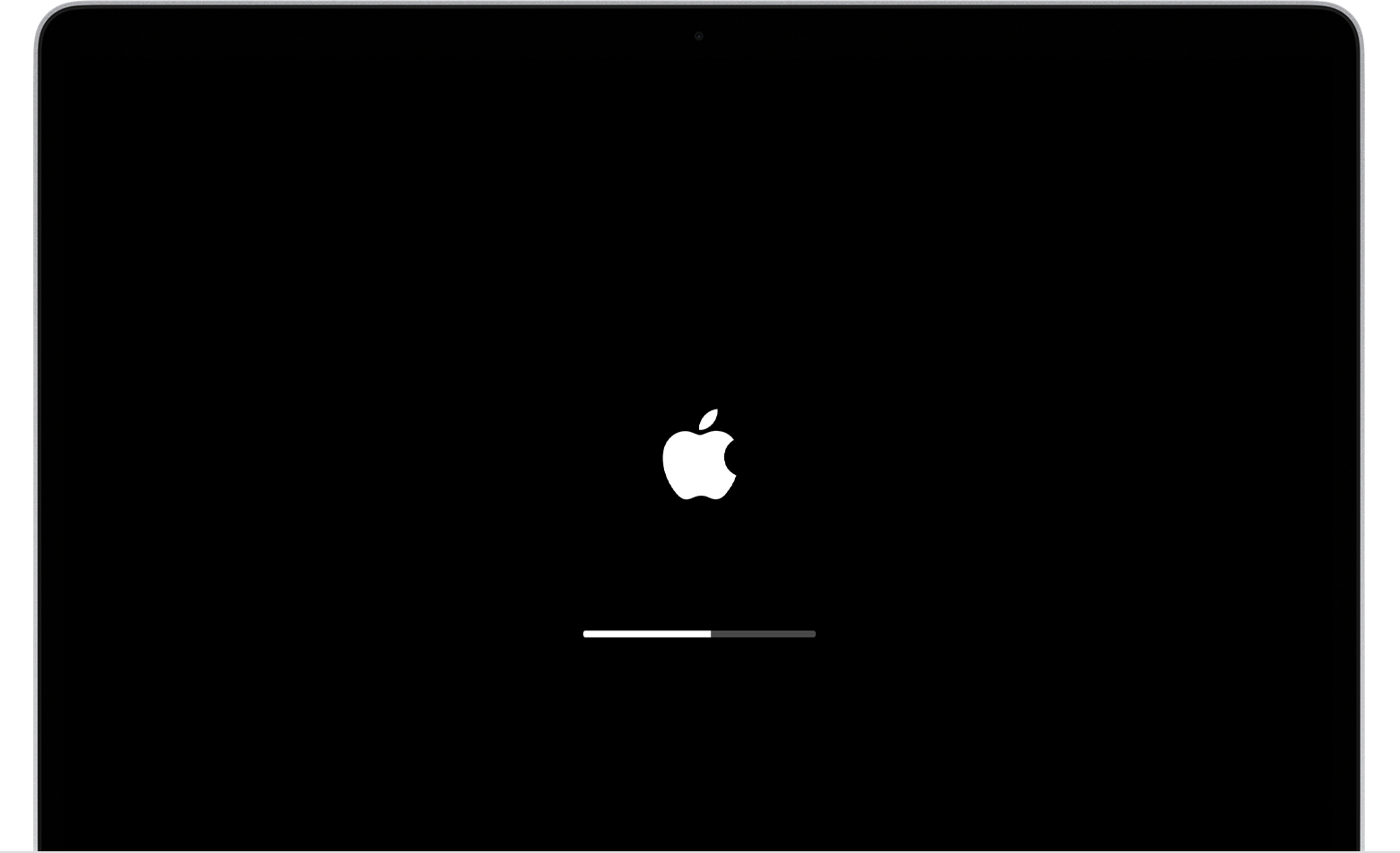When it comes to printers, Epson is a reliable and popular brand. If you own an Epson L3210 printer, it is essential to have the correct drivers installed on your computer to ensure smooth communication between the printer and your PC. In this article, we will guide you on how to download and install Epson L3210 drivers for free in 2024.
Importance of Drivers for Epson L3210 Printer
Drivers act as a bridge between your computer and the printer, enabling them to communicate effectively. Without the correct drivers, your Epson L3210 printer may not work correctly or at all. It is crucial to have the latest drivers installed to enjoy all the features and functionalities of your printer.
How to Download Epson L3210 Drivers
There are several methods to download Epson L3210 drivers for free. We will explore three options below:
Option 1: Download from the Official Epson Website
The official Epson website is the most reliable source for downloading the latest drivers for your Epson L3210 printer. Follow these steps to download the drivers:
- Open Epson’s official website.
- Click on the support tab on the website.
- Go to the printers section from the drop-down menu.
- Search for “Epson L3210” and press Enter.
- Once the printer appears in the search results, click on it.
- Select the operating system (OS) version of your computer.
- Open the drivers section, and you should see the download option.
- Click on the download link, and the installer file will start downloading.
- After the download is complete, launch the installer and follow the on-screen instructions to complete the installation process successfully.
Downloading from the official website ensures that you get the latest and compatible drivers for your Epson L3210 printer.
Option 2: Use the Device Manager
Windows comes with a built-in Device Manager that allows you to install and update drivers. Here’s how you can use the Device Manager to install Epson L3210 drivers:
- Connect your Epson L3210 printer to your computer.
- Press and hold the Windows Key + R to open the Run dialog box.
- Type “devmgmt.msc” in the Run dialog box and press Enter.
- The Device Manager window will open. Look for the Epson L3210 device.
- Right-click on the Epson L3210 device and select “Update driver.”
- Choose the option to “Search automatically for updated driver software.”
- Follow the on-screen instructions, and Windows will automatically install the latest drivers for your printer.
- Restart your computer after the installation process is complete.
Using the Device Manager is a convenient way to update or install drivers for your Epson L3210 printer.
Option 3: Update Windows
Sometimes, updating your operating system can resolve driver-related issues. Here’s how you can update Windows:
- Press Windows Key + I to open Windows Settings.
- Click on “Update & Security.”
- Go to the Windows Update tab and check for any pending updates.
- If there are any updates available, install them on your computer.
Updating Windows ensures that your system is up to date, including the drivers for your Epson L3210 printer.
4. Installing Epson L3210 Drivers
After downloading the Epson L3210 drivers, you need to install them on your computer. Follow these steps to complete the installation process:
- Locate the downloaded driver file on your computer.
- Double-click on the file to launch the installer.
- Follow the on-screen instructions to proceed with the installation.
- Accept the terms and conditions, if prompted.
- Choose the installation location and click “Install.”
- Once the installation is complete, restart your computer.
5. Troubleshooting Common Driver Issues
If you encounter any issues with your Epson L3210 drivers, here are some troubleshooting tips:
- Ensure that you have downloaded the correct drivers for your operating system.
- Disconnect and reconnect the printer to your computer.
- Check for any Windows updates and install them.
- Uninstall the existing drivers and reinstall them using the official Epson website or the Device Manager.
- Contact Epson’s customer support for further assistance.
6. Additional Resources and Support
For additional resources and support, you can visit the Epson website’s support section dedicated to the Epson L3210 printer. They provide user manuals, troubleshooting guides, and frequently asked questions to help you make the most out of your printer.
If you need further assistance, you can also reach out to Epson’s customer support through their website or contact their service centers.
7. Conclusion
Downloading and installing the correct drivers for your Epson L3210 printer is crucial for its optimal performance. In this article, we discussed three methods to download and install Epson L3210 drivers for free in 2024. Whether you choose to download from the official Epson website, use the Device Manager, or update Windows, make sure to follow the instructions carefully.
Remember to always keep your drivers up to date to enjoy the full functionality of your Epson L3210 printer. If you encounter any issues, refer to the troubleshooting tips or seek assistance from Epson’s support resources.
By following these steps, you can ensure a smooth printing experience with your Epson L3210 printer.