The Vivo V29e 5G is the latest mid-range smartphone, boasting the Qualcomm Snapdragon 695 SoC paired with up to 8GB of RAM and a robust 5,000mAh battery with rapid 44W wired charging support. This sleek device features a dual rear camera setup and runs on Android 13 with the FunTouch OS 13 overlay.
Why Google Camera Matters
In this guide, we’ll walk you through the process of acquiring the latest version of Google Camera for your Vivo V29e 5G. Google Camera, the renowned camera app found on Google Pixel devices, brings advanced features like HDR+ technology, which significantly enhances picture quality, even on mid-range smartphones. The app offers a plethora of features including Night Sight, portrait mode, motion photos, panorama, lens blur, 60fps video and slow motion.
If you’re eager to harness the power of Google Camera on your Vivo V29e 5G, this guide is your roadmap. Thanks to the diligent work of developers like Arnova8G2, BSG and Urnyx05, who have strived to create ported GCam APK files for various devices, Google Camera is now accessible for the Vivo V29e 5G.
Vivo V29e 5G: A Closer Look
The Vivo V29e 5G dazzles with it’s stunning 6.78-inch full-HD+ display, boasting a resolution of 2400 x 1080 pixels. This screen offers a swift 120Hz refresh rate, impressive peak brightness of 1300 nits and a 360Hz PWM dimming rate, guaranteeing a smooth and vibrant viewing experience.
Under the hood, this dual nano SIM device is powered by the Qualcomm Snapdragon 695 octa-core processor, coupled with the Adreno 619 GPU. With 8GB of RAM and up to 256GB of internal storage, the V29e ensures seamless performance and ample storage space. It operates on the Android 13 platform with Vivo’s FuntouchOS 13 overlay.
In the camera department, the Vivo V29e shines. It’s dual rear camera setup features a 64-megapixel primary shooter with OIS, accompanied by an 8-megapixel ultra-wide-angle lens. The LED flash ensures clear photos even in low-light conditions. Selfie enthusiasts will appreciate the phone’s impressive 50-megapixel front-facing camera, a significant upgrade from it’s predecessor, the Vivo V29 Lite.
Powering the Vivo V29e is a robust 5,000mAh battery, capable of rapid charging with 44W wired fast charging technology. In terms of connectivity, the phone supports 5G and 4G, along with Wi-Fi 802.11 b/g/n/ac, Bluetooth v5.1, GPS and a USB Type-C port. Despite it’s powerful features, the phone maintains a slim profile, measuring 164.42mm x 74.92mm x 7.57mm and weighing just 180.5 grams.
Downloading Google Camera for Vivo V29e 5G
If you’re ready to elevate your photography experience with the Vivo V29e 5G, here are the steps to download Google Camera:
- Click on the following links to download the respective Google Camera versions:
- Download GCam 8.5 – MGC_8.5.300_A10_V2_MGC.apk]
- Download GCam 8.4 – MGC_8.4.600_A10_V13_MGC.apk]
- Download Google Camera 8.1 APK for Android
- Download Google Camera 7.3.018 APK [Recommended]
- Download Google Camera 7.3.021 APK
- Download GCam_6.1.021_Advanced_V1.4.032219.1950: Download
- Download GCam by Arnova8G2: Download
- Download Google Camera Go
Please note that the Google Camera(GCam) application links above are sourced from the XDA community and other reputable websites. If you encounter any issues with the links or the app(such as crashing or non-functionality), kindly let us know by leaving a comment. Device manufacturers may not officially support these applications, so compatibility and performance may vary.
Installing Google Camera on Vivo V29e 5G
The installation process for the Google Camera APK file is straightforward and doesn’t require rooting your device. Here’s how:
- Download the GCam APK file from the provided link.
- Ensure that the “Unknown Sources” option is enabled on your device. Navigate to your device’s Settings menu > Security/Privacy and enable this option if it’s not already enabled.
- Tap on the downloaded APK file to launch the package installer.
- Once the installation is complete, open the Google Camera app and start capturing stunning photos and videos.
If the camera app encounters any issues, you can enable the Camera2api by using the following build.prop code: Persist.vender.camera.HAL3.enable=1.
Congratulations! You’ve successfully installed the Google Camera ported app on your Vivo V29e 5G smartphone. If you encounter any difficulties, feel free to share your concerns in the comments below. Your feedback is important to us and we’ll do our best to assist you.
Conclusion
By following these steps, you’ll unlock the full potential of your Vivo V29e 5G’s camera and capture breathtaking moments with ease.
Experiencing difficulties with your Device, check out our “How To” page on how to resolve some of these issues.



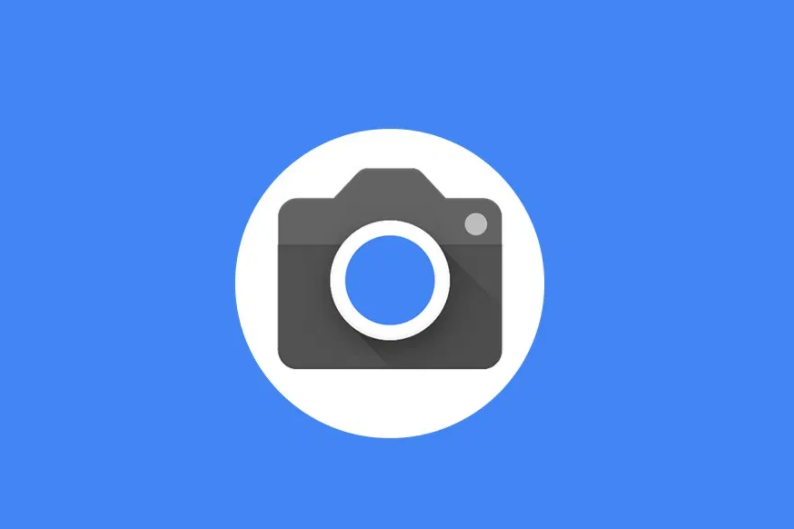



G cy