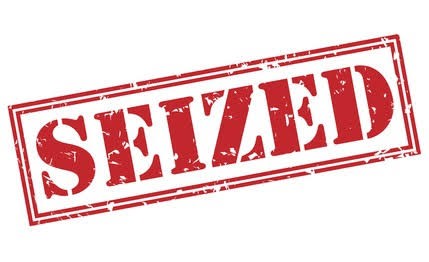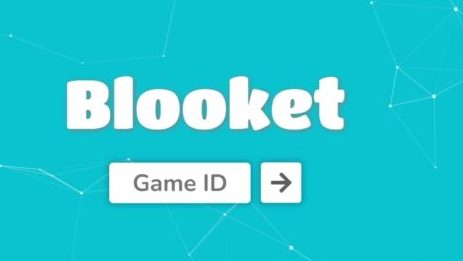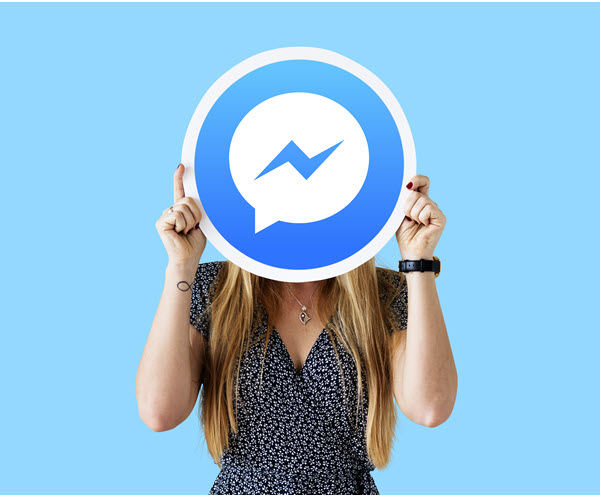Are you experiencing issues with your Infinix Note 30 Pro X678B smartphone? Does it lag, freeze, or display errors? If so, it may be time to consider flashing the firmware. By installing the stock ROM, you can restore your device to its original state and resolve common problems such as boot loops, performance issues, and software bugs. In this guide, we will walk you through the process of flashing the Infinix Note 30 Pro X678B firmware using the SP Flash Tool.
Understanding Stock Firmware
Stock firmware, also known as a flash file, refers to the version of the operating system that comes pre-installed on your device by the manufacturer. It is an unmodified version of the firmware that is specifically designed for your device model. By flashing the stock firmware, you can fix various software-related issues and restore your device to its factory settings.
It is important to note that stock firmware is specific to each device and cannot be used interchangeably between different models. Therefore, it is crucial to download the correct firmware file for your Infinix Note 30 Pro X678B.
Preparing for the Flashing Process
Before you proceed with flashing the firmware, there are a few things you need to do to ensure a smooth and successful process. Follow these steps to prepare your device:
Step 1: Backup Your Data
Flashing the firmware will erase all data on your device, including apps, photos, videos, and documents. Therefore, it is essential to create a backup of your data to prevent any loss. You can use various backup methods, such as syncing your data to the cloud or transferring it to an external storage device.
Step 2: Charge Your Device
Ensure that your Infinix Note 30 Pro X678B has a sufficient amount of battery charge before starting the flashing process. A minimum of 60% battery is recommended to avoid any interruptions during the firmware installation.
Step 3: Download Required Files
To flash the firmware, you will need to download the following files:
- SP Flash Tool: This is the software that will facilitate the flashing process. You can download it from the official website.
- Infinix USB Drivers: These drivers allow your PC to recognize and communicate with your Infinix Note 30 Pro X678B. Download the latest version from the manufacturer’s website.
Make sure to download the correct firmware file for your device model. You can find the official firmware files on the Infinix website or reputable third-party sources.
Infinix Note 30 Pro X678B Flash Files:
| Software Version | Downloads |
| Flash File Name: X678B-H894Q-T-RU-230412V902.zip File Size: 4.6 GB OS: Android 13 |
Download Link |
| Flash File Name: X678B-H894OPQ-T-OP-230405V819.zip File Size: 5 GB OS: Android 13 |
Download Link |
Flashing the Firmware
Now that you have prepared your device and downloaded the necessary files, you are ready to flash the firmware. Follow these step-by-step instructions to flash the stock ROM on your Infinix Note 30 Pro X678B:
Step 1: Extract the Firmware
Extract the downloaded firmware file using a file extraction tool, such as 7-Zip. This will create a folder containing the firmware files necessary for the flashing process.
Step 2: Install the USB Drivers
Before connecting your Infinix Note 30 Pro X678B to your PC, install the downloaded USB drivers. This will ensure that your PC can establish a proper connection with your device.
Step 3: Launch the SP Flash Tool
Open the SP Flash Tool on your PC by double-clicking the executable file. This will launch the tool’s interface.
Step 4: Load the Scatter File
In the SP Flash Tool interface, click on the “Scatter-loading” button. Navigate to the folder where you extracted the firmware files and select the scatter file (MT6789Androidscatter.txt).
Step 5: Select the Flashing Options
Choose the desired flashing options based on your requirements. For a complete firmware flash, select “Download Only” or “Firmware Upgrade” if you want to upgrade your device’s software version.
Step 6: Begin the Flashing Process
Turn off your Infinix Note 30 Pro X678B and remove the battery (if it is removable). Connect your device to your PC using a USB cable. Once connected, click the “Download” button in the SP Flash Tool interface to start the flashing process.
Step 7: Flashing in Progress
The SP Flash Tool will display a progress bar indicating the flashing process. During this time, avoid disconnecting your device or interrupting the process as it may result in a bricked device.
Step 8: Flashing Complete
Once the flashing process is complete, the SP Flash Tool will display a green circle. You can now safely disconnect your Infinix Note 30 Pro X678B from your PC and turn it on.
Conclusion
Flashing the firmware on your Infinix Note 30 Pro X678B can help resolve various software-related issues and restore your device to its original state. By following the steps outlined in this guide, you can successfully flash the stock ROM using the SP Flash Tool. Remember to backup your data before proceeding with the flashing process to prevent any data loss. If you encounter any difficulties during the process, refer to the official documentation or seek assistance from reputable sources. Enjoy your revitalized Infinix Note 30 Pro X678B with its improved performance and stability!