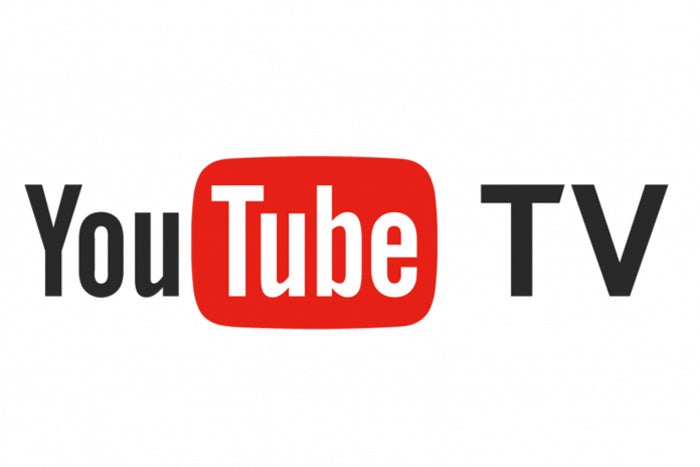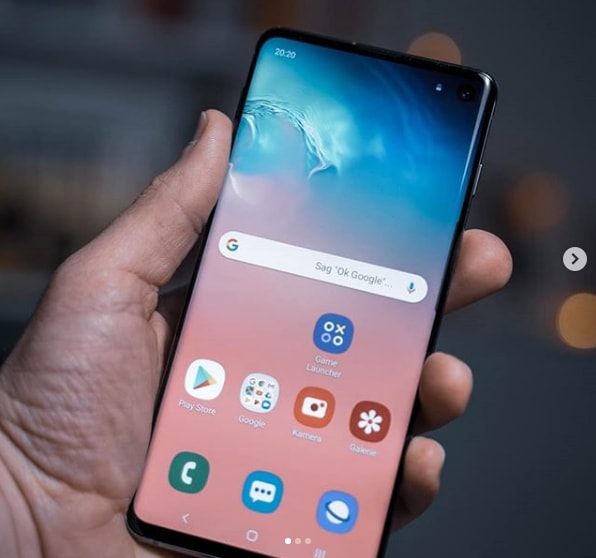Are you looking to enhance the capabilities of your Samsung Galaxy A51 5G? Installing TWRP (Team Win Recovery Project) Recovery and rooting your device can unlock a world of possibilities. TWRP Recovery is a custom recovery that allows users to install custom ROMs, mods, take complete backups, and gain root access using Magisk Manager. In this comprehensive guide, we will walk you through the step-by-step process of installing TWRP Recovery on your Samsung Galaxy A51 5G and rooting it using Magisk.
Samsung Galaxy A51 5G Device Overview
Before we dive into the installation process, let’s take a quick look at the Samsung Galaxy A51 5G. This device features a 6.5-inch Super AMOLED display with a resolution of 1080×2400 pixels, ensuring a full HD display. Running on One UI 2.0 based on Android 10, the Galaxy A51 5G comes with 128GB of inbuilt storage, which can be expanded via a microSD card. It is powered by the Exynos 980 5G chipset, clocked at 2.2GHz, and is equipped with 6GB of RAM for a seamless gaming experience. The device boasts a quad-camera setup on the rear, featuring a 48-megapixel primary camera, a 12-megapixel ultra-wide-angle camera, a 5-megapixel macro camera, and a 5-megapixel depth sensor. On the front, it sports a 32-megapixel camera for stunning selfies. With its impressive specifications, the Samsung Galaxy A51 5G is a device that can truly be customized to your liking.
What is TWRP Recovery?
TWRP Recovery is a highly popular custom recovery for Android devices. It is an open-source software that provides users with advanced features and functionalities beyond what the stock recovery offers. With TWRP Recovery, users can easily flash custom ROMs, mods, and kernels, take complete backups of their device, and gain root access using Magisk Manager. This powerful tool allows for extensive customization and optimization of your Samsung Galaxy A51 5G.
Advantages of TWRP Recovery
- Backups: TWRP Recovery allows you to create full backups of your device, including the system, data, cache, and vendor partitions. These backups can be stored on your internal storage, external SD card, or even on OTG devices, ensuring that your data is safe and easily restorable.
- Custom Firmware: TWRP Recovery enables you to install custom firmware, giving you access to a wide range of custom ROMs and mods that can enhance the performance and features of your device.
- Flashable ZIPs and Image Files: With TWRP Recovery, you can easily flash flashable ZIPs and image files, such as custom kernels, mods, and system tweaks, to further optimize your device.
- Partition Wiping: TWRP Recovery allows you to wipe specific partitions on your device, including the system, cache, vendor, and user data partitions. This can be useful when troubleshooting or when switching between different ROMs.
- Rooting: TWRP Recovery provides an easy and safe way to gain root access on your Samsung Galaxy A51 5G using Magisk Manager. Root access allows you to customize your device even further, install root-only apps, and make system-level changes.
Now that we have an understanding of what TWRP Recovery is and its advantages, let’s proceed with the step-by-step guide to installing TWRP Recovery on your Samsung Galaxy A51 5G.
Steps to Install TWRP Recovery on Samsung Galaxy A51 5G
Before we begin, please ensure that you have read and understood the warnings and prerequisites mentioned in the reference article.
Step 1: Charge your phone
To avoid any issues during the installation process, make sure your Samsung Galaxy A51 5G is charged to at least 60%.
Step 2: Take a complete backup
Before proceeding with any modifications, it is essential to take a complete backup of your device. This will ensure that your data is safe in case anything goes wrong during the installation process. Follow the guide provided in the reference article to learn how to backup your data on an Android device.
Step 3: Activate Developer Options
To enable Developer Options on your Samsung Galaxy A51 5G, follow these steps:
- Go to the Settings menu of your device.
- Scroll down and go to About.
- Tap on Software Information, then tap on Build Number 7-8 times until you see a message saying “You are now a developer”.
Additionally, enable USB Debugging and OEM unlock option under the Developer Options menu.
Step 4: Install ODIN tool
ODIN is a firmware flashing tool that is required for the installation of TWRP Recovery. Install the latest version of ODIN on your PC by following the link provided in the reference article.
Step 5: Unlock the bootloader
Before you can install TWRP Recovery, you need to unlock the bootloader on your Samsung Galaxy A51 5G. Follow the instructions provided in the reference article to unlock the bootloader. Remember to create a backup of your device storage and files before proceeding, as unlocking the bootloader will wipe all data on your device.
Step 6: Download Samsung USB Drivers
To ensure that your PC recognizes your Samsung Galaxy A51 5G, download and install the correct Samsung USB drivers for Windows and Mac using the link provided in the reference article.
Step 7: Download TWRP Recovery
Download the latest TWRP Recovery for your Samsung Galaxy A51 5G from the link provided in the reference article. Make sure to download the correct TWRP Recovery file for your device.
Now that you have completed the necessary prerequisites, we can proceed with the installation of TWRP Recovery on your Samsung Galaxy A51 5G.
Instructions to Install TWRP Recovery
Follow these step-by-step instructions carefully to install TWRP Recovery on your Samsung Galaxy A51 5G:
- Reboot your device into download mode. You can do this by turning off your device and then pressing and holding the Volume Down + Power buttons simultaneously.
- Flash the vbmetadisabledR.tar file in the USERDATA slot using ODIN. Click the Start button to begin the flashing process.
- Once the flashing is complete, your device will boot into recovery mode and prompt you to wipe data. Follow the on-screen instructions to wipe the data.
- After wiping the data, reboot your device into download mode again.
- Open ODIN on your PC and add the TWRP Tar file to the AP slot. Click the Start button to flash TWRP Recovery onto your device.
- Once the flashing process is complete, you can reboot to recovery mode by pressing the Volume Up + Power buttons + USB connected.
- In TWRP Recovery, go to Advanced > Terminal and type “multidisabler” to disable encryption.
- If the vendor complains about free space left on the device, run “multidisabler” again.
- Type “multidisabler” again and wait for it to finish.
- Go back to Wipe > Format Data and type “yes”.
- Congratulations! You have successfully installed TWRP Recovery on your Samsung Galaxy A51 5G.
Root Samsung Galaxy A51 5G Using Magisk
Now that you have TWRP Recovery installed on your Samsung Galaxy A51 5G, you can proceed with rooting your device using Magisk. Follow these steps:
- Download and install the Magisk Manager APK on your device. Place the APK file in the internal memory of your device.
- Reboot your device into recovery mode by pressing the Volume Up + Power buttons simultaneously.
- Create a backup of your Samsung Galaxy A51 5G using TWRP Recovery.
- In TWRP Recovery, select Install and locate the Magisk.zip file. Swipe to install and flash Magisk.
- Restart your device.
- Congratulations! You have successfully rooted your Samsung Galaxy A51 5G using Magisk.
Conclusion
By following this comprehensive guide, you have successfully installed TWRP Recovery on your Samsung Galaxy A51 5G and rooted your device using Magisk. You now have access to a wide range of customization options and can explore the full potential of your device. Remember to exercise caution when making system-level changes and always create backups before making any modifications. If you encounter any issues during the installation process, refer to the reference article or seek assistance from the developer community. Enjoy the enhanced capabilities and personalization offered by TWRP Recovery and Magisk on your Samsung Galaxy A51 5G!